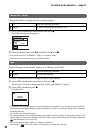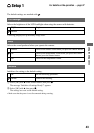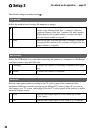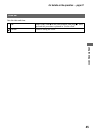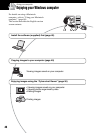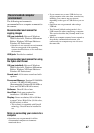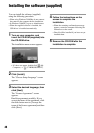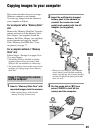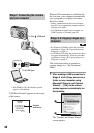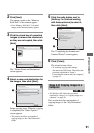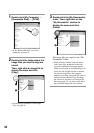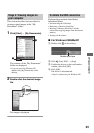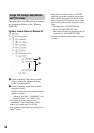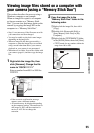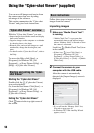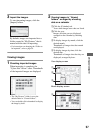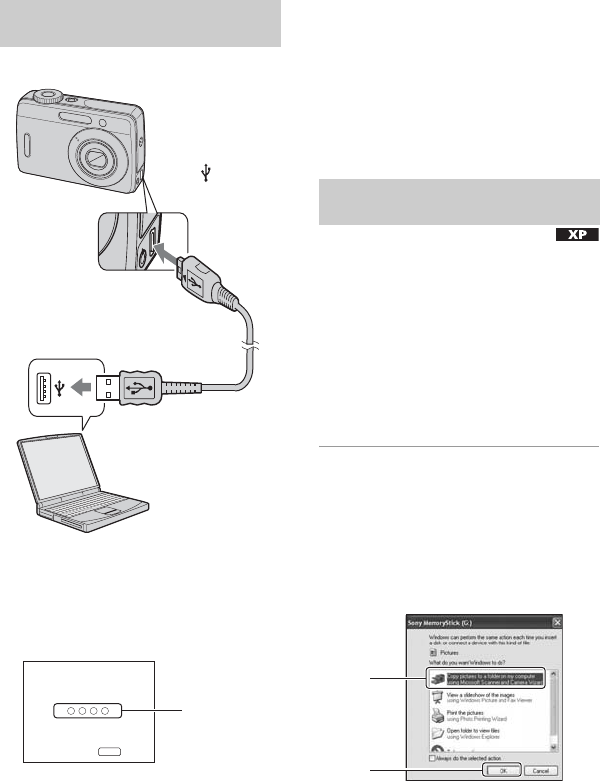
50
• With Windows XP, the AutoPlay wizard
appears on the desktop.
“USB Mode Normal” appears on the screen
of the camera.
When a USB connection is established for
the first time, your computer automatically
runs a program to recognize the camera.
Wait for a while.
* During communication, the access indicators
turn red. Do not operate the computer until the
indicators turn white.
• If “USB Mode Normal” does not appear, set
[USB Connect] to [Normal] (page 44).
• For Windows 2000/Me, follow the procedure
explained in “Stage 3-B: Copying images to a
Computer” on page 51.
• For Windows XP, when the wizard screen does
not appear automatically, follow the procedure
explained in “Stage 3-B: Copying images to a
Computer” on page 51.
This section describes an example of
copying images to a “My Documents”
folder.
1 After making a USB connection in
Stage 2, click [Copy pictures to a
folder on my computer using
Microsoft Scanner and Camera
Wizard]
t [OK] as the wizard
screen appears automatically on
the desktop.
The “Scanner and Camera Wizard”
screen appears.
Stage 2: Connecting the camera
and your computer
To a USB jack
To the
!USB jack
USB Mode
MENU
Switch on
Normal
Memory Stick
Access
indicators*
Stage 3-A: Copying images to a
computer
1
2