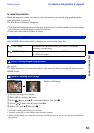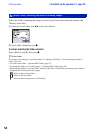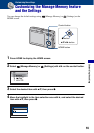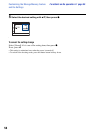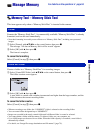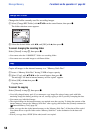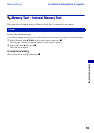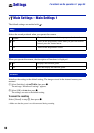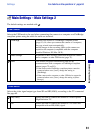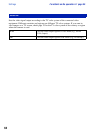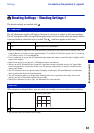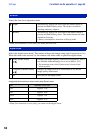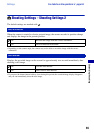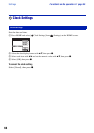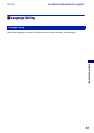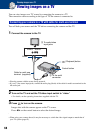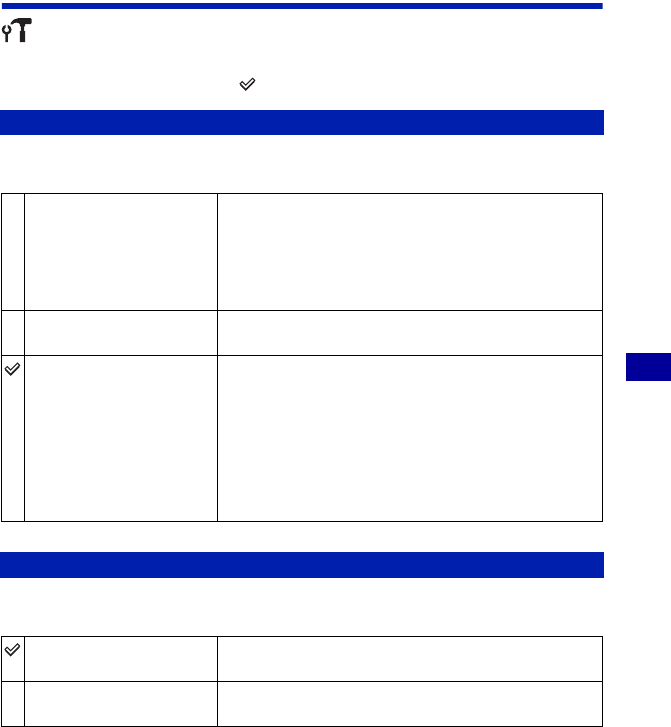
61
Customizing the settings
Settings For details on the operation 1 page 55
Main Settings – Main Settings 2
The default settings are marked with .
Selects the USB mode to be used when connecting the camera to a computer or a PictBridge
compliant printer using the cable for multi-use terminal.
Selects the video signal output type from SD and HD(1080i), according to the TV connected.
See page 69.
USB Connect
PictBridge
Connects the camera to a PictBridge compliant printer
(page 91). Or, when you connect the camera to a computer,
the copy wizard starts automatically,
and the images in the recording folder on the camera are
copied to the computer (compatible with the computer
installed Windows XP, Mac OS X).
Mass Storage
Establishes a Mass Storage connection between the camera
and a computer or other USB device (page 75).
Auto
The camera recognizes automatically and sets up
communication with a computer or PictBridge compliant
printer (pages 75 and 91).
• If the camera and a PictBridge compliant printer cannot be
connected when set to [Auto], change the setting to
[PictBridge].
• If the camera and a computer or other USB device cannot be
connected when set to [Auto], change the setting to [Mass
Storage].
COMPONENT
HD(1080i)
Selects this item to connect the camera to a 1080i-capable
High Definition TV.
SD
Selects this item to connect the camera to a TV that is not
compatible with an HD(1080i) signal.