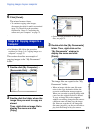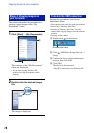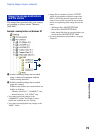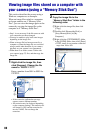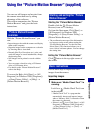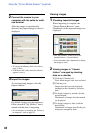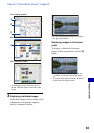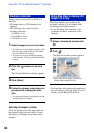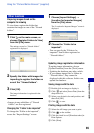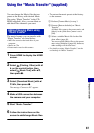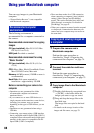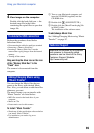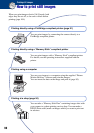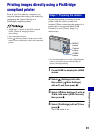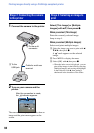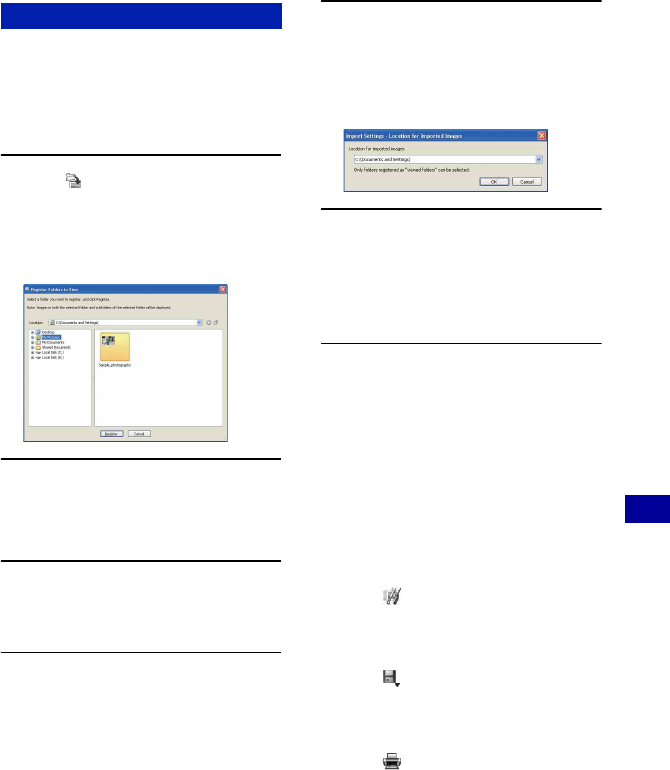
85
Using your computer
Using the “Picture Motion Browser” (supplied)
Preparing images stored on the
computer for viewing
To view them, register the folder that
contains the images as one of the “Viewed
folders”.
1 Click on the main screen, or
choose [Register Folders to View]
from the [File] menu.
The settings screen for “Viewed folders”
registration is displayed.
2 Specify the folder with images for
importing to register the folder as
one of the “Viewed folders”.
3 Click [OK].
The image information is registered in the
database.
• Images in any subfolders of “Viewed
folders” are also registered.
Changing the “Folder to be imported”
To change the “Folder to be imported”,
access the “Import Settings” screen.
1 Choose [Import Settings] t
[Location for Imported Images]
from the [File] menu.
The “Location for Imported Images” screen is
displayed.
2 Choose the “Folder to be
imported”.
• You can specify the “Folder to be
imported” from folders registered as
“Viewed folders.”
Updating image registration information
To update image information, choose
[Update Database] from the [Tools] menu.
• Updating the database may take a while.
• If you rename image files or folders in
“Viewed folders”, they cannot be
displayed with this software. In this case,
update the database.
Saving images with the date
1 Double-click an image to display it.
2 Click and select [Insert Date] from the
drop-down list.
3 Select your desired color and position, and
then click [OK].
4 Click to save.
Printing images with the date
1 Select the still image you want to print.
2 Click on the toolbar.
3 Click the check box of [Print date taken] in
Print Options.
4 Click [Print].
Other functions