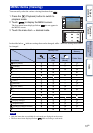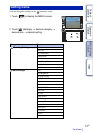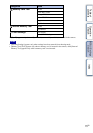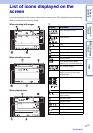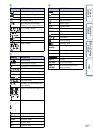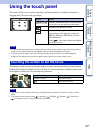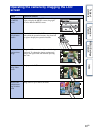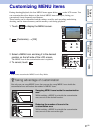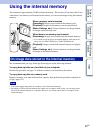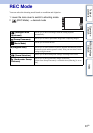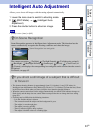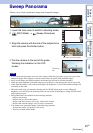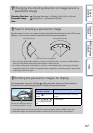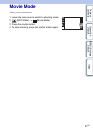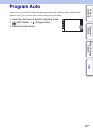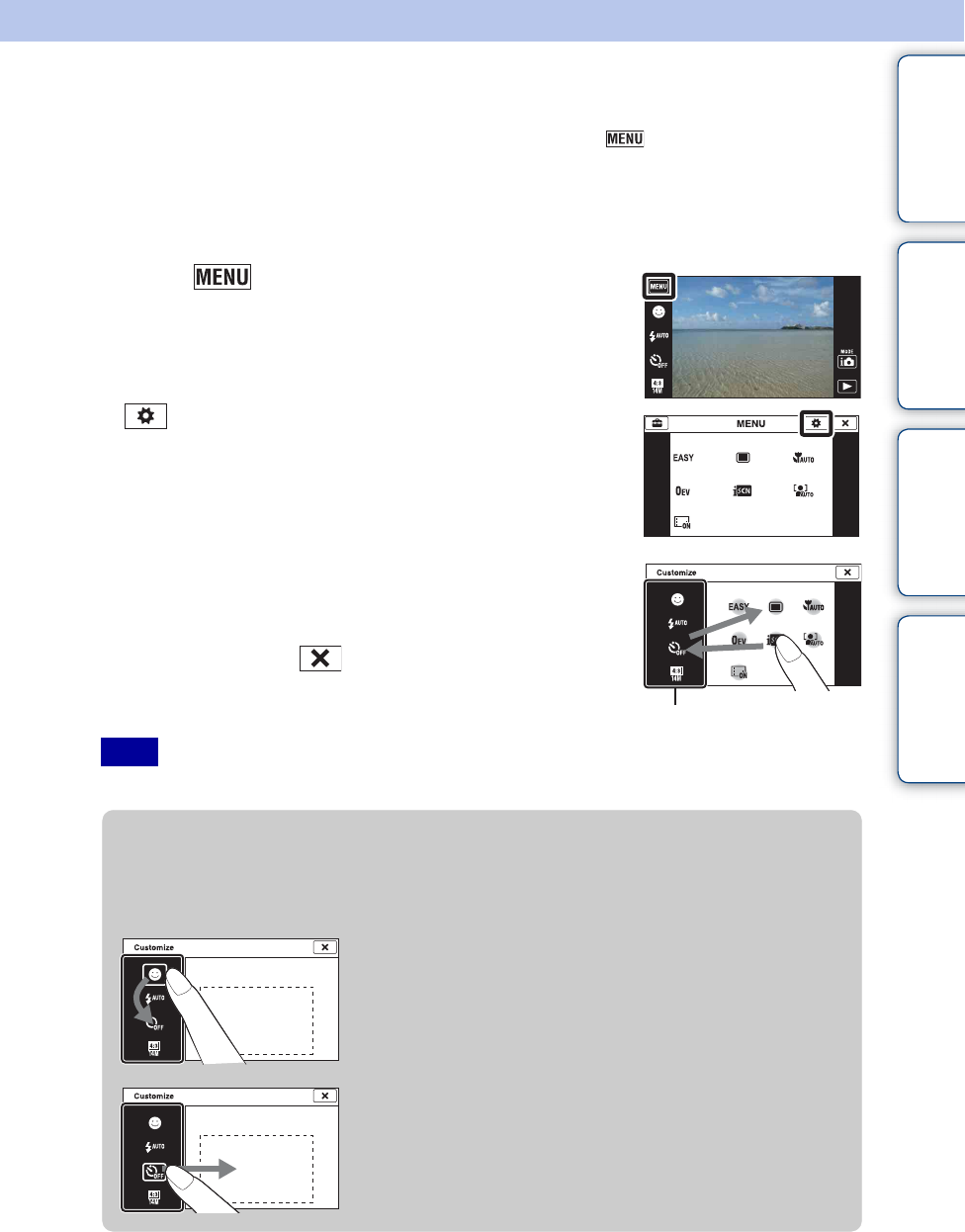
Table of
contents
Operation
Search
MENU/Settings
Search
Index
21
GB
Customizing MENU items
During shooting/playback, the four MENU items appear below on the LCD screen. You
can customize these four buttons to the desired MENU items and layout, letting you
conveniently locate frequently used buttons.
These buttons can be customized and the settings saved for each recording mode during
shooting, and for internal memory and the memory card during playback.
1 Touch to display the MENU screen.
2 (Customize) t [OK]
3 Select a MENU icon and drag it to the desired
position on the left side of the LCD screen.
The MENU icon in the customization area is replaced.
4 To cancel, touch .
• You cannot customize the MENU icon in Easy Mode.
Note
Customization area
zTaking advantage of customization
Not only can you swap MENU icons, but you can also swap MENU icons inside the
customization area and reduce the number of MENU icons.
Swapping MENU icons inside the customization
area
While touching a MENU icon inside the customization
area, move it to the desired location.
Reducing the number of icons in the
customization area
While touching a MENU icon inside the customization
area, move it to the area on the right.