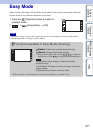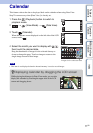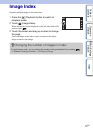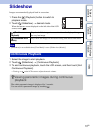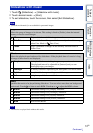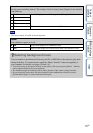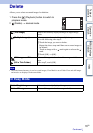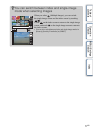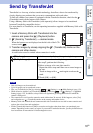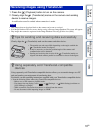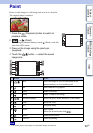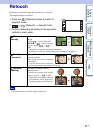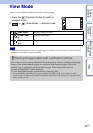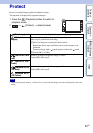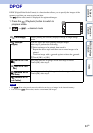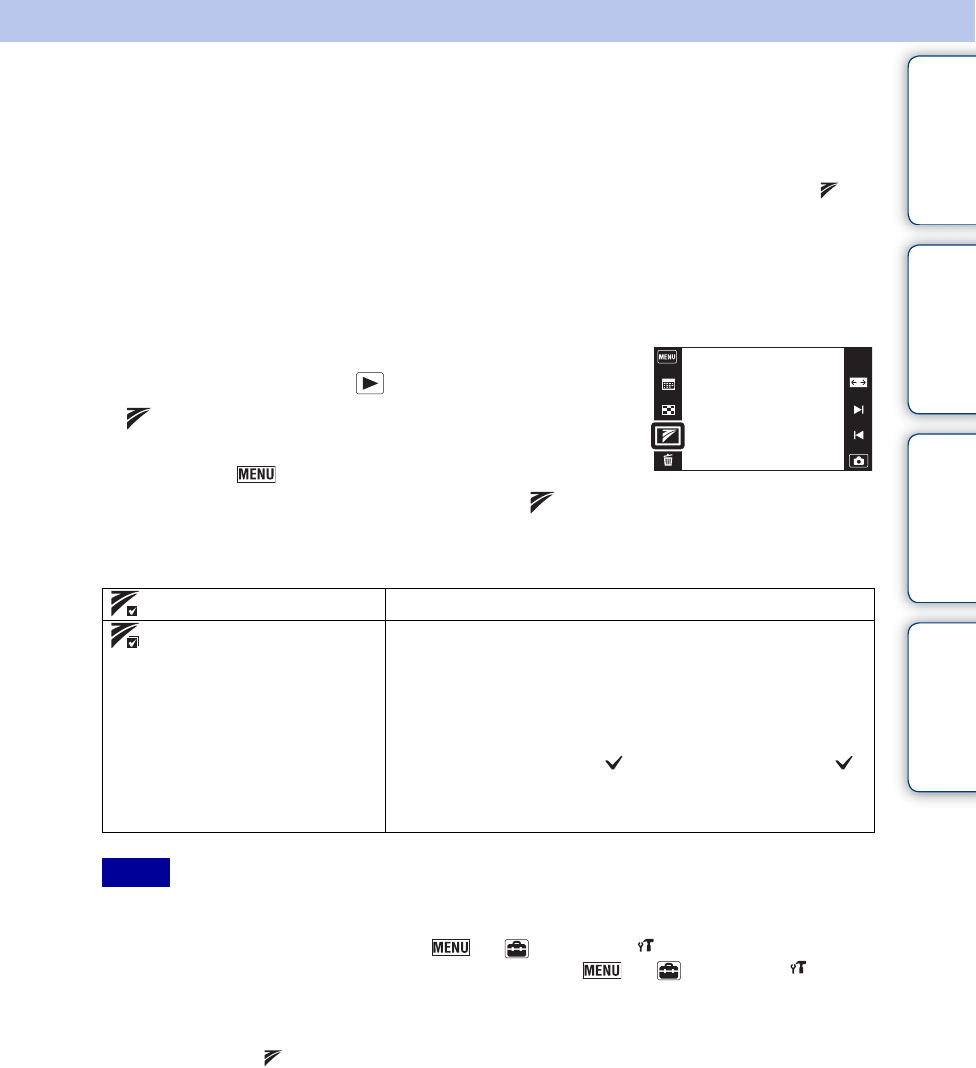
Table of
contents
Operation
Search
MENU/Settings
Search
Index
78
GB
Send by TransferJet
TransferJet is a close-up, wireless transfer technology that allows data to be transferred by
closely aligning two products that you want to communicate with each other.
To find out whether your camera is equipped with the TransferJet function, check for the
(TransferJet) mark on the bottom of the camera.
Using a Memory Stick with TransferJet (sold separately) allows images to be transferred
between TransferJet-compatible devices.
For more details on TransferJet, see the operating instructions supplied with Memory Stick with
TransferJet.
1 Insert a Memory Stick with TransferJet into the
camera and press the (Playback) button.
2 (Send by TransferJet) t desired mode
When the buttons are not displayed on the left side of the LCD
screen, touch .
3 Transfer images by closely aligning the (TransferJet) marks on the
camera and other device.
A notification sound is emitted when connection is made.
• Only still images can be transferred.
• Up to 10 images can be transferred at once.
• First, set [TransferJet] to [On] by selecting
t (Settings) t (Main Settings) (page 113).
• While aboard an airplane, set [TransferJet] to [Off] by selecting
t (Settings) t (Main
Settings) (page 113). In addition, always follow all regulations governing the location in which the
camera is being used.
• The connection is cut if transfer cannot be made within about 30 seconds. If this happens, select [Yes]
and realign the two (TransferJet) marks on the camera and another device.
• Memory Stick with TransferJet and camera models with TransferJet are not sold in some countries and
regions due to local laws and regulations.
• Set the [TransferJet] function to [Off] in countries and regions other than where you purchased your
camera. Depending on the country or region, if you use the TransferJet function, you may be liable due to
local restrictions on transmission of electromagnetic waves.
(This Image) Sends the currently displayed image in single-image mode.
(Multiple Images) You can select and send multiple images.
After step 2, perform the following.
1Select an image to be sent, then touch it.
Repeat the above steps until there are no more images to
be sent.
Touch an image with a mark again to release the
mark.
2Touch [OK] t [OK].
Notes