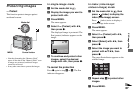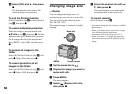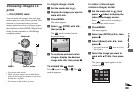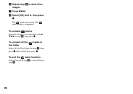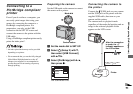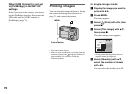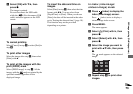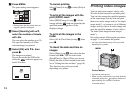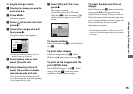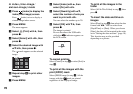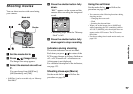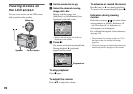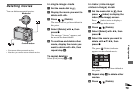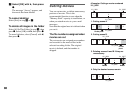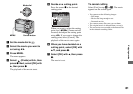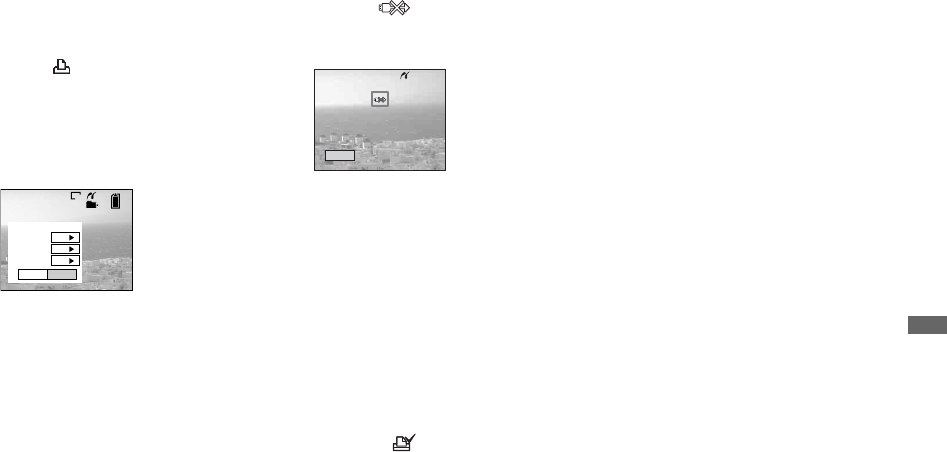
75
Still image printing (PictBridge printer)
In single-image mode
a Display the image you want to
print with b/B.
b Press MENU.
The menu appears.
c Select (Print) with b/B, then
press z.
d Select [This image] with v/V,
then press z.
The print setting screen appears.
• Setting items that the printer does not
support cannot be displayed.
e Select [Index] with v, then
select [On] with b/B.
f Select [Quantity] with v/V,
select the number of sheets
laid side-by-side with b/B.
You can select the number up to 20.
You can arrange the specified quantity
of an image side-by-side.
g Select [OK] with V/B, then
press z.
The image is printed.
Do not disconnect the USB cable
while the (Not disconnect USB
cable) indicator appears on the LCD
screen.
To cancel printing
Select [Cancel] in step 4 or select [Exit] in
step 7.
To print other images
Select the image after step 7. Select
[Print] with v, then repeat from step 4.
To print all the images with the
print (DPOF) mark
Select [DPOF image] in step 4. All the
images with the mark are printed
regardless of the displayed image.
To insert the date and time on
images
Select [Date] in step 6 , then select the date
format with b/B. You can select from
[Day&Time] or [Date]. When you choose
[Date], the date will be inserted in the order
set in “Setting the date and time” (page 18).
This function may not be provided
depending on a printer.
• The designated number of images may not all
fit onto a single sheet depending on the quantity
of images.
101
2/9
1M
Exit
OK
1
Off
Off
Index
Date
Quantity
Print
Exit
Printing Index
1/1