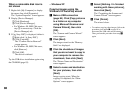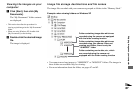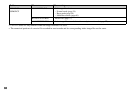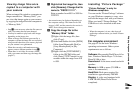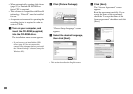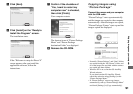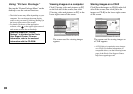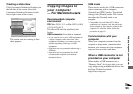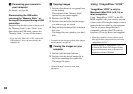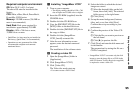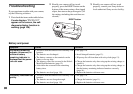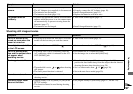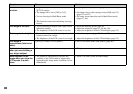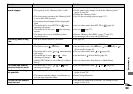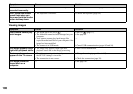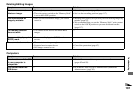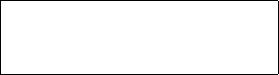
94
a Connecting your camera to
your computer
For details, see page 84.
Disconnecting the USB cable,
removing the “Memory Stick,” or
turning off the camera during a USB
connection
Drag and drop the drive icon or the icon of
the “Memory Stick” to the “Trash” icon,
then remove the USB cable, remove the
“Memory Stick,” or turn off the camera.
• If you are using Mac OS X v10.0, remove the
USB cable etc., after you have turned your
computer off.
b Copying images
1 Double-click the newly recognized icon
on the desktop.
The contents of the “Memory Stick”
inserted in your camera appear.
2 Double-click [DCIM].
3 Double-click the folder that the images
you want to copy are stored.
4 Drag and drop the image files to the hard
disk icon.
The image files are copied to your hard
disk.
• For details on the storage location of the images
and file names, see page 87.
c Viewing the images on your
computer
1 Double-click the hard disk icon.
2 Double-click the desired image file in
the folder containing the copied files.
The image file opens.
• “Picture Package” cannot be used with
Macintosh.
Using “ImageMixer VCD2”
“ImageMixer VCD2” is only for
Macintosh (Mac OS X (v10.1.5) or
later) computers.
Using “ImageMixer VCD2” on the CD-
ROM supplied with your camera, you can
create a video CD using the image or movie
materials that are stored in your computer.
You can create an image file that is
compatible with the video CD creation
function of Toast by Roxio (not supplied).
• When the computer is in use, shut down all
other application software before you install
“ImageMixer VCD2.”
Technical support of “ImageMixer VCD2” is
provided by the Pixela User Support Center.
For more information, refer to the enclosed
information with the CD-ROM.