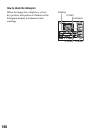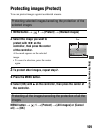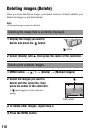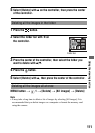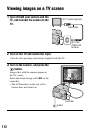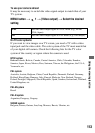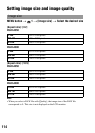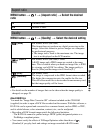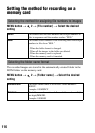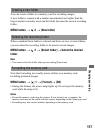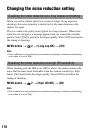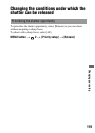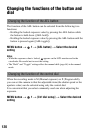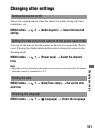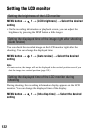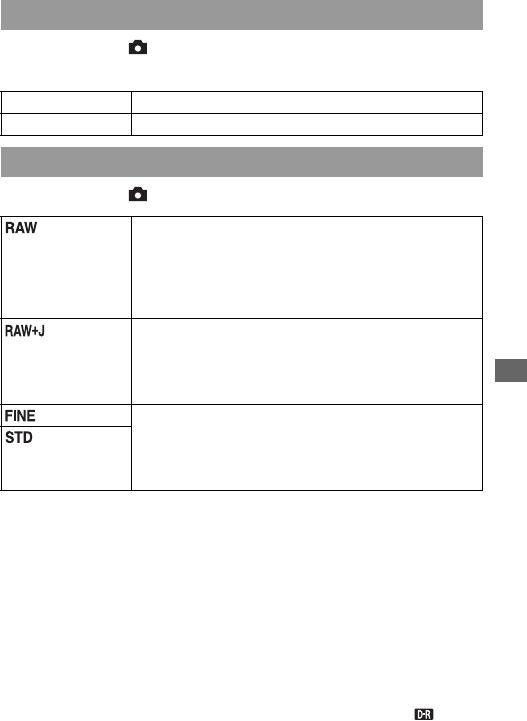
115
Changing your setup
MENU button t 1 t [Aspect ratio] t Select the desired
ratio
MENU button t 1 t [Quality] t Select the desired setting
Note
• For details on the number of images that can be taken when the image quality is
changed, see page 29.
About RAW files
You need the “Image Data Converter SR” software included on the CD-ROM
(supplied) in order to open a RAW file recorded on this camera. With this software, a
RAW file can be opened and converted to a common format, such as JPEG or TIFF,
and its white balance, color saturation, contrast, etc., can be readjusted.
• Recording a RAW format image entails the following limitation.
– The RAW file cannot be printed using a DPOF (print) designated printer or a
PictBridge compliant printer.
• You cannot verify the effects of D-Range Optimizer other than those of
(Standard) if you play back and enlarge an image recorded in RAW format.
Aspect ratio
3:2 A normal ratio.
16:9 An HDTV ratio.
Quality
(RAW) File format: RAW (raw data)
This format does not perform any digital processing on the
images. Select this format to process images on a computer
for professional purposes.
• The image size is fixed to the maximum size. The image
size is not displayed on the LCD monitor.
(RAW &
JPEG)
File format: RAW (raw data) + JPEG
A RAW image and a JPEG image are created at the same
time. This is suitable when you need two image files, a JPEG
for viewing, and a RAW for editing. The image quality is
fixed to [Fine] and the image size is fixed to [L].
(Fine) File format: JPEG
The image is compressed in the JPEG format when recorded.
The higher the compression rate, the smaller the file size.
This will allow more files to be recorded in one memory card,
but the image quality will be lower.
(Standard)