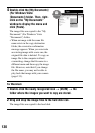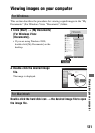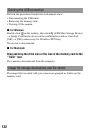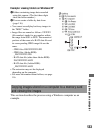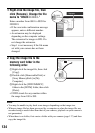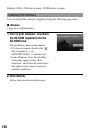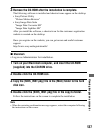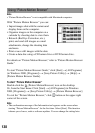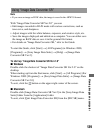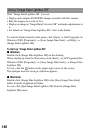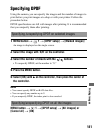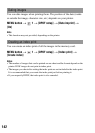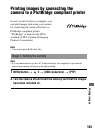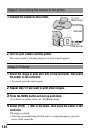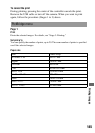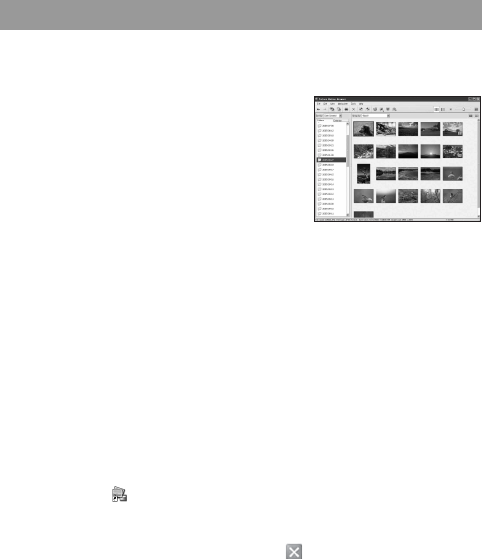
138
Note
• “Picture Motion Browser” is not compatible with Macintosh computers.
For details on “Picture Motion Browser,” refer to “Picture Motion Browser
Guide.”
To start “Picture Motion Browser Guide,” click [Start] t [All Programs]
(in Windows 2000, [Programs]) t [Sony Picture Utility] t [Help] t
[Picture Motion Browser Guide].
To start “Picture Motion Browser”
Double-click the (Picture Motion Browser) icon on the desktop.
Or, from the Start menu: Click [Start] t [All Programs] (in Windows
2000, [Programs]) t [Sony Picture Utility] t [Picture Motion Browser].
To exit the “Picture Motion Browser,” click button on the upper-right
corner of the screen.
Note
• The confirmation message of the Information tool appears on the screen when
starting “Picture Motion Browser” for the first time. Select [Start]. This function
informs you of news, such as software updates. You can change the setting later.
Using “Picture Motion Browser”
With “Picture Motion Browser” you can:
• Import images shot with the camera and
display them on the computer.
• Organize images on the computer on a
calendar by shooting date to view them.
• Retouch (Red Eye Correction, etc.),
print, and send still images as e-mail
attachments, change the shooting date
and more.
• Print or save still images with the date.
• Create a data disc using a CD burner drive or DVD burner drive.