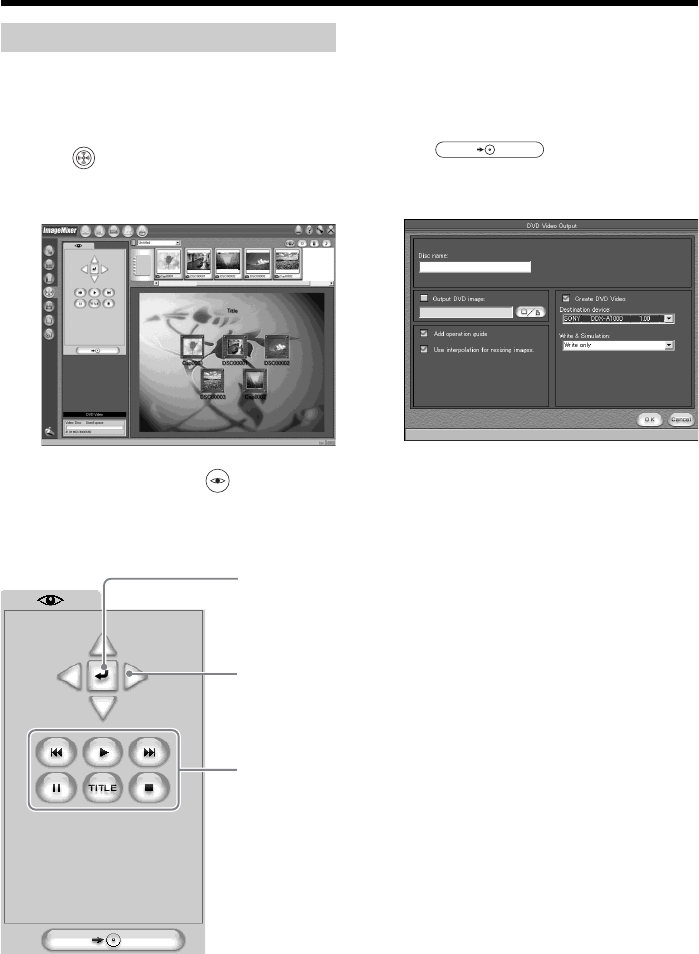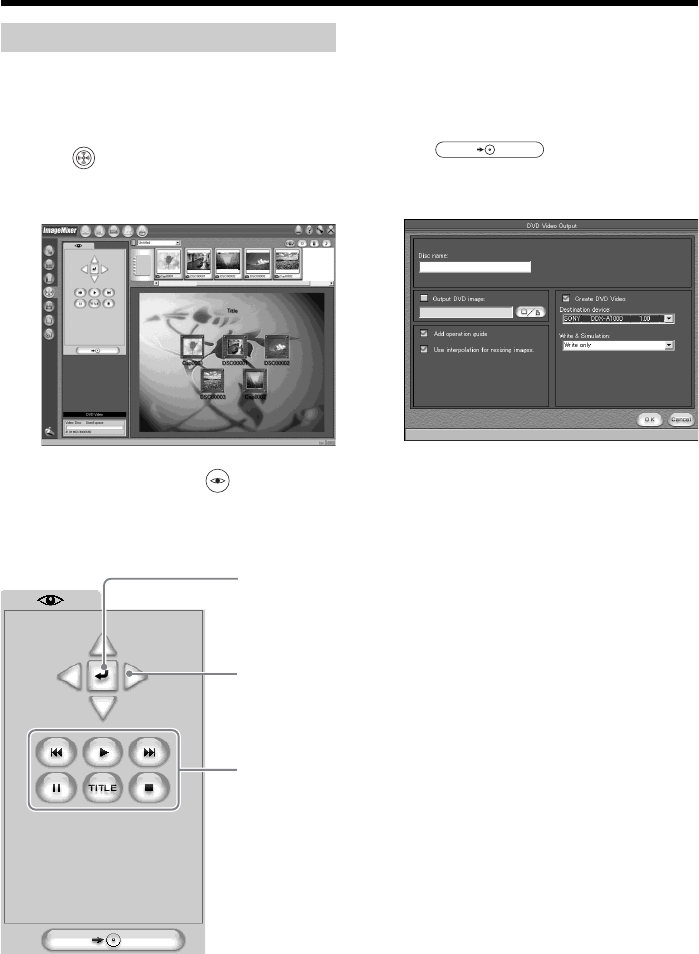
104
Recording on a disc
Check the menu and view the contents on a
preview screen, then record the contents on a
disc.
1 Click (Writing mode) on the left of
the screen.
The “Writing mode” screen appears.
2 Click the button on the (Preview)
box on the upper left of the screen, and
preview the contents.
Creating an original disc
Plays back
the scene
of the
selected
icon.
b/v/V/B:
Selects the
icon
N:
Playback
./>:
Backwards/
forwards the
contents.
X: Pause
x: Stop
TITLE:
Returns to
the menu.
3 When you have checked that all the
contents are right, connect your
camcorder to the computer with the
USB cable, then insert a blank disc into
your camcorder.
4 Click .
The “DVD Video Output” screen
appears.
5 Click [OK].
Recording on the disc starts.
When the operation is completed, a
screen asking if you want to make an
additional copy appears.
6 If you want to make an additional copy,
click [OK].
The making of an additional copy starts.
If you do not want to make an
additional copy, click [Cancel] to end
the procedure.
7 Eject the disc following the instructions
given in the on-screen messages.