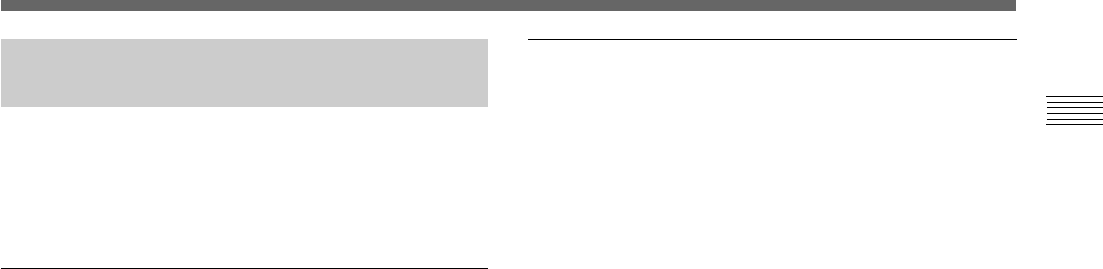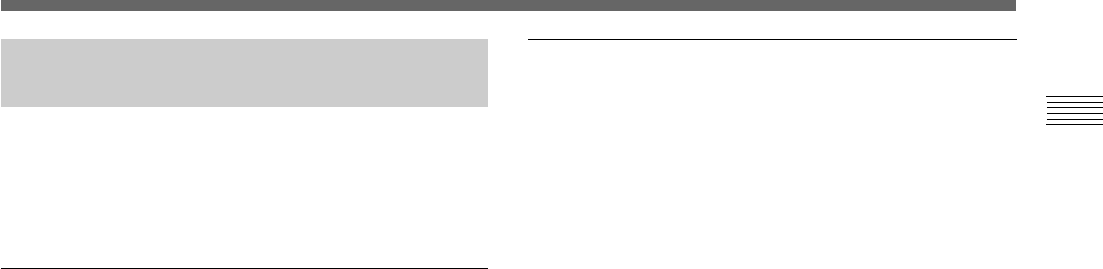
Chapter 2 Operation 41
(GB)
Chapter 2
Adjusting the Picture Tone in a Multi-
Camera System
When configuring a multi-camera system, adjust all cameras
to prevent camera-to-camera variations in picture tone.
Before making the adjustments outlined below, input the
same sync signal to all cameras.
For connections, see “Connecting Two or More Cameras –
Multi Camera System” on page 51.
Connecting the cameras to video equipment
with phase indication capability
When connecting to a special-effects generator, a chroma-
key unit, or other video equipment with phase indication
capability, the basic adjustment procedure is as follows:
1 Turn on the phase indication capability of the connected
video equipment.
2 Adjust the horizontal phase using the menu.
Select H. PHASE from the SYSTEM menu.
For more details, see “Operation through Menu” on
page 14.
3 Adjust the subcarrier phase using the menu.
Select SC. PHASE from the SYSTEM menu.
First adjust the subcarrier phase roughly with SC.
PHASE ROUGH by setting to between 0° and 180°,
then adjust it finely using SC. PHASE FINE.
For more details, refer to the instruction manual of the
connected video equipment with phase indication
capability.
Connecting the cameras to video equipment
without phase indication capability
Use one of the cameras as a reference camera and adjust the
other cameras to the reference camera one by one.
1 Adjust the horizontal phase. Select H. PHASE from the
SYSTEM menu, and adjust so that the reference video
signal and the output signal have the same horizontal
sync phase. Use a waveform monitor or an oscilloscope
to check the phase.
2 Adjust the subcarrier phase. Select SC. PHASE from the
SYSTEM menu.
First adjust the subcarrier phase roughly with SC.
PHASE ROUGH by setting to between 0° and 180°,
then adjust it finely using SC. PHASE FINE so that the
reference video signal and the output video signal have
the same subcarrier phase. Use a vectorscope or the
wiping function of a special-effects generator to display
the images of both the reference camera and the camera
to be adjusted simultaneously on the screen.