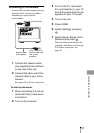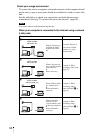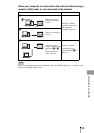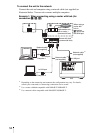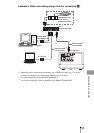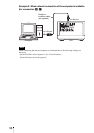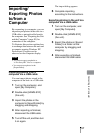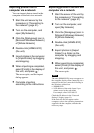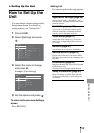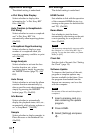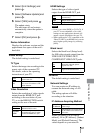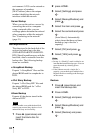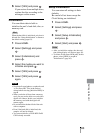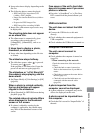58
Importing photos from a
computer via a network
You can import photos stored in the
computer to the unit via a network.
1 Start the unit server by the
procedure in “Connecting to
the network” (page 51).
2 Turn on the computer, and
open [My Network].
3 Click the [Workgroup] icon in
[Microsoft Windows Network]
of [Whole Network].
4 Double-click [HDMS-S1D]
(the unit).
5 Import photos in the computer
to [ImportFolder] by dragging
and dropping.
6 When importing is completed,
select [Finish] in the display of
this unit, and press .
The server quits, and the import
dialog appears.
7 Complete importing
according to the instructions.
Exporting photos in the unit to a
computer via a network
1 Start the server of the unit by
the procedure in “Connecting
to the network” (page 51).
2 Turn on the computer, and
open [My Network].
3 Click the [Workgroup] icon in
[Microsoft Windows Network]
of [Whole Network].
4 Double-click [HDMS-S1D]
(the unit).
5 Export photos in [Export
Folder] to a folder on the
computer by dragging and
dropping.
6 When exporting is completed,
select [Finish] in the display of
this unit, and press .
The server quits.
Note
The unit ([HDMS-S1D]) may not appear on
the computer display when connecting via a
network. In this case, enter the following in
the Windows address bar:
• \\HDMS-S1D
• \\ (IP address of the unit) (input if you
cannot access by the unit name)
For example, enter \\192.168.0.5
Check the IP address in the “Network
Settings” display (page 61).
If the unit still does not appear on the
computer, refer to the operating instructions
supplied with the computer, and take the
necessary steps.