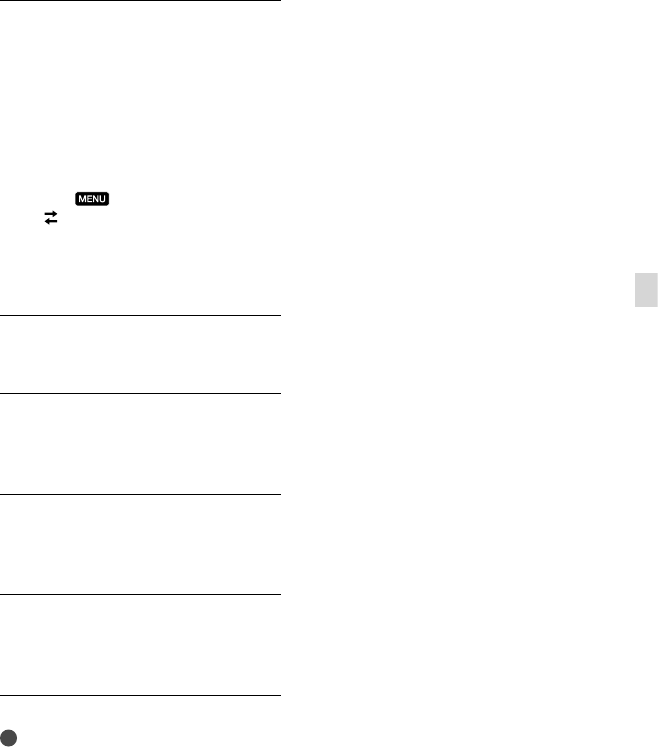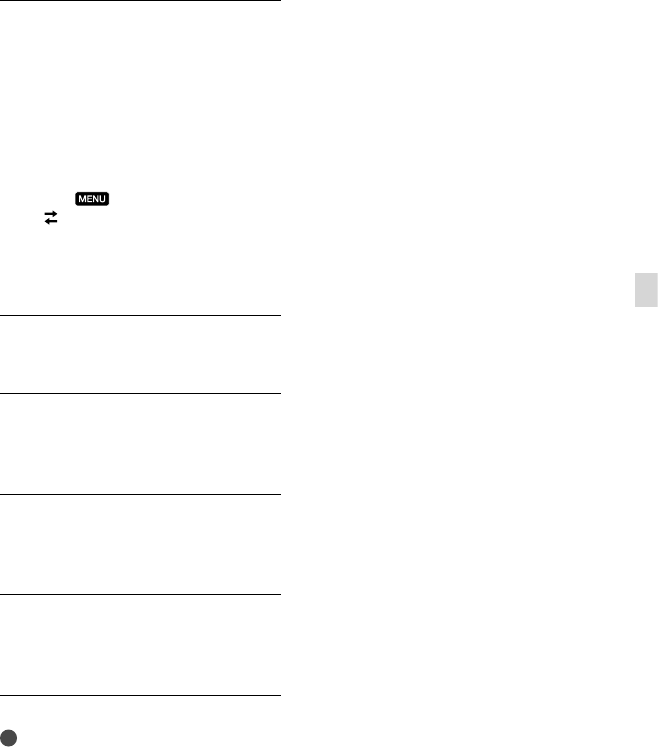
41
GB
Saving movies and photos with a computer
Touch [USB Connect] on the
camcorder screen.
When using Windows 7: The Device
Stage
* window opens.
When using Windows XP/Windows
Vista: The AutoPlay wizard is
displayed.
If the[USB Select] screen does not appear,
touch
(MENU) [Setup]
[
(Connection)] [USB Connect].
* “Device Stage” is a menu of Windows 7,
that is used to manage devices (camcorder,
camera, etc.) that are connected to the
computer.
Click “PMB Portable.”
The license agreement screen appears.
Select the desired language and
click [OK].
The area select screen appears.
Select [Region] and [Country/
Area] and click [OK].
The license agreement screen appears.
Read the agreement well and
click [I Agree].
“PMB Portable” starts up.
Notes
When using “PMB Portable,” make sure to
connect the camcorder to the network.
S
et [USB LUN Setting] to [Multi] (p. 57).
If the “PMB Portable” does not start up, set
[US
B Connect Setting] to [Mass Storage] (p. 57)
and try reconnecting.
If the AutoPlay wizard does not appear when
you are using Windows XP or Windows Vista,
click [Start] [Computer] (in Windows XP,
[My Computer]) [PMBPORTABLE], then
double click [PMBP_Win.exe].
If the “Device Stage” does not start up when you
are using Windows 7, click [Start], then double
click the camera icon for this camcorder the
medium icon on which the desired images are
stored [APPLICATION] [PMBP_MTP.
exe].
If you are using Windows 7, the Device Stage
start-up window (which does not contain the
information about the specific device) may
appear, depending on the computer settings.
In such a case, follow the instructions on the
screen and download the latest information
about the system.
If you are using Windows 7, the [USB Connect
Setting] (USB transfer mode) will be changed to
[Mass Storage] automatically when you start up
“PMB Portable.”
When you upload images via Internet, as in the
case of with the camcorder, cache files may be
stored in the computer you are using depending
on the service provider to upload the image to.
If a problem occurs to “PMB Portable” or if you
wrongly delete the software, you can download
the “PMB Portable” installer from the Web to
repair.