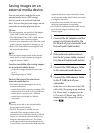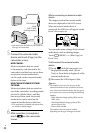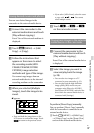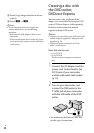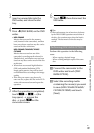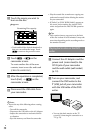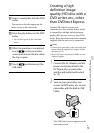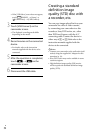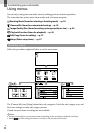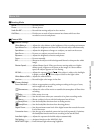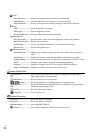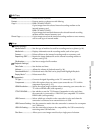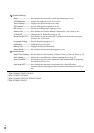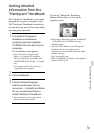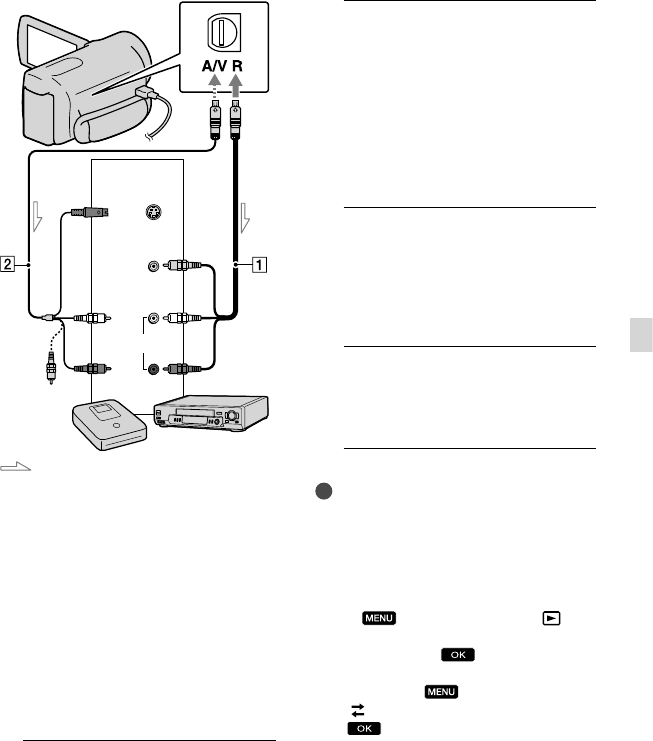
53
GB
Saving images with an external device
A/V connecting cable (supplied)
A/V connecting cable with S VIDEO
(sold separa
tely)
By using this cable, higher quality
images can be produced than with an
A/V connecting cable.
Connect the white
and red plug (left/right audio) and the S
VIDEO plug (S VIDEO channel) of the
A/V connecting cable with an S VIDEO
cable. If you connect the S VIDEO plug
only, you will hear no sound. The yellow
plug (video) connection is not necessary.
1
Insert the recording media in the
recording device.
If your recording device has an input
selector, set it to the input mode.
2
Connect your camcorder to the
recording device (a disc recorder,
etc.) with the A/V connecting
cable (supplied) or an A/V
connecting cable with S VIDEO
(sold separately).
Connect your camcorder to the input jacks
of the recording device.
3
Start playback on your
camcorder, and record it on the
recording device.
Refer to the instruction manuals supplied
with your recording device for details.
4
When dubbing is finished, stop
the recording device, and then
your camcorder.
Notes
Since copying is performed via analog data
transfer, the image quality may deteriorate.
You cannot copy images to recorders connected
with an HDMI cable.
To copy date/time information, camera data,
and coordinates (HDR-CX560VE/CX700VE),
touch
(MENU) [Setup] [
(Playback Settings)] [Data Code]
a desired setting
.
When the screen size of display devices (TV,
etc.) is 4:3, touch
(MENU) [Setup]
[
(Connection)] [TV Type] [4:3]
.
When you connect a monaural device, connect
the yellow plug of the A/V connecting cable
to the video input jack, and the white (left
channel) or the red (right channel) plug to the
audio input jack on the device.
A/V Remote Connector
Input
S VIDEO
VIDEO
(Yellow)
(White)
AUDIO
Signal flow
(Yellow)
(red)