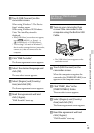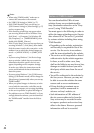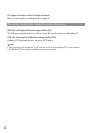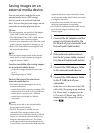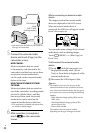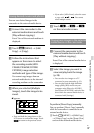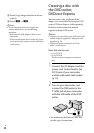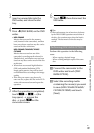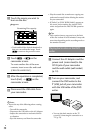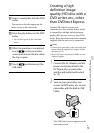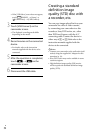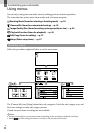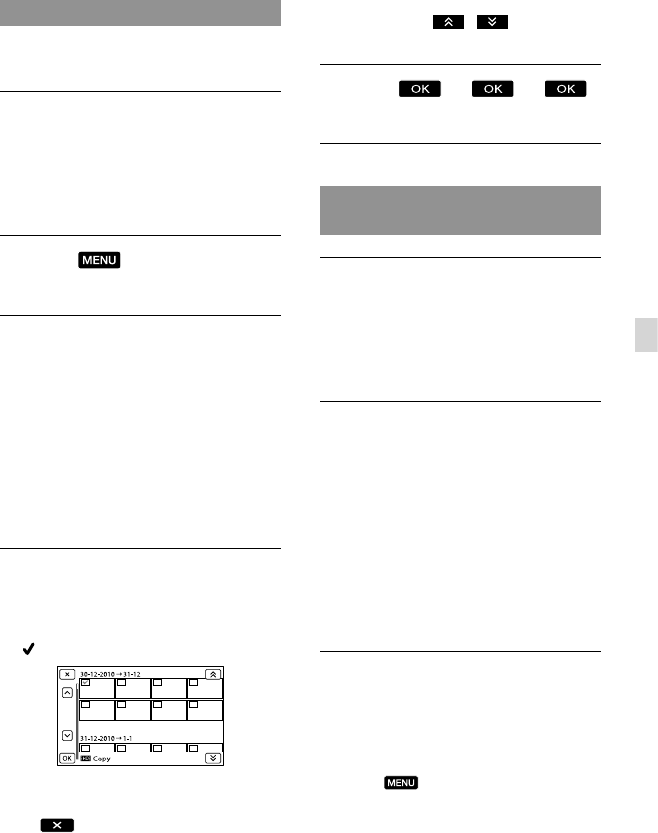
47
GB
Saving images with an external device
Saving desired movies and photos
You can save desired images in the
camcorder to the external media device.
Connect the camcorder to the
external media device and touch
[Play without copying.].
Event View of the external medium is
displayed.
Touch
(MENU) [Edit/
Copy] [Copy] .
Follow the instructions that
appear on the screen to select
the recording media (HDR-
CX560E/CX560VE/CX700E/
CX700VE), image selection
methods and type of the image.
You cannot copy images from an
external media device to the internal
recording medium on the camcorder.
When you selected [Multiple
Images], touch the image to be
saved.
appears.
Press and hold the image down on the
LCD screen to confirm the image. Touch
to return to the previous screen.
If you select [All In Event], select the event
to copy with
/ . You cannot
select multiple events.
Touch
on the camcorder screen.
Playing back images in the external
media device on the camcorder
Connect the camcorder to the
external media device and touch
[Play without copying.].
Event View of the external media device
is displayed.
Select the image you want to
view and play back the image
(p.
28).
You can also view images on a TV
connected to your camcorder (p. 32).
You can play back the high definition
image quality (HD) movies on your
computer using [Player for AVCHD].
Start [Player for AVCHD], and select the
drive where the external media device is
connected with [Settings].
To perform [Direct Copy] manually
You can perform [Direct Copy] manually
while the camcorder is connected to an
external media device.
T
ouch
(MENU) [Edit/Copy]
[Direct Copy] on the [Event View]
screen of the external media device.