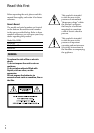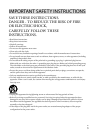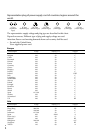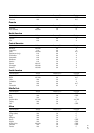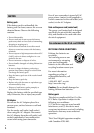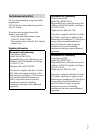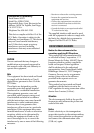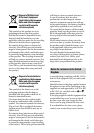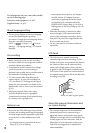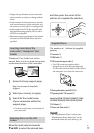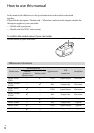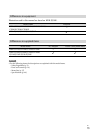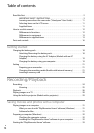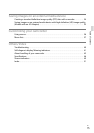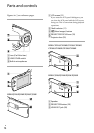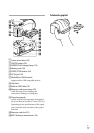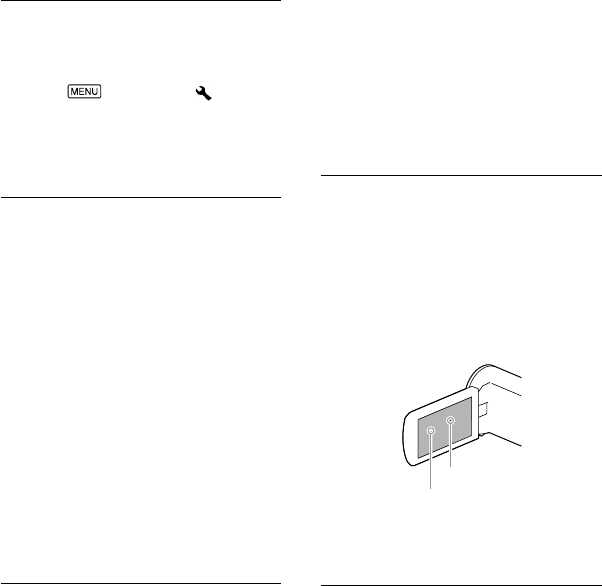
10
GB
For information on your camcorder model,
see the following page:
Functions and equipment p.12
Supplied items p.13
About language setting
The on-screen displays in each local language
are used for illustrating the operating
procedures. Change the screen language before
using the camcorder if necessary.
Select
[Setup] [ General
Settings] [Language Setting] a desired
language.
On recording
Before starting to record, test the recording
function to make sure the image and sound are
recorded without any problems.
Compensation for the contents of recordings
cannot be provided, even if recording or
playback is not possible due to a malfunction of
the camcorder, recording media, etc.
TV color systems differ depending on the
country/region. To view your recordings on
a TV, you need a TV that supports the signal
format for your camcorder. For details on the
signal format, refer to “How to use this manual”
(p. 12).
Television programs, films, video tapes,
and other materials may be copyrighted.
Unauthorized recording of such materials may
be contrary to the copyright laws.
Notes on use
Do not do any of the following. If any of those
are done, the recording media may be damaged,
recorded images may be impossible to play back
or may be lost, or other malfunctions could
occur.
ejecting the memory card when the access
lamp (p. 22) is lit or flashing
removing the battery pack or AC Adaptor
(models with an AC Adaptor) from the
camcorder, or applying mechanical shock
or vibration to the camcorder when the
POWER/CHG (charge) lamp (p. 19) is lit or
flashing green or the access lamp (p. 22) is lit
or flashing
When the camcorder is connected to other
devices through a USB connection and the
power of the camcorder is turned on, do not
close the LCD panel. The image data that has
been recorded may be lost.
Use the camcorder in accordance with local
regulations.
LCD Panel
The LCD screen is manufactured using
extremely high-precision technology, so over
99.99% of the pixels are operational for effective
use. However, there may be some tiny black
points and/or bright points (white, red, blue,
or green in color) that appear constantly on the
LCD screen. These points are normal results of
the manufacturing process and do not affect the
recording in any way.
About this manual, illustrations and
on-screen displays
The example images used in this manual for
illustration purposes are captured using a
digital still camera, and therefore may appear
different from images and screen indicators that
actually appear on your camcorder. And, the
illustrations of your camcorder and its screen
indication are exaggerated or simplified for
understandability.
Black points
White, red, blue or green points