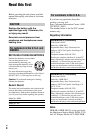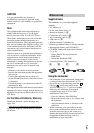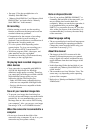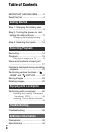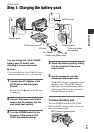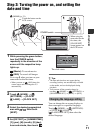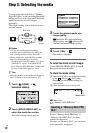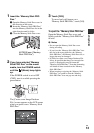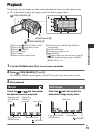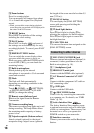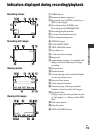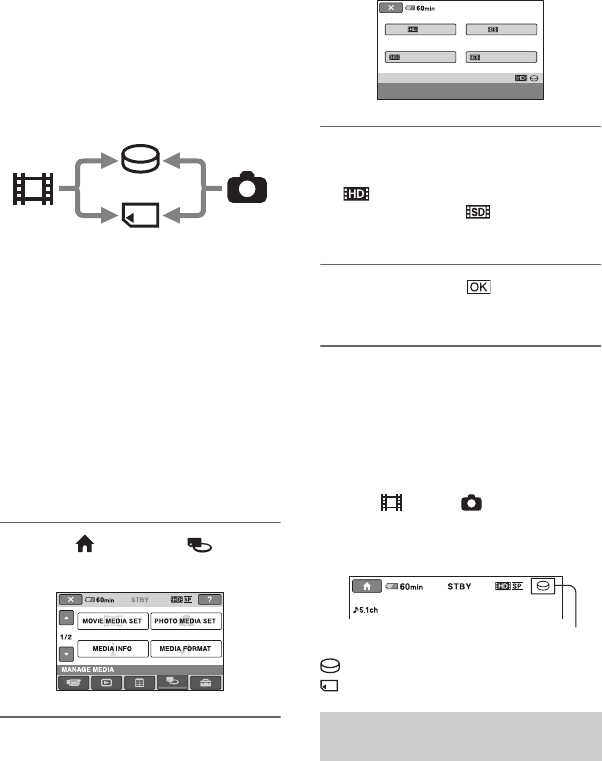
12
US
Step 3: Selecting the media
You can select the hard disk or “Memory
Stick PRO Duo” as the recording/playback/
editing media on your camcorder. Select the
media for movies and still images
separately.
The default setting is hard disk for movies
and still images.
b Notes
• You can do recording/playback/editing
operations for the selected media. When you
want to change media, reselect the media.
• The recordable time with [HD SP] recording
mode (the default setting) is as follows:
– On the internal hard disk: approx. 17 h 50 m
(HDR-SR11), approx. 36 h (HDR-SR12)
– On a “Memory Stick PRO Duo” (4 GB) made
by Sony Corporation: approx. 1 h 5 m
z Tips
• Check the number of recordable still images on
the LCD screen of your camcorder (p. 19).
1 Touch (HOME) t
(MANAGE MEDIA).
2 Touch [MOVIE MEDIA SET] to
select the media for movies.
The media setting screen appears.
3 Touch the desired media and
image quality.
indicates HD (high definition)
image quality, and indicates SD
(standard definition) image quality.
4 Touch [YES] t .
The media is changed.
To select the media for still images
Touch [PHOTO MEDIA SET] in step 2,
then touch the desired media.
To check the media setting
1 Turn the POWER switch repeatedly to light
up the (Movie)/ (Still) lamp,
depending on which media setting you
want to check.
2 Check the media icon on the screen.
: Hard disk
: “Memory Stick PRO Duo”
Insert a “Memory Stick PRO Duo” if
“Memory Stick PRO Duo” has been
selected as the media.
For types of “Memory Stick” you can use in
your camcorder, see page 6.
Hard disk
“Memory Stick”
Movie Still
image
Inserting a “Memory Stick PRO
Duo”
MOVIE MEDIA SET
MEMORY STICK
HDD HDD
MEMORY STICK
Select the media and image quality.
Media icon