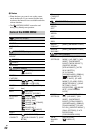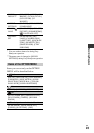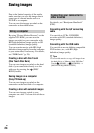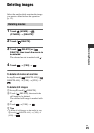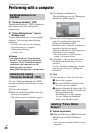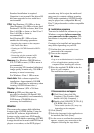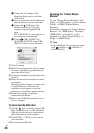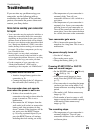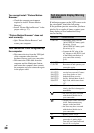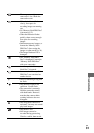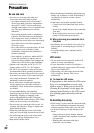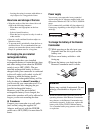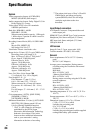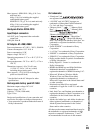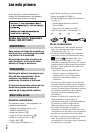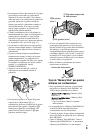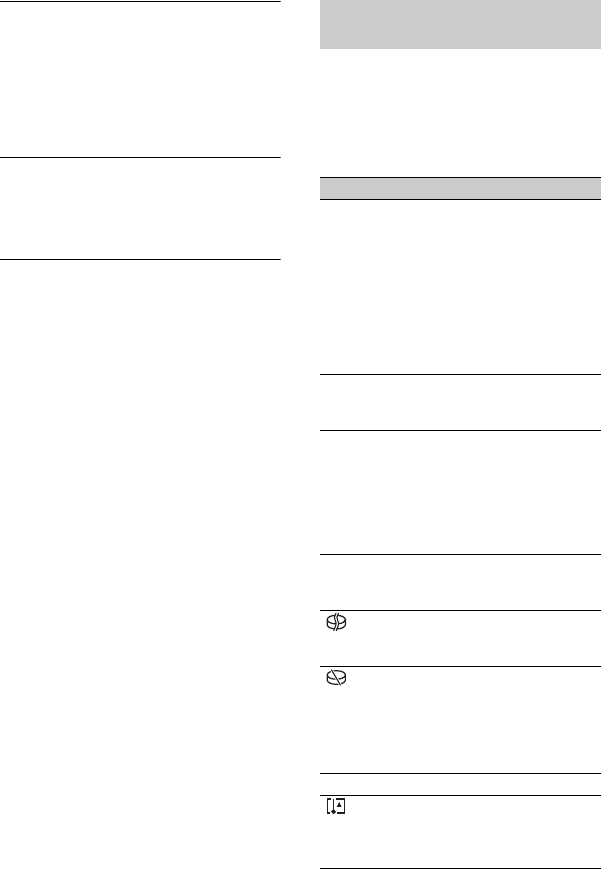
30
US
You cannot install “Picture Motion
Browser.”
• Check the computer environment
required to install “Picture Motion
Browser.”
• Install “Picture Motion Browser” in the
proper order (p. 27).
“Picture Motion Browser” does not
work correctly.
• Quit “Picture Motion Browser” and
restart your computer.
Your camcorder is not recognized by
the computer.
• Disconnect devices from the USB jack
of the computer other than the
keyboard, mouse, and your camcorder.
• Disconnect the USB cable from the
computer and the Handycam Station,
and restart the computer, then connect
the computer and your camcorder again
in the proper order.
If indicators appear on the LCD screen or in
the viewfinder, check the following.
If the problem persists even after you have
tried to fix a couple of times, contact your
Sony dealer or local authorized Sony
service facility.
Self-diagnosis display/Warning
indicators
Indicators Causes/Solutions
C:04:ss • The battery pack is not an
“InfoLITHIUM” battery pack
(H series). Use an
“InfoLITHIUM” battery pack
(H series) (p. 9).
• Connect the DC plug of the
AC Adaptor to the DC IN jack
of the Handycam Station or
your camcorder securely
(p. 9).
C:13:ss /
C:32:ss
• Remove the power source.
Reconnect it and operate your
camcorder again.
E:20:ss /
E:31:ss /
E:61:ss /
E:62:ss /
E:91:ss /
E:94:ss
• A malfunction that you cannot
service has occurred. Contact
your Sony dealer or local
authorized Sony service
facility. Inform them of the 5-
digit code, which starts from
“E.”
101-0001 • When the indicator flashes
slowly, the file is damaged or
unreadable.
• An error may have occurred
with the hard disk drive in
your camcorder.
• The hard disk of the camcorder
is full. Delete unnecessary
images on the hard disk.
• An error may have occurred
with the hard disk drive in
your camcorder.
E • Battery power is low.
• The temperature of your
camcorder is getting high.
Turn off your camcorder and
leave it in a cool place.