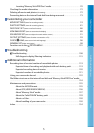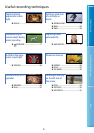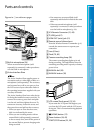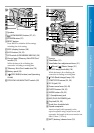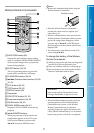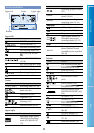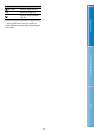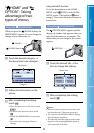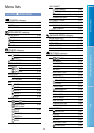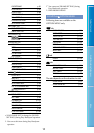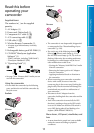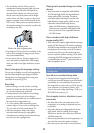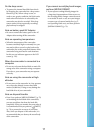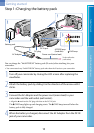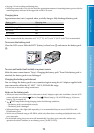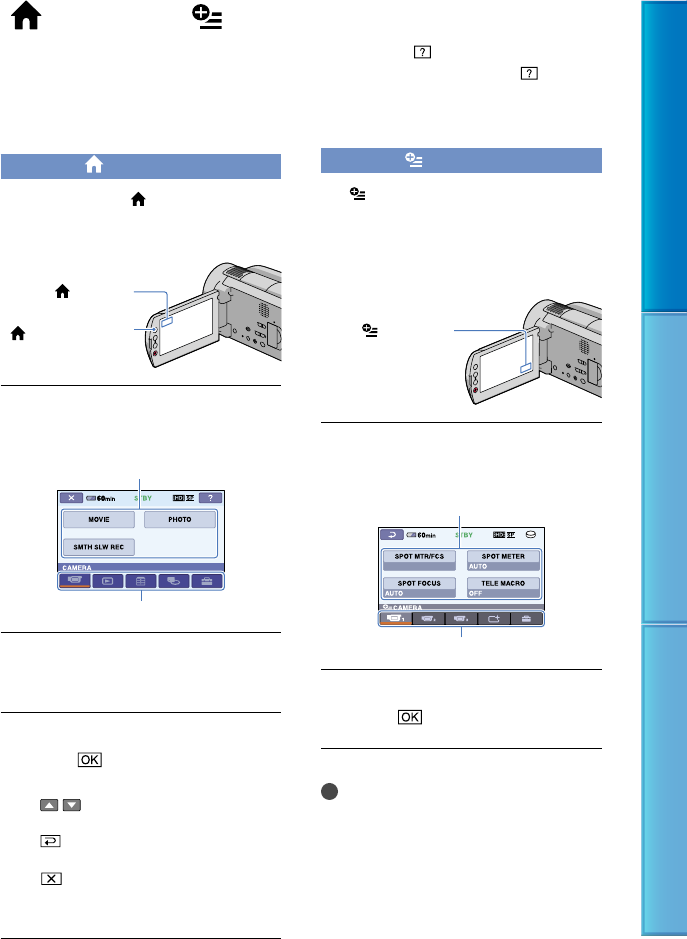
12
Table of Contents Useful Recording Techniques Index
“ HOME” and “
OPTION” - Taking
advantage of two
types of menus
Using the HOME MENU
When you press the (HOME) button, the
HOME MENU appears. You can change the
settings of your camcorder, etc.
Touch the desired category
the menu item to be changed.
Menu item
Category
Follow the instructions on the
screen.
After completing the setting,
touch
.
When the item is not on the screen, touch
/ .
To return to the previous screen, touch
.
To hide the HOME MENU screen, touch
.
You cannot select the grayed items or
settings.
Using the HELP function
To see the descriptions on the HOME
MENU, touch
(HELP) on the HOME
MENU screen. (The bottom of
turns
orange.) Then, touch the item you want to
know about.
Using the OPTION MENU
The OPTION MENU appears just like
the pop-up window that appears when you
right-click the mouse on a computer. The
menu items you can change in the context
appears.
Touch the desired tab
the
item to change the setting.
Menu item
Tab
After completing the setting,
touch
.
Notes
When the item you want is not on the screen,
touch another tab. (There may be no tab.)
You cannot use the OPTION MENU during
Easy Handycam operation.
The tabs and items that appear on the screen
depend on the recording/playback status of
your camcorder at the time.
(OPTION)
(HOME)
(HOME) button