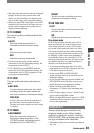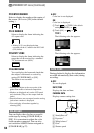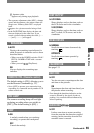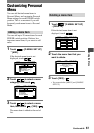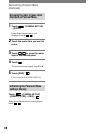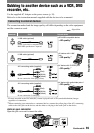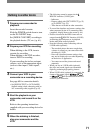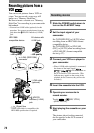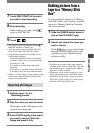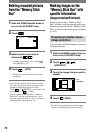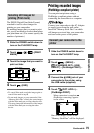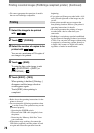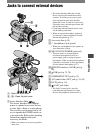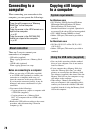71
Dubbing/Editing
HVR-A1U/A1N 2-639-667-13(1)
• The following cannot be output via the
HDV/DV interface (i.LINK) jack:
– Indicators
– Pictures edited with [PICT. EFFECT] (p. 53)
or [D. EFFECT] (p. 53).
– Titles that are recorded on other camcorder.
• To record the date/time and camera settings data
when connected by the A/V connecting cable
(supplied), display them on the screen (p. 64).
• Pictures recorded in the HDV format are not
output from the HDV/DV Interface (i.LINK)
jack during playback pause or in playback
modes other than normal playback.
• Note the following when connecting with an
i.LINK cable (optional):
– The recorded picture becomes rough when
a picture is paused on your camcorder while
recording to a VCR.
– Data code (date/time/camera settings data)
may not be displayed or recorded depending
on the device or application.
– You cannot record the picture and sound
separately.
• When you use an i.LINK cable (optional),
the video and sound signals are transmitted
digitally, producing high quality pictures.
• When i.LINK cable (optional) is connected, the
format of the output signal (
or )will be indicated on the LCD
screen of your camcorder.
Dubbing to another device
1 Prepare your camcorder for
playback.
Insert the recorded cassette.
Slide the POWER switch down to turn.
on the PLAY/EDIT lamp.
Set [DOWN CONVERT] according to
the playback device (TV, etc.) (p. 61).
2 Prepare your VCR for recording.
When dubbing to the VCR, insert a
cassette for recording.
When dubbing to the DVD recorder,
insert a DVD for recording.
If your recording device has an input
selector, set it to the appropriate input
(such as video input1, video input2,
etc.).
3 Connect your VCR to your
camcorder as a recording device.
See page 69 for connection details.
• Set [DISP OUTPUT] to [LCD PANEL]
(default setting) when connecting with an
A/V connecting cable (supplied) (p. 65).
4 Start the playback on your
camcorder, and record it on the
VCR.
Refer to the operating instructions
supplied with your recording device for
details.
5 When the dubbing is finished,
stop your camcorder and the
VCR.