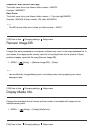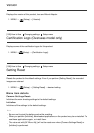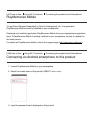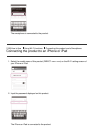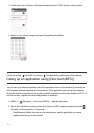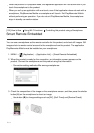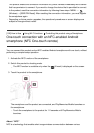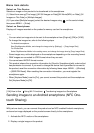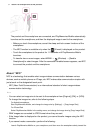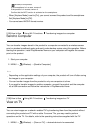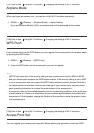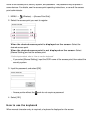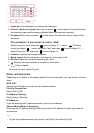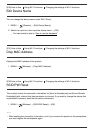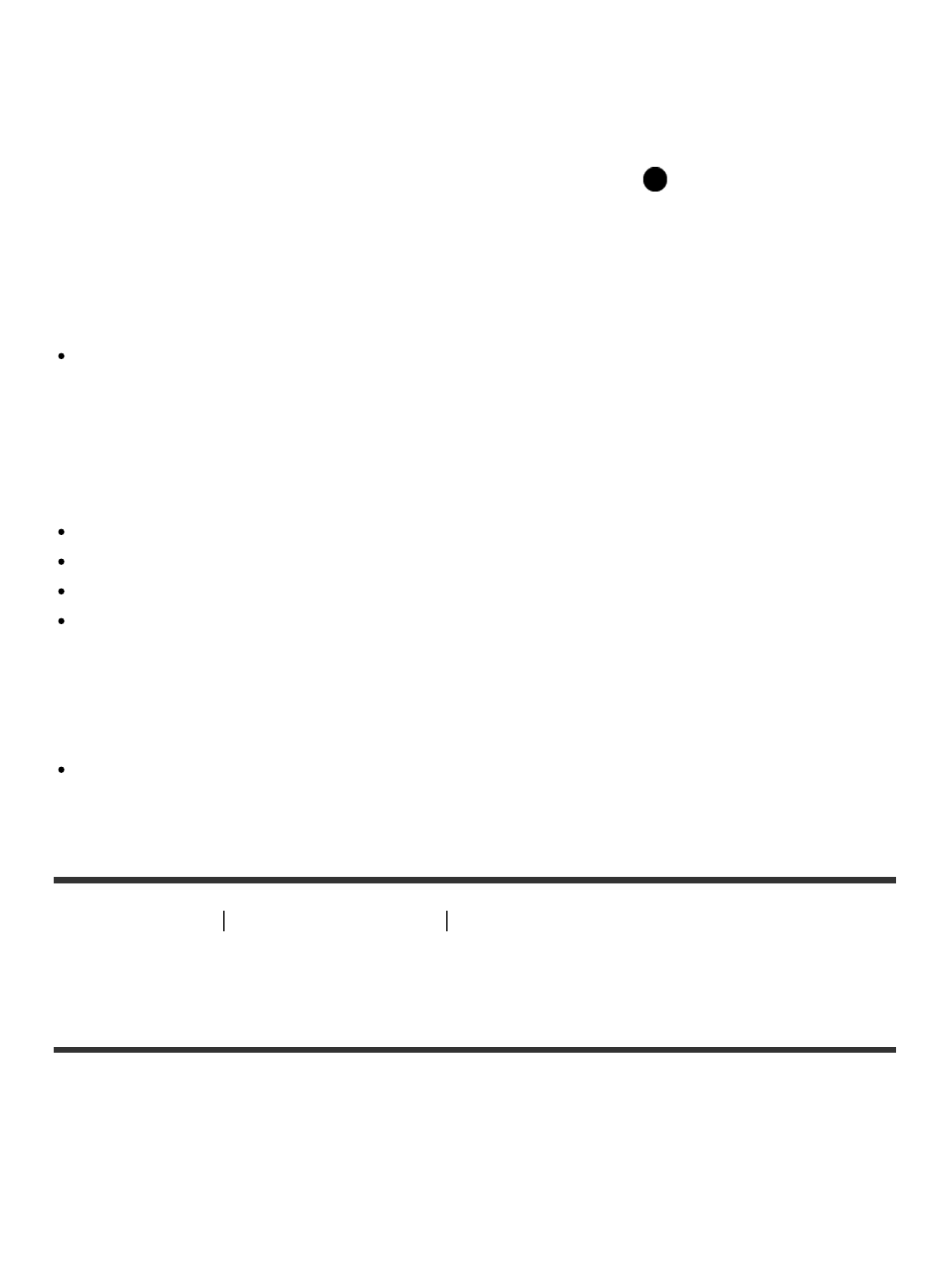
Menu item details
Select on This Device:
Selects an image on the product to be transferred to the smartphone.
(1) Select from among [This Image], [All Still Images on Date]/[All Movie(MP4) on Date], [All
Images on This Date] or [Multiple Images].
(2) If you select [Multiple Images], select the desired images using on the control wheel,
then press MENU → [Enter].
Select on Smartphone:
Displays all images recorded on the product’s memory card on the smartphone.
Note
You can select an image size to be sent to the smartphone from [Original], [2M] or [VGA].
To change the image size, refer to the following steps.
For Android smartphone
Start PlayMemories Mobile, and change the image size by [Settings] → [Copy Image Size].
For iPhone/iPad
Select PlayMemories Mobile in the setting menu, and change the image size by [Copy Image Size].
Some images may not be displayed on the smartphone depending on the recording format.
RAW images are converted to JPEG format when they are sent.
You cannot send AVCHD format movies.
This product shares the connection information for [Send to Smartphone] with a device that
has permission to connect. If you want to change the device that is permitted to connect to
the product, reset the connection information by following these steps. MENU → [Wireless]
→ [SSID/PW Reset]. After resetting the connection information, you must register the
smartphone again.
When [Airplane Mode] is set to [On], you cannot connect this product and the smartphone.
Set [Airplane Mode] to [Off].
[194] How to Use
Using Wi-Fi functions Transferring images to a Smartphone
Sending images to an Android smartphone (NFC One-
touch Sharing)
With just one touch, you can connect this product and an NFC-enabled Android smartphone,
and send an image displayed on the product screen directly to the smartphone.
1. Activate the NFC function of the smartphone.
2. Display a single image on the product.