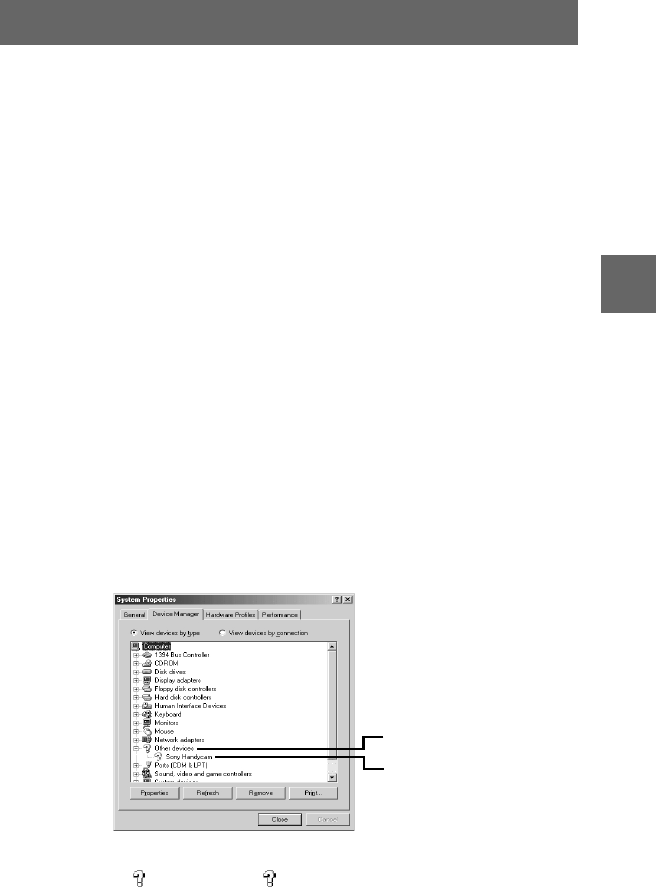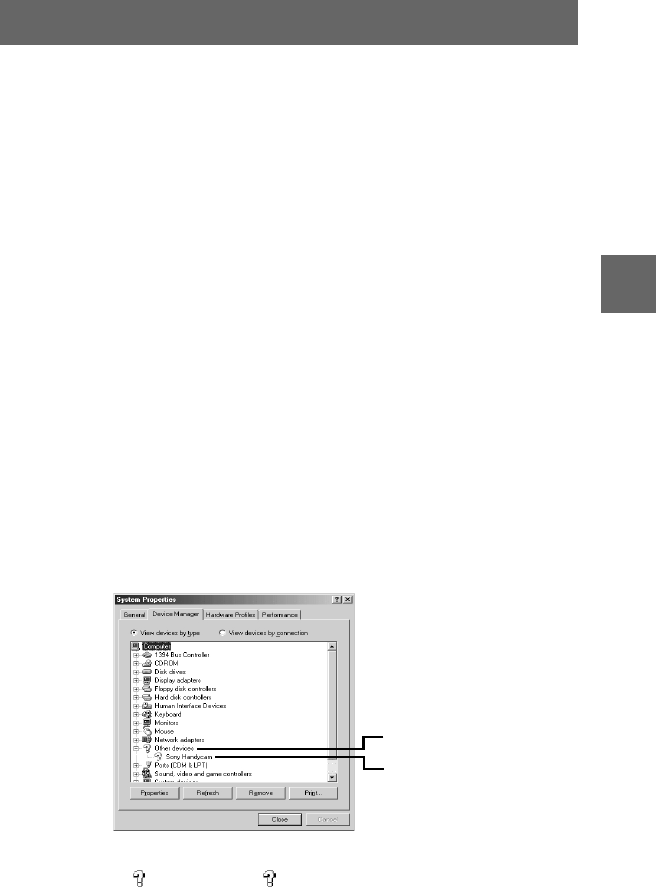
masterpage:Right4
filename[G:\_Upload\3073074111\307307411MVCFD100UC\02GB-
MVCFD100UC\04bas.fm]
B
BB
B Playback
33
model name1[MVC-FD100/200]
[3-073-074-11(1)]
If the Copy Wizard appears (for Windows XP users)
Use the following procedure to copy an image data from your camera to your
computer.
1
Click “Copy pictures to a folder on my computer using Microsoft
Scanner and Camera Wizard,” andthenclick“OK.”
2
Follow the instructions displayed on the screen to copy an image.
Select “My Documents” (example) as the copy destination.
To copy another image, click “Finish”, disconnect the USB cable, and connect it
again. Then, repeat the procedure in the Copy Wizard screen.
If the Removable Disk does not appear
Delete a driver registered unintentionally while your camera is connected to your
computer. See “Step 2 Connecting your camera to your computer using the USB
cable (page 30)” for the connecting method. Perform all steps below to install the
USB driver properly.
1
Open “Device Manager” on your computer.
For Windows 2000 users:
Select “My Computer”
t
“Control Panel”
t
“System” open “Hardware” tab,
andthenclick“Device Manager.”
For Windows 98, Windows 98SE, Windows Me users:
Select “My Computer”
t
“Control Panel”
t
“System” and click “Device
Manager.”
2
Check whether a USB driver is already installed.
1
Click “Other Devices.”
2
Check for “ Sony DSC” or “ Sony Handycam” with a question mark.
1
2
01cov.book Page 33 Thursday, November 29, 2001 1:20 PM