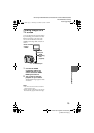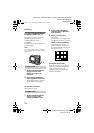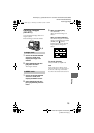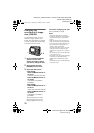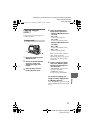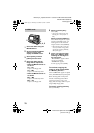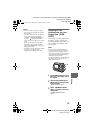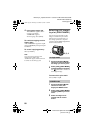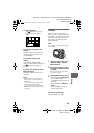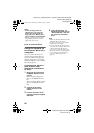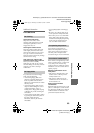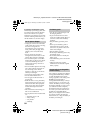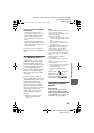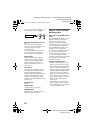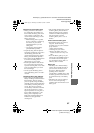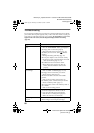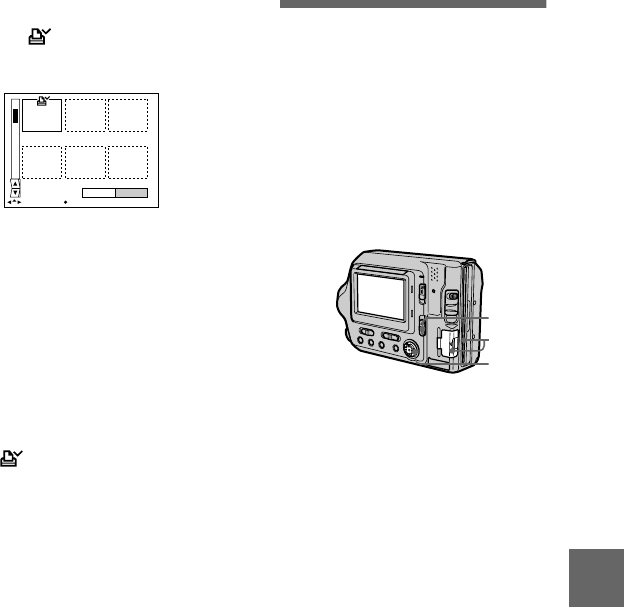
masterpage:Right
filename[G:\_Upload\3073074111\307307411MVCFD100UC\02GB-
MVCFD100UC\08adv.fm]
B
BB
B Editing
81
model name1[MVC-FD100/200]
[3-073-074-11(1)]
To unmark selected print
marks
Select the images to be unmarked in
step 3 with the control button, then
select [ENTER].
To unmark all the print
marks
Select [FILE], [PRINT MARK],
[ALL], and then [OFF] from the menu.
The marks on all images are
removed.
To print out using the FVP-1
Mavica Printer
Set PRESET SELECT SW to PC on
the printer.
Notes
• You cannot mark moving images, Clip
Motion images or images recorded in
TEXT mode.
• If you mark an image recorded in TIFF
mode with a print mark, only the
uncompressed image is printed, and the
JPEG image recorded at the same time is
not printed.
Format
When you format a floppy disk or a
“Memory Stick,” alldatastoredonthe
floppy disk or the “Memory Stick” will
be deleted. Check the contents of the
floppy disk or the “Memory Stick”
before formatting.
Note
Even if images are protected, these images
will be deleted.
To cancel formatting
Select [CANCEL] in step 3.
4
Select [ENTER].
The marks on the selected
images change from green to
white.
0001-0006/0100
ENTERPRINT MARK CANCEL
SELECT OK
1
Select the floppy disk or the
“Memory Stick” using the
MS/FD selector.
2
Insert only the floppy disk or
the “Memory Stick” you want
to format.
Be sure to insert only the media
you want to format.
3
Select [FILE] from the menu.
• When formatting a floppy disk
Select [DISK TOOL],
[FORMAT], and then [OK] from
the menu.
• When formatting a “Memory
Stick”
Select [FORMAT], and then
[OK] from the menu.
3
1
2
01cov.book Page 81 Thursday, November 29, 2001 1:20 PM