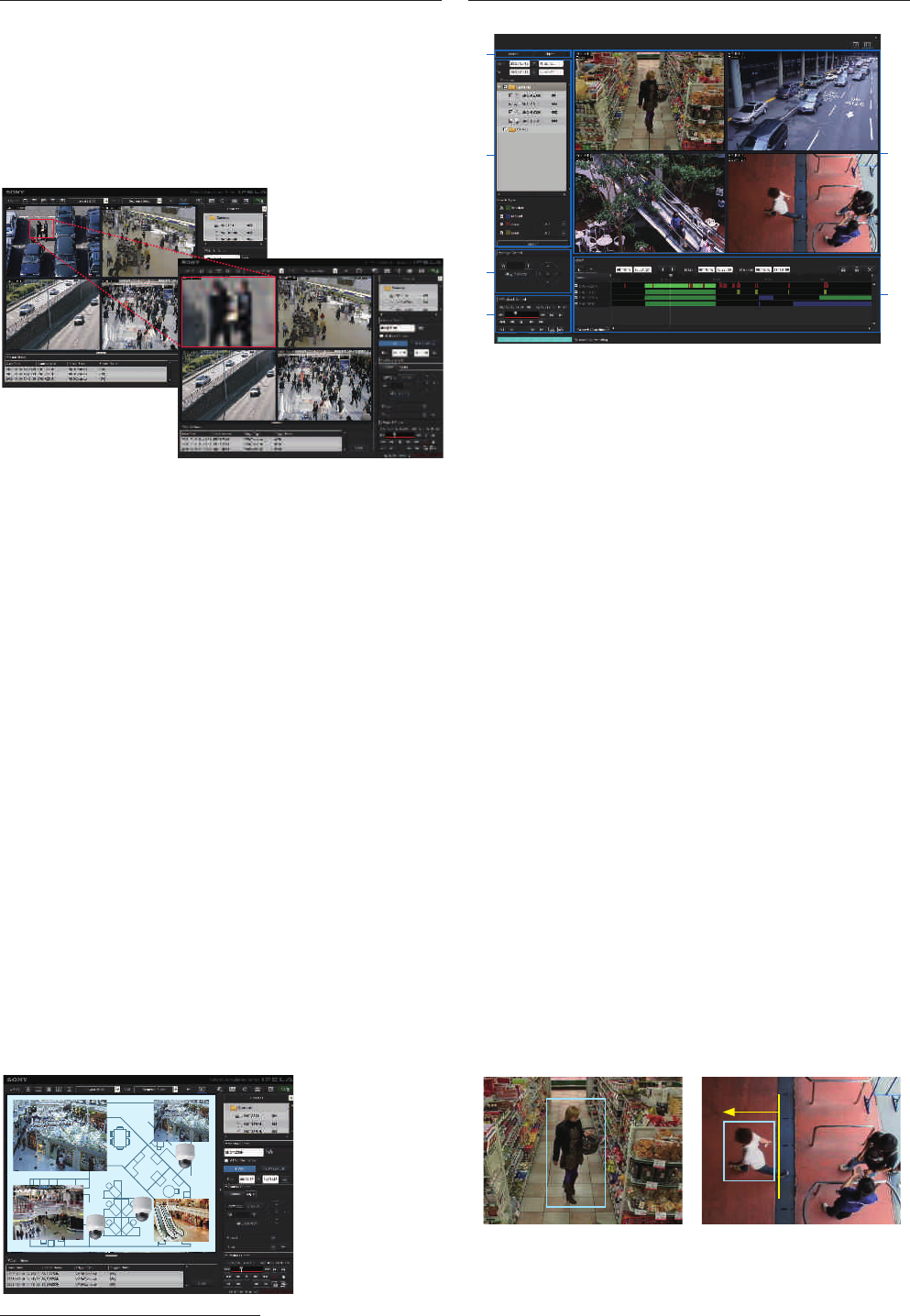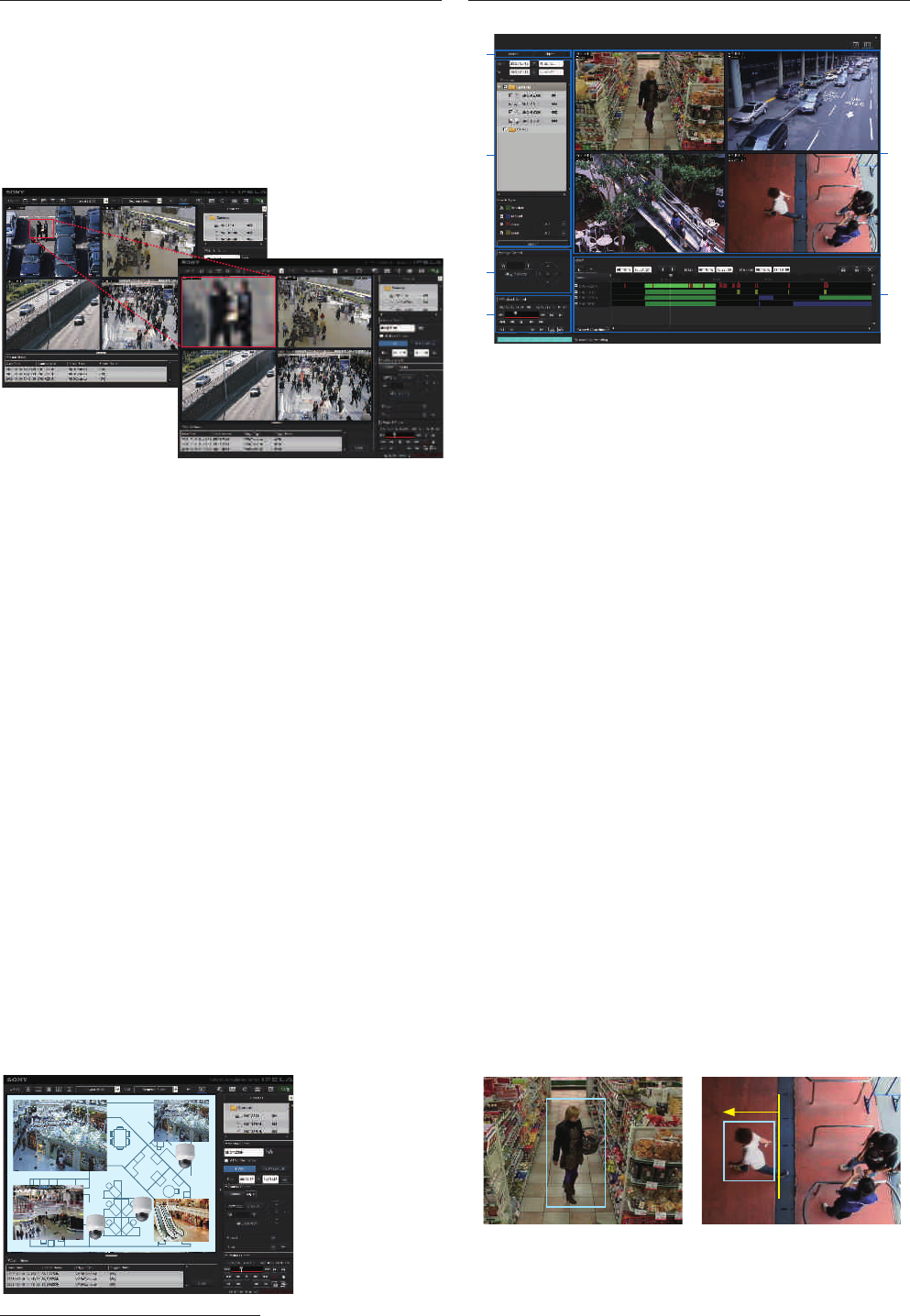
4
Monitoring & Quick Search (Intuitive Main GUI)
Camera Pan/Tilt/Zoom (PTZ) Control
PTZ network cameras from Sony and other supported brands
can be controlled by the Camera Control pane (4) of the
NSR-1200/1100/1050H. In PTZ Direct Control mode, when a point
in the image is clicked, the camera automatically pans and tilts to
make that point the center of the image. You can also zoom into
the image simply by dragging out the specified area of the
image with a mouse.
Audio Monitoring
The sound from a microphone connected to the camera can be
monitored at the NSR-1200/1100/1050H server. The audio signal is
output from the HDMI or the audio connectors on the rear panel
of the NSR-1200/1100/1050H.
Quick Search and Playback While Monitoring
If you click PLAYBACK in the Monitor Control pane (3) of the
NSR-1200/1100/1050H, you can play back the images recorded a
certain number of seconds before (this is initially set in the GUI
Setting menu). You can also quickly search for the recorded image
by date/time search in the Monitor Control pane.
Alarm List Playback
When an alarm recording is executed on the NSR-1200/1100/1050H,
the date, time, and the camera name are noted in the Alarm List (5).
Simply by double-clicking a line in the alarm list, you can play back
the recorded image.
Playback Control and Data Export
With the Playback Control pane (6) on the NSR-1200/1100/1050H,
you can control the playback functions such as slow and reverse/
forward. You can also export the still or moving images of your
specified date and time to external media, such as CD-R, DVD-R,
and USB Flash Memory.
Customized Layouts
The Layout Editor on the NSR-1200/1100/1050H, is a powerful feature
that creates customized site layouts and allows the user to insert
backgrounds (e.g., a floor plan or campus layout), camera icons,
and company logos.
Sophisticated Search Functions
Dedicated Search Menu
(1) Switching Tab (Normal Search/Object Search)
(2) Search Menu (Search Conditions, VMD,
DEPA™ Setting, etc.)
(3) Image Control (Zoom, etc.)
(4) Playback Control (Reverse, Forward, Stop, etc.)
(5) Display Area (Playback of Searched Images)
(6) Search Result Area
Two Search Functions
With the Switching Tab (1) of the NSR-1200/1100/1050H, you can
select either Normal Search or Object Search.
• Normal Search
You can search for specific images on the NSR-1200/1100/1050H,
by setting search conditions such as the camera name, date,
time, and the type of recording (manual/schedule/alarm/event).
• Object Search
You can search for specific images on the NSR-1200/1100/1050H,
in the recorded video using intelligent functions. There are two
types of search – Post VMD (Video Motion Detection), and VMF
(Video Motion Filter). With Post VMD, you can search for images
in the recorded video with search conditions that are set after
the recording, such as specific object movements. (see below
1) With VMF, you can search for images in the recorded video
using DEPA (Distributed Enhanced Processing Architecture)
system features. With a VMF search, you should record
metadata with DEPA-enabled cameras during the video
recording. For example, you can count the number of people
who passed a line that is set on the screen. (see below 2)
(Please refer to “What is DEPA?”)
1. Post VMD Search 2. VMF Search
Zoom
(Images simulated)
(Images simulated)
Monitoring GUI (Customized)
(Image simulated)
(Images simulated)
SONY55212_NSR Series 4 3/11/09 8:23:53 AM