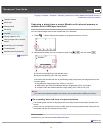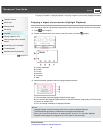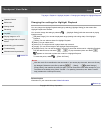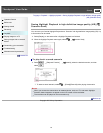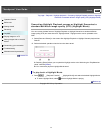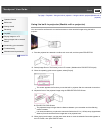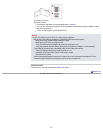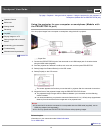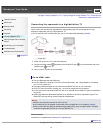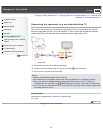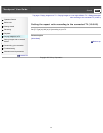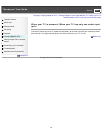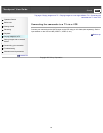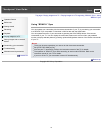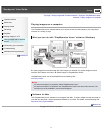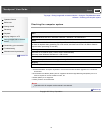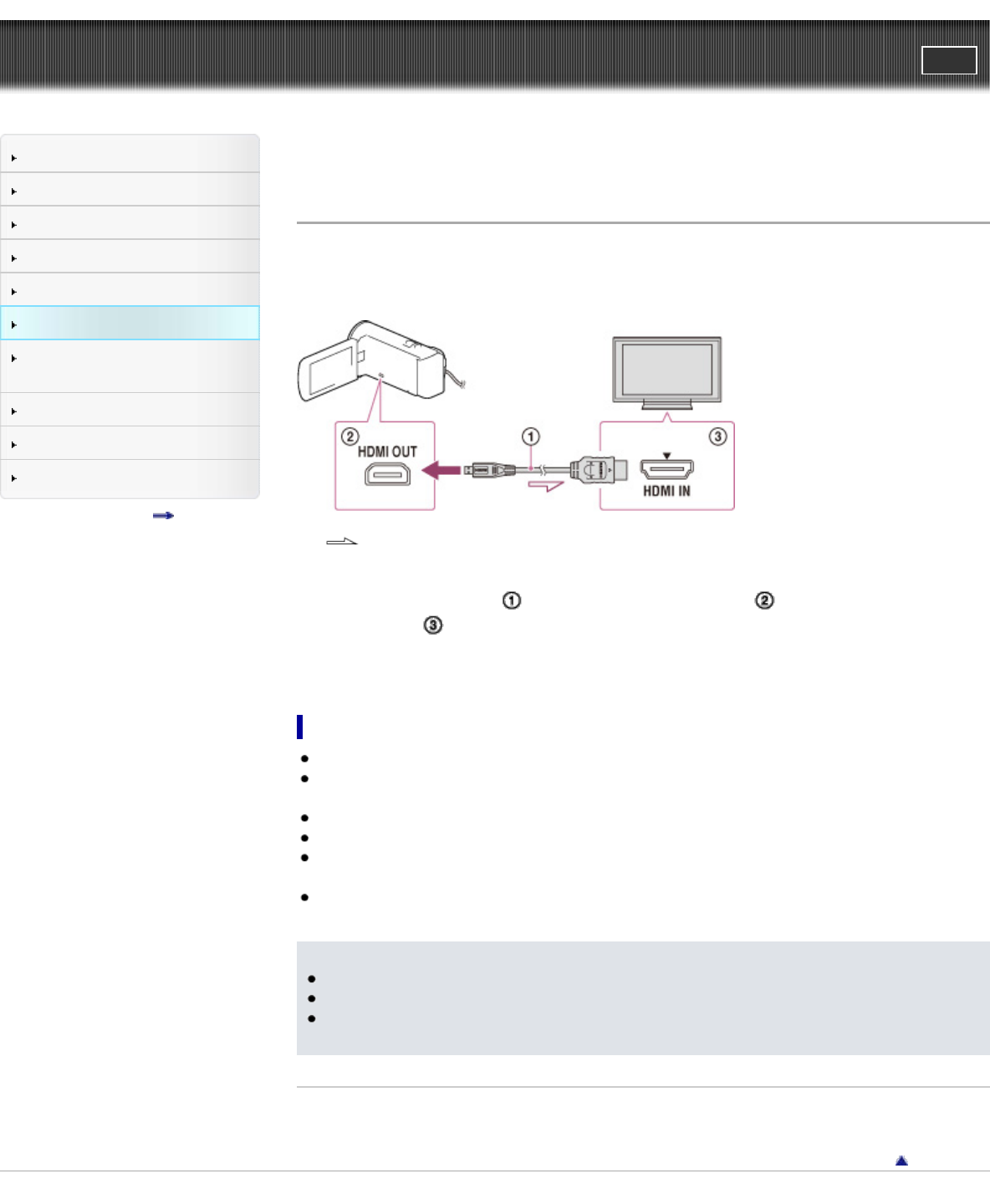
"Handycam" User Guide
PrintSearch
Operation Search
Before use
Getting started
Recording
Playback
Playing images on a TV
Saving images with an external
device
Customizing your camcorder
Troubleshooting
Maintenance and precautions
Contents list
Top page > Playing images on a TV > Playing images on a high definition TV > Connecting the
camcorder to a high definition TV
Connecting the camcorder to a high definition TV
When movies are recorded with high definition image quality (HD), they are played back in high
definition image quality (HD) on a high definition TV.
If the TV does not have an HDMI input jack, use an AV Cable (sold separately). [Details]
:Signal flow
1. Switch the input on the TV to the connected jack.
2. Connect the HDMI cable (
; supplied) to the HDMI OUT jack ( ) on the camcorder and to the
HDMI IN jack (
) on the TV.
3. Play a movie or a photo on the camcorder.
On an HDMI cable
Use an HDMI cable with the HDMI logo.
Use an HDMI micro connector on one end (for the camcorder), and a plug suitable for connecting
your TV on the other end.
Copyright-protected images are not output from the HDMI OUT jack of your camcorder.
Some TVs may not function correctly (e.g., no sound or image) with this connection.
Do not connect the camcorder HDMI OUT jack to an external device HDMI OUT jack, as malfunction
may result.
HDMI (High-Definition Multimedia Interface) is an interface to send both video/audio signals. The
HDMI OUT jack outputs high quality images and digital audio.
Notes
Refer to the instruction manuals of the TV as well.
You should use the AC Adaptor as the power source (models with an AC Adaptor). [Details]
When movies are recorded with standard image quality (STD), they are played back in standard
definition image quality (STD) even on a high definition TV.
Related topics
Information on supplied items: Differences in supplied items
Back to top
Copyright 2013 Sony Corporation
65