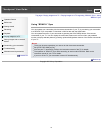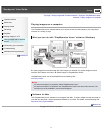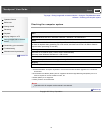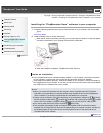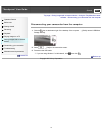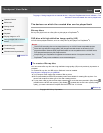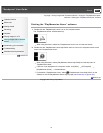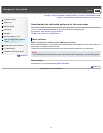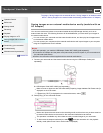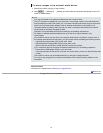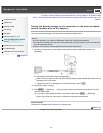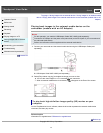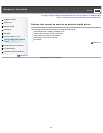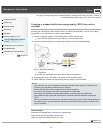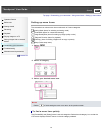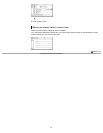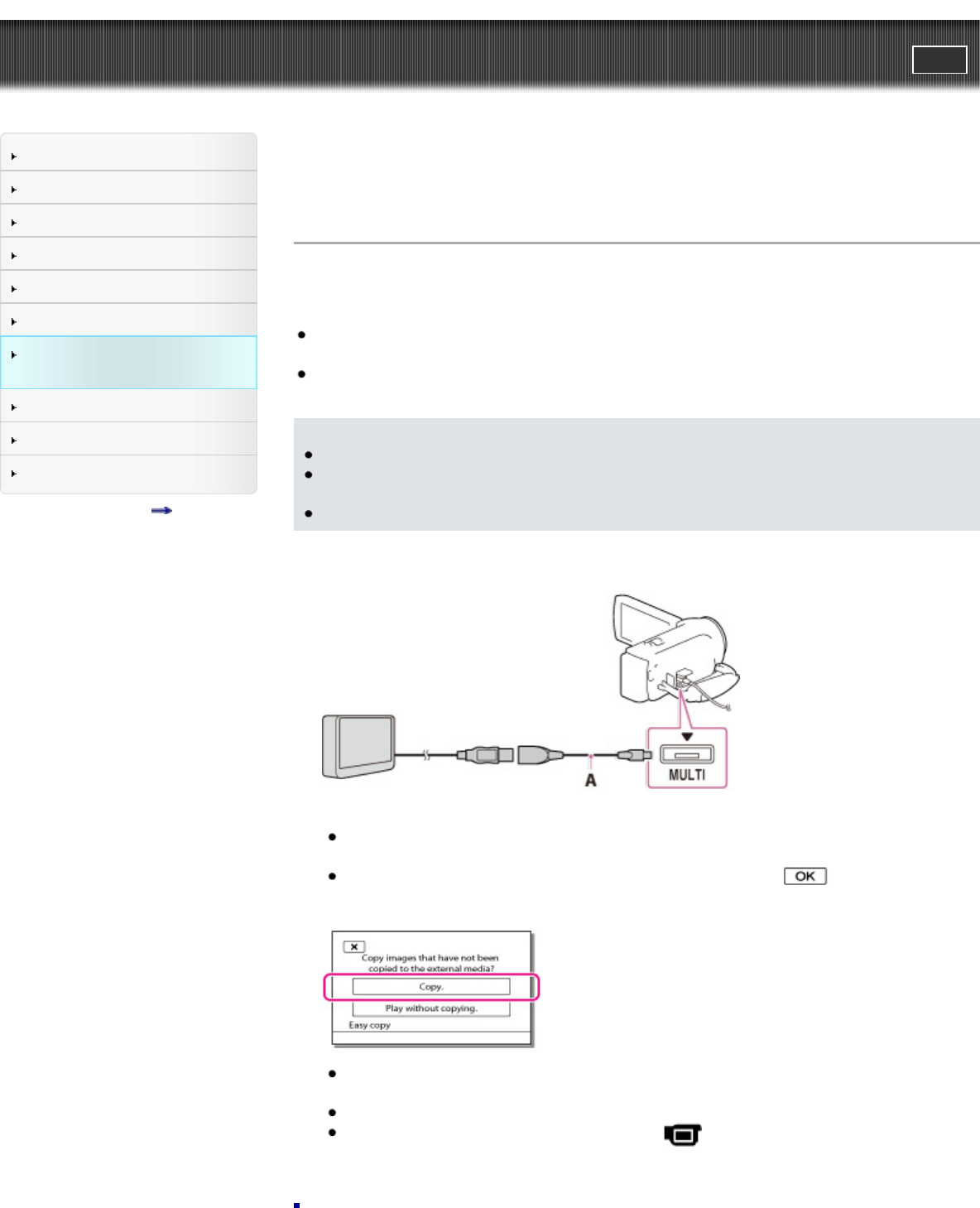
"Handycam" User Guide
PrintSearch
Operation Search
Before use
Getting started
Recording
Playback
Playing images on a TV
Saving images with an external
device
Customizing your camcorder
Troubleshooting
Maintenance and precautions
Contents list
Top page > Saving images with an external device > Saving images on an external media
device > Saving images on an external media device easily (models with an AC Adaptor)
Saving images on an external media device easily (models with an
AC Adaptor)
You can save movies and photos on an external media device (USB storage devices), such as an
external hard disk drive. The following functions will be available after you have saved your images on
an external media device.
You can connect your camcorder and the external media device, and then play back images stored
on the external media device.
You can connect your computer and the external media device and import images to your computer
using the “PlayMemories Home” software.
Notes
For this operation, you need the USB Adaptor Cable VMC-UAM2 (sold separately).
Connect the AC Adaptor and the power cord (mains lead) to the DC IN jack of your camcorder and
the wall outlet (wall socket).
Refer to the instruction manual supplied with the external media device.
1. Connect your camcorder and the external media device using the USB Adaptor Cable (sold
separately).
A: USB Adaptor Cable VMC-UAM2 (sold separately)
Make sure not to disconnect the USB cable while [Preparing image database file. Please wait.] is
displayed on the LCD screen.
If [Repair Img. DB F.] is displayed on the camcorder screen, select
.
2. Select [Copy.] on the camcorder screen.
Movies and photos that are stored on the recording media, and that have not yet been saved on
to external media device can be saved on the connected media device at this time.
This operation is available only when there are newly recorded images in your camcorder.
To disconnect the external media device, select
while the camcorder is in the playback
standby mode (either Event View or Event Index is displayed).
78