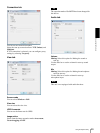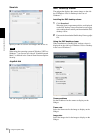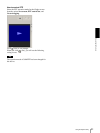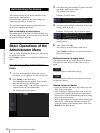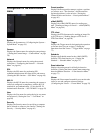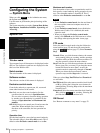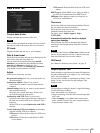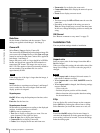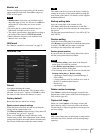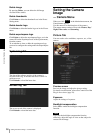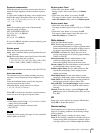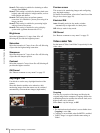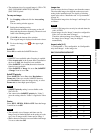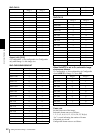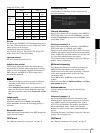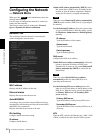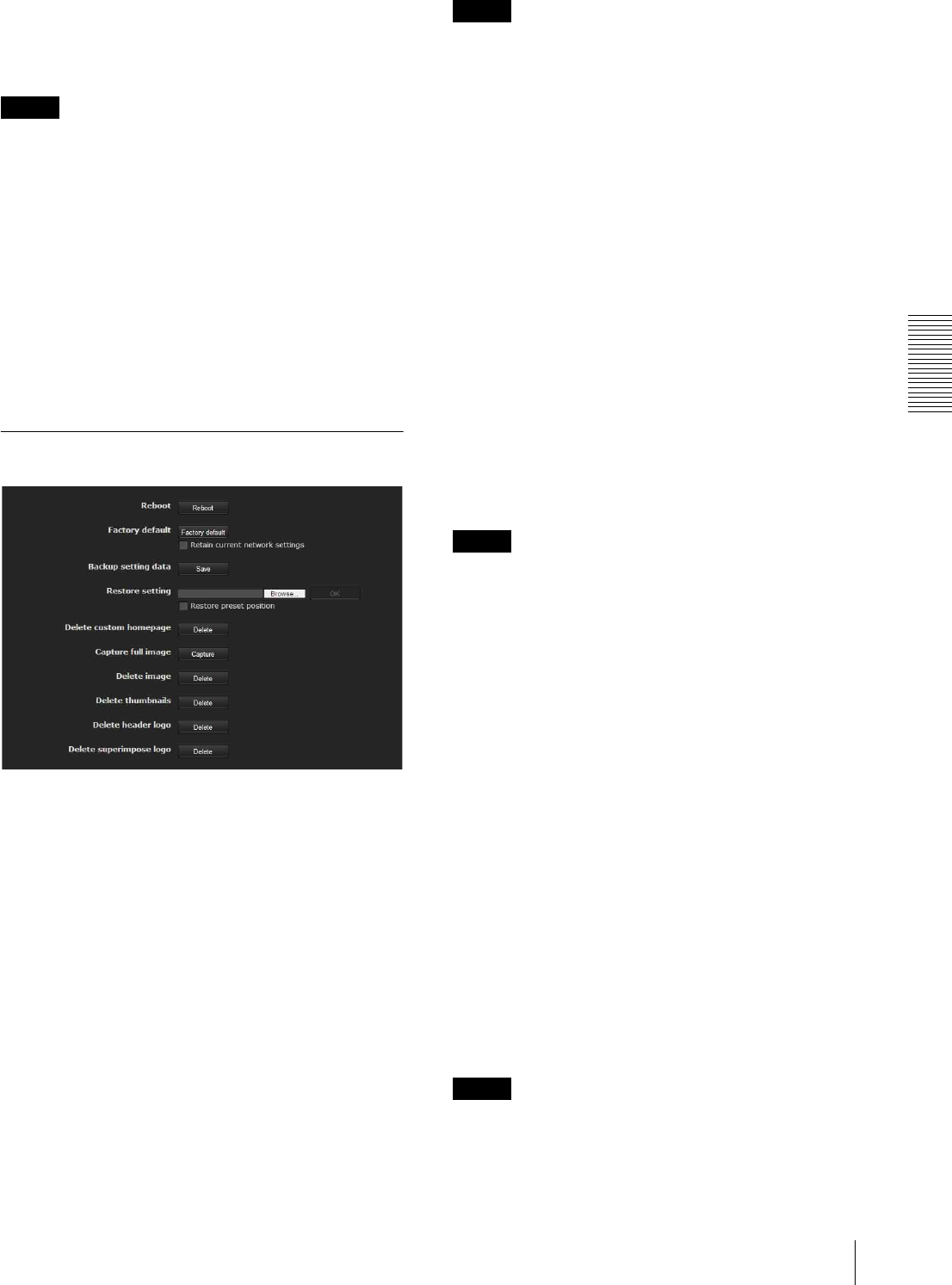
Administrating the Camera
Configuring the System — System Menu
37
Monitor out
You can configure the output setting for the monitor
output terminal of this unit. Select On to output an
NTSC or PAL signal.
Notes
• Monitor out is used when you install this unit to
adjust the angle of view, etc. Be sure to set Off and
unplug the AV cable when you do not use this
function.
• Be aware that the system performance may be
influenced, if monitor out is set to on.
• The output signal format is determined according to
the setting of the camera’s NTSC/PAL switch.
• Motion detection function is not available when
Monitor out is set to On.
OK/Cancel
See “Buttons common to every menu” on page 32.
Initialize Tab
Reboot
Used when rebooting the camera.
Click Reboot, and the message “This System will be
rebooted. Are you sure?” appears. Click OK to reboot
the camera. It takes about two minutes to restart.
Factory default
Resets the camera to the factory settings.
Retain current network settings
When this item is checked, only the current network
settings will be retained after reset.
Click Factory default, and the message “Setup data will
be initialized. Are you sure?” appears.
When you click OK, the network indicator on the
camera starts to blink. After adjustments of the default
settings have finished, the camera reboots automatically.
Do not turn off the camera until the camera reboots.
Tip
The camera can also be reset to the factory settings by
turning on the power of the camera while pressing the
reset button on the camera. For details, see the supplied
Installation Manual.
Backup setting data
Saves the setting data of the camera in a file.
Click Save, and follow the instructions on the Web
browser to specify the folder and save the setting data of
the camera.
The file name preset at the factory is “snc-ch210.cfg” for
SNC-CH210.
Restore setting
Loads the stored setting data of the camera.
Click Browse and select the file in which the setting data
is stored. Click OK, and the camera is adjusted
according to the loaded data, and restarted.
Restore preset position
If you select this, the stored setting data of the camera
and the preset position data are loaded.
Notes
•With Restore setting, some items in the Network
menu (page 44) cannot be restored.
•When Restore preset position is selected, it may take
some time to load the setting data.
• The following items cannot be stored or restored with
Backup setting data or Restore setting.
– a homepage created using Custom Homepage of
SNC toolbox
– a client certificate and CA certificate to be used in
the 802.1X authentication function
– Header logo
– superimpose logo
Delete custom homepage
Click Delete to delete the homepages recorded in the
flash memory of the camera with Custom Homepage of
SNC toolbox (page 84).
Capture full image
When you click Capture, a full image covering the
entire shooting range is shot and saved to the camera.
The full image is captured regardless of the image size
and crop settings.
Note
Main viewer image may be interrupted or image and/or
audio files may not be created correctly during image
capturing.