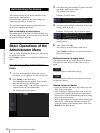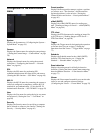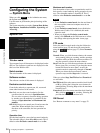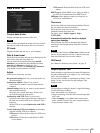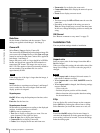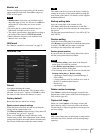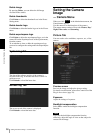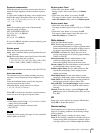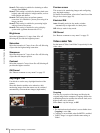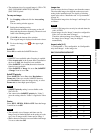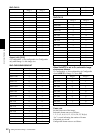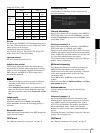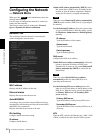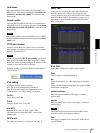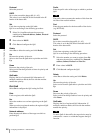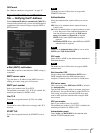Administrating the Camera
Setting the Camera Image — Camera Menu
40
Scene 2: This setting is suitable for obtaining an effect
stronger than Scene 1.
Scene 3: This setting is suitable for shooting dark areas
brightly when the subject is in high contrast, such as
both sunlight and shadow.
Scene 4: This setting does not perform gamma
correction. It is suitable for picture processing of an
image you shot.
Scene 5: This setting is suitable for preventing bright
subjects from overexposure.
Scene 6: This setting is suitable for using a display
system with a gamma characteristic of 1.8.
Brightness
Select the brightness in 11 steps, from –5 to +5.
Selecting +5 provides the brightest picture.
Saturation
Select the saturation in 7 steps, from –3 to +3. Selecting
+3 provides the highest image saturation.
Sharpness
Select the sharpness in 7 steps, from –3 to +3. Selecting
+3 provides the sharpest picture.
Contrast
Select the contrast in 7 steps, from –3 to +3. Selecting +3
provides the highest contrast.
OK/Cancel
See “Buttons common to every menu” on page 32.
Day/Night Tab
Use this tab to set the easy day/night function of the
camera.
Since this function enables noise reduction, dark
monitoring images from the camera can be switched
automatically to monochrome images (night mode).
Preview screen
This screen is for monitoring images and configuring
easy day/night settings.
For details on each button, refer to the Control bar of the
Plug-in free viewer (page 24).
Electrical D/N
Auto: Normally works in day mode; switches
automatically to night mode in a dark place.
Off: Always works in day mode.
OK/Cancel
See “Buttons common to every menu” on page 32.
Video codec Tab
Set the items of Video 1 and Video 2 respectively for the
video codec.
Cropping
You can crop a portion of the image and display the
cropped image on the computer. Cropping reduces the
transmitting data size and thus the network load, and a
higher frame rate is achieved.
Select On to crop the image, or Off.
Notes
• The motion detection function is not available when
Cropping is set to On.
• Cropping is not available when SolidPTZ is enabled.
• Video 2 image is cropped with the same setting as
Video 1.