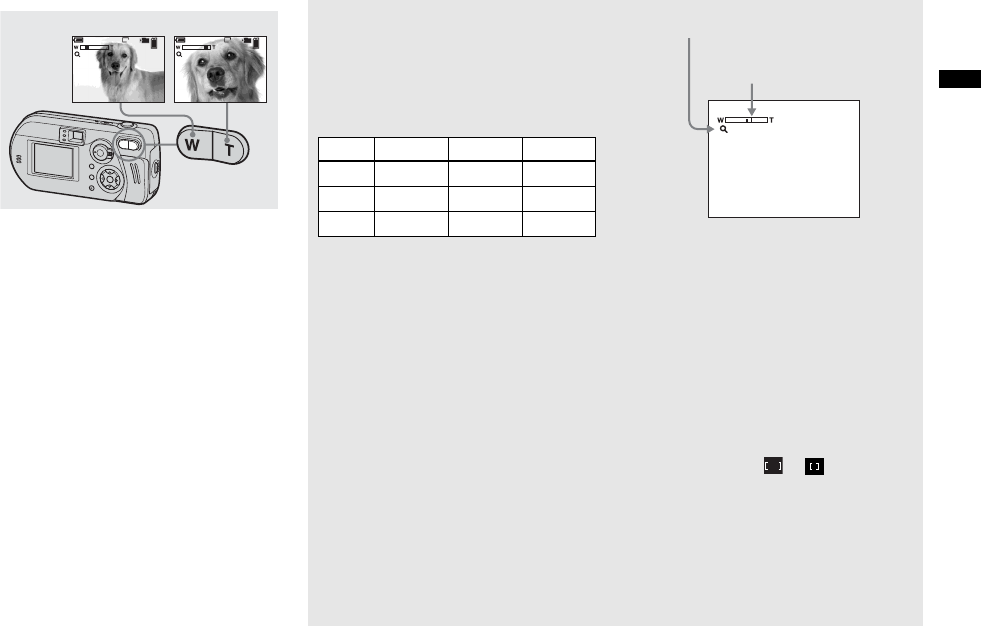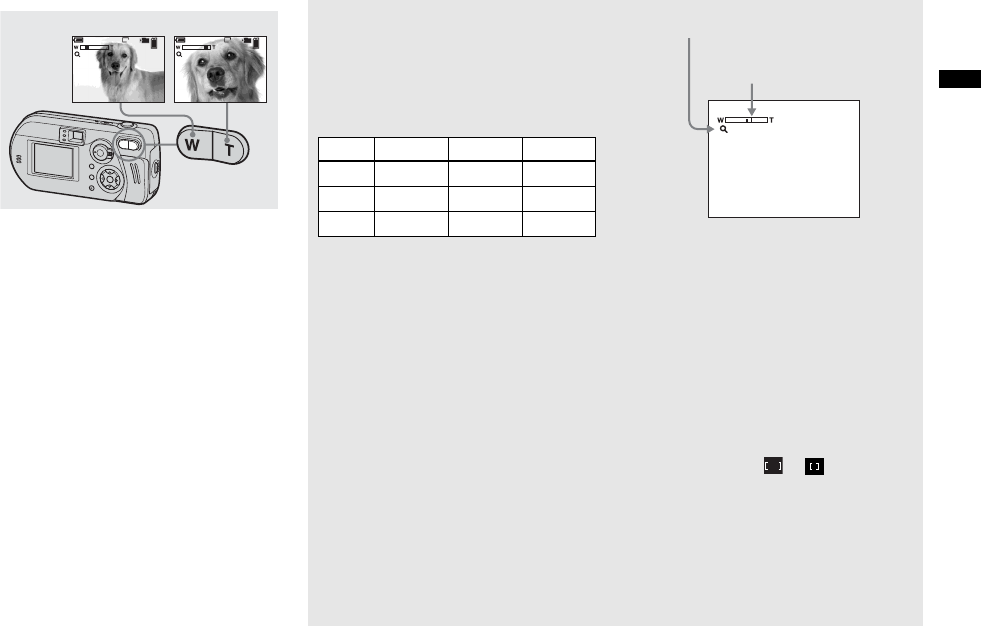
29
Shooting still images
Using the zoom feature
, Press the zoom buttons to
choose the desired zoom
position, and shoot your
image.
The minimum distance needed to
focus on a subject
Approximately 50 cm (19
3
/
4
inches) from
the end of the lens (DSC-P72)
Approximately 8 cm (3
1
/
4
inches) (W)/
40 cm (15
3
/
4
inches) (T) from the end of the
lens (DSC-P52)
Approximately 10 cm (4 inches) from the
end of the lens (DSC-P32)
• The lens moves when the zoom feature is being
used (DSC-P72 only). Be very careful not to
touch the lens.
• You cannot change the zoom scaling while
shooting movies (page 72).
Smart zoom
You can zoom in on the image using a
digital zoom process with no deterioration
in the image quality.
The maximum zoom scale depends on the
image size.
When the image size is [3.1M] or
[2.8M (3:2)], the smart zoom does not
work.
DSC-P72/DSC-P52
When the zoom exceeds 3× (DSC-P72) or
2× (DSC-P52), enlargement is carried out
using the smart zoom. When the smart
zoom is not needed, set [Smart Zoom] to
[Off] in the SET UP settings (page 106).
Pressing the zoom buttons displays the
zoom scaling indicator on the LCD screen.
DSC-P32
The DSC-P32 does not have an optical
zoom. It has only the smart zoom.
• You cannot confirm the image using the finder
when using the smart zoom function.
• When using the smart zoom, the image on the
LCD screen may look rough. However, this
phenomenon has no effect on the recorded
image.
• AF range finder is not shown when using the
smart zoom. When 9 (Focus) is set to [Multi
AF] or [Center AF], or flashes and the
centrally-located subject has priority to focus
on.
101
98
101
98
VGA VGA
x1.1 x5.0
W (wide-angle) T (telephoto)
DSC-P72 DSC-P52 DSC-P32
2.0M 3.8× 2.5× 1.3×
1.2M
4.8× 3.2× 1.6×
VGA
9.6× 6.4× 3.2×
x2.5
The T side of this line shows
the extent of smart zoom
Zoom scaling indicator