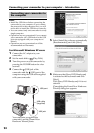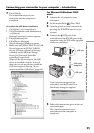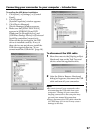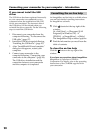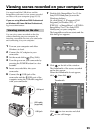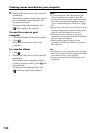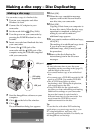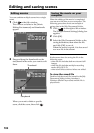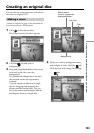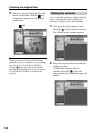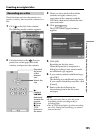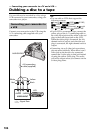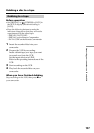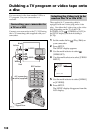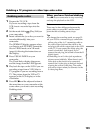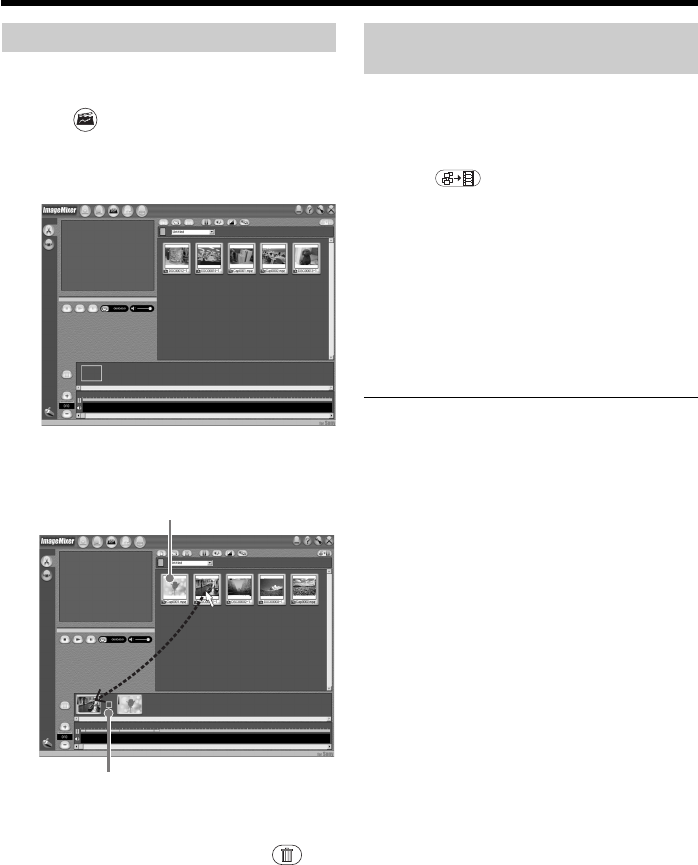
102
Editing and saving scenes
Editing movies
You can combine multiple scenes into a single
scene.
1 Click on the title window.
The window switches to the [Movie
Editing Environment] and thumbnails
appear.
2 Drag and drop the thumbnails on the
storyboard in the order you want to edit
them.
When you want to delete a specific
scene, click the scene, then click
.
Saving the movie on your
computer
When the editing of the movie is completed,
you can save the data on your computer. The
following procedure shows an example of
saving data in the [My Documents] folder.
1 Click
on the right of the window.
The [Output Format Settings] dialog box
appears.
2 Click [OK].
3 Select the [My Documents] folder as the
saving destination, then name the file
and click [OK] to save it.
When the movie is saved, it is also saved
as a new file in the album.
Note
It takes some time for saving the file in the
following cases:
– when the file includes both movies and still
images.
– when the file includes multiple recording
modes (HQ/SP/LP).
– when some effects such as faders are added.
To view the saved file
Double-click the saved file (stored in the [My
Documents] folder in this procedure).
Windows Media Player starts and the file is
played back.
Thumbnail
Storyboard