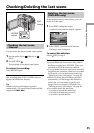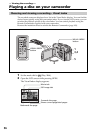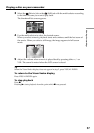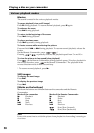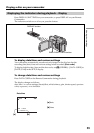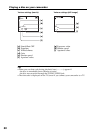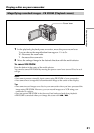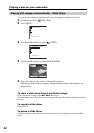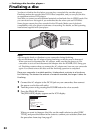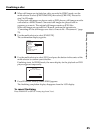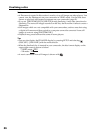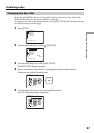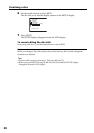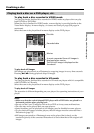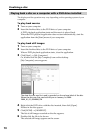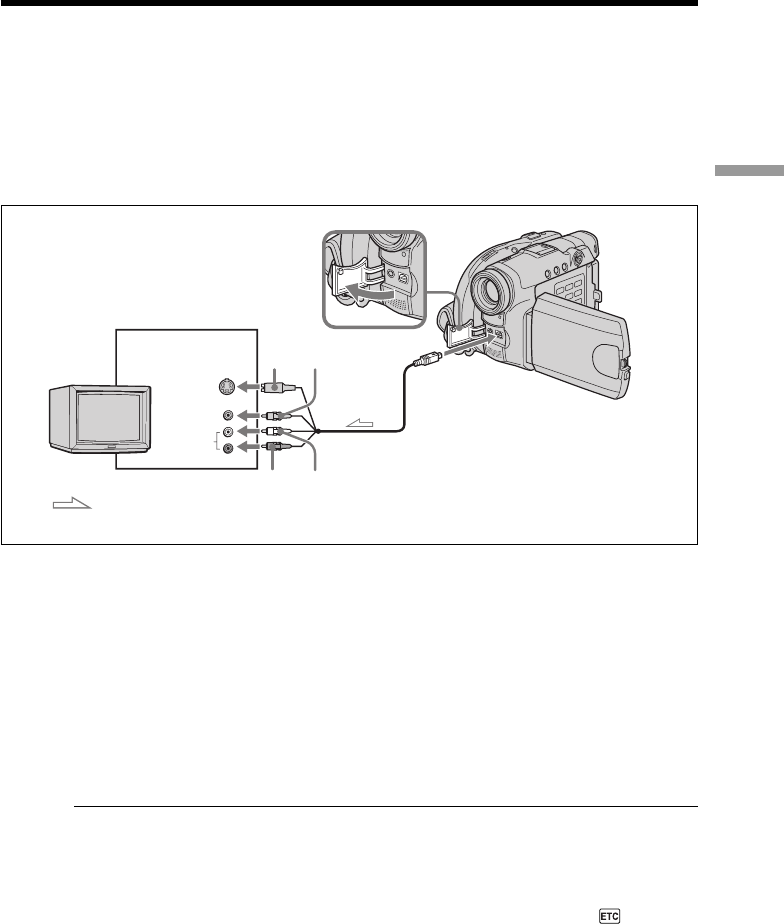
63
Viewing the recordings
Connect your camcorder to your TV with the A/V connecting cable supplied with your
camcorder to watch playback pictures on the TV screen. You can operate the video
control buttons in the same way as when you monitor playback pictures on the LCD
display. When monitoring playback pictures on the TV screen, it is recommended that
you power your camcorder from a wall outlet using the AC adaptor (page 18). Refer to
the operating instructions of your TV.
Open the jack cover. Connect your camcorder to the TV using the A/V connecting cable
supplied with your camcorder. Then, set the TV/VCR selector on the TV to VCR.
The supplied A/V connecting cable is equipped with an S video plug and a video plug.
Use either the S video plug or the video plug depending on the TV or VCR.
If your TV is already connected to a VCR
Connect your camcorder to the LINE IN input on the VCR using the A/V connecting
cable supplied with your camcorder. Set the input selector on the VCR to LINE.
If your TV or VCR is a monaural type
Connect the yellow plug of the A/V connecting cable to the video input jack and the
white or the red plug to the audio input jack on the VCR or the TV. If you connect the
white plug, the sound comes from the L (left) signal. If you connect the red plug, the
sound comes from the R (right) signal.
Tips
•Connecting via an S video jack reproduces pictures more faithfully. When there is an S
video jack on the device to be connected, connect the S video plug to that jack instead
of using the yellow video plug. The audio will not be output when you connect via the
S video plug alone.
•To turn off the indicators on the TV, set [DISPLAY] to [V-OUT/LCD] in
(OTHERS) in the SETUP display (page 116). Then press DISPLAY/BATT INFO on
your camcorder. To display the indicators, press DISPLAY/BATT INFO on your
camcorder again.
Viewing recordings on TV
Black
: Signal flow
A/V connecting cable (supplied)
AUDIO/
VIDEO
White
Yellow
Red
INPUT
VIDEO
AUDIO
TV
S VIDEO