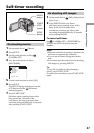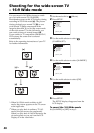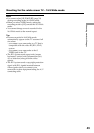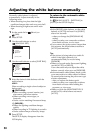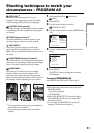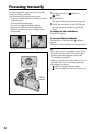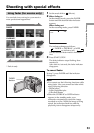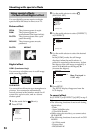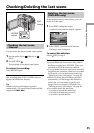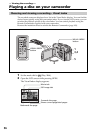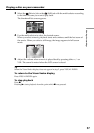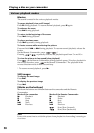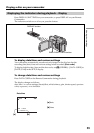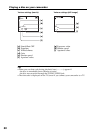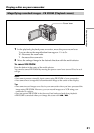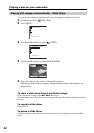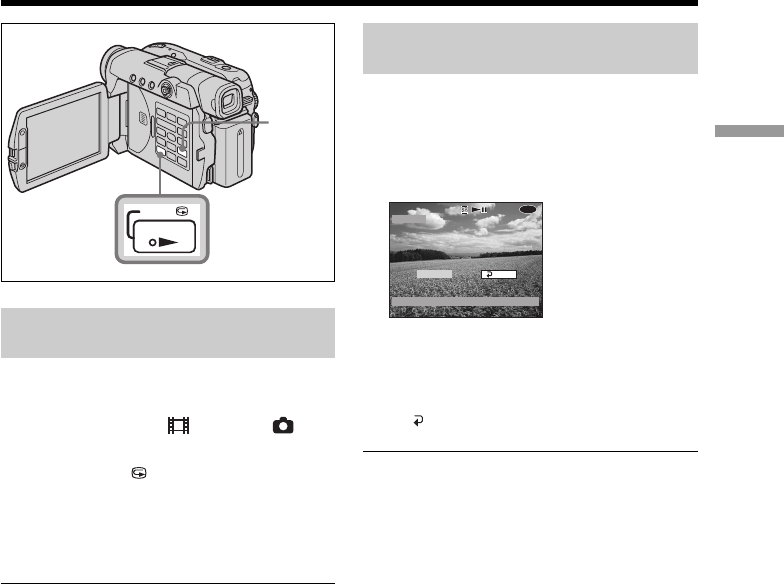
55
Shooting movies/still images
Checking/Deleting the last scene
Checking the last scene
– Review
You can check the last recorded scene quickly.
1 Set the mode dial to (Movie) or
(Still).
2 Press REVIEW .
The playback of the latest scene starts.
To return to recording
Press REVIEW again.
Note
The recording data (DATA CODE) does not
appear on the Review display.
Tip
When reviewing still images recorded
continuously, you can forward/backward the
images with ./>.
Deleting the last scene
(DVD-RWs only)
If the checked scene is unnecessary, you can
delete it on the spot.
1 Press EDIT during the review.
A deletion confirmation display appears.
2 Select [EXEC.] with the multi-selector.
The latest scene is deleted.
To cancel the deletion
Select [ RET.] in step 2.
Notes
•You can delete the latest scene only when it
has been recorded on a DVD-RW. Data once
recorded on DVD-Rs cannot be deleted.
•You can delete the scene which was recorded
just before the operation. When you recorded
in VR mode, you can delete any scenes. See
“Deleting movies/still images” on page 89.
•When you delete the still images recorded
continuously, all the images are deleted at
same time. You can delete a specific still
image when you record in VR mode. See
“Deleting movies/still images” on page 89.
•You cannot delete the last scene:
–if you have moved the mode dial.
–if you have turned the power off.
–if you have ejected the disc.
REVIEW
PLAY
REVIEW
button
EXEC.
RET.
DELETE?
DELETE?
DELETE?
VIDEO
VIDEO
0:00:28
0:00:28
VIDEO
0:00:28
-
RW
REVIEW
[ REVIEW ] : END
EDIT
button