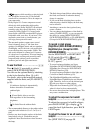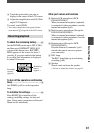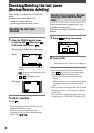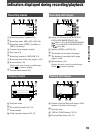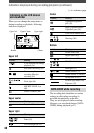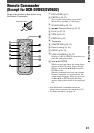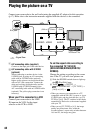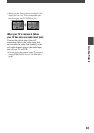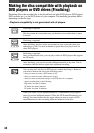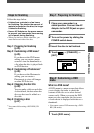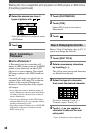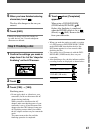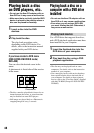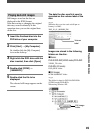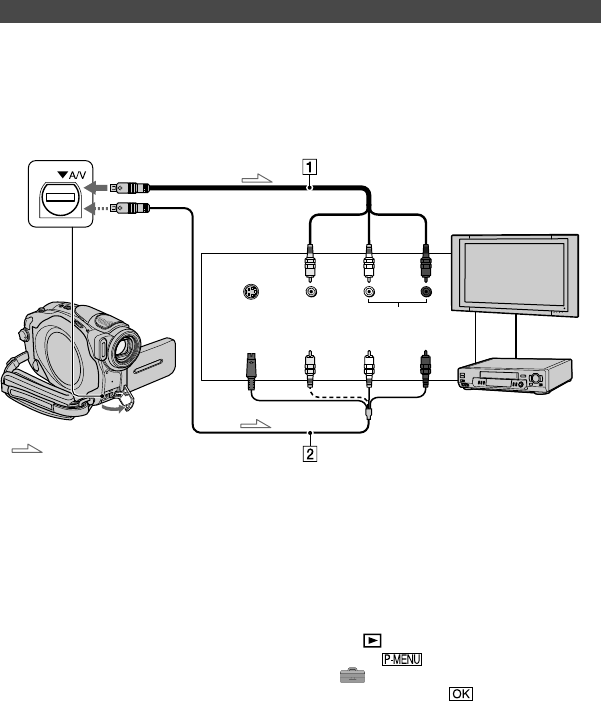
42
DCR-DVD92/DVD103/DVD203/DVD403/DVD602/DVD653/DVD703/DVD803
2-587-622-11 (1)
Playing the picture on a TV
Connect your camcorder to the wall outlet using the supplied AC adaptor for this operation
(p.17). Refer also to the instruction manuals supplied with the devices to be connected.
A/V connecting cable (supplied)
Connect to the input jack of the other device.
A/V connecting cable with S VIDEO
(optional)
When connecting to another device via the
S VIDEO jack, by using an A/V connecting
cable with an S VIDEO cable (optional),
higher quality pictures can be produced than
with an A/V cable connection. Connect the
white and red plug (left/right audio) and the
S VIDEO plug (S VIDEO channel) of the
A/V connecting cable with an S VIDEO cable
(optional). The yellow plug connection is not
necessary.
When your TV is connected to a VCR
Connect your camcorder to the LINE
IN input on the VCR. Set the input
selector on the VCR to LINE.
To set the aspect ratio according to
the connected TV (16:9/4:3)
(DCR-DVD203/DVD403/DVD703/
DVD803)
Change the setting according to the screen
size of the TV you will view pictures on.
Slide the POWER switch down to light up
the (Play/Edit) lamp.
Touch [SETUP]
STANDARD SET [TV TYPE]
[16:9] or [4:3] .
• When you connect your camcorder to a TV
compatible with the ID-1/ID-2 system, or via an
S VIDEO jack, and play back the disc, set [TV
TYPE] to [16:9]. The TV switched to full mode
automatically. Refer also to the manual supplied
with your TV.
• When you set [TV TYPE] to [4:3], the image
quality may deteriorate. Also, when the
recorded picture’s aspect ratio switches between
16:9 and 4:3, the image may jitter.
A/V jack
: Signal flow
S VIDEO VIDEO AUDIO
(Yellow) (White) (Red)
VCRs or TVs