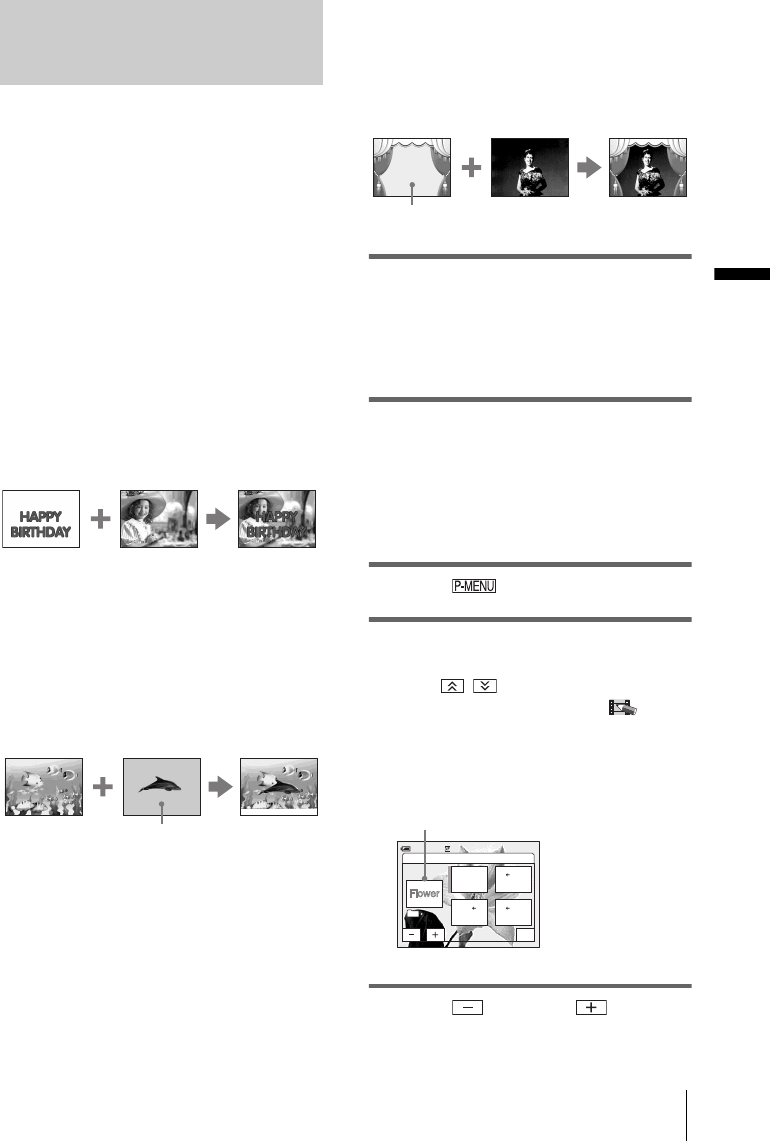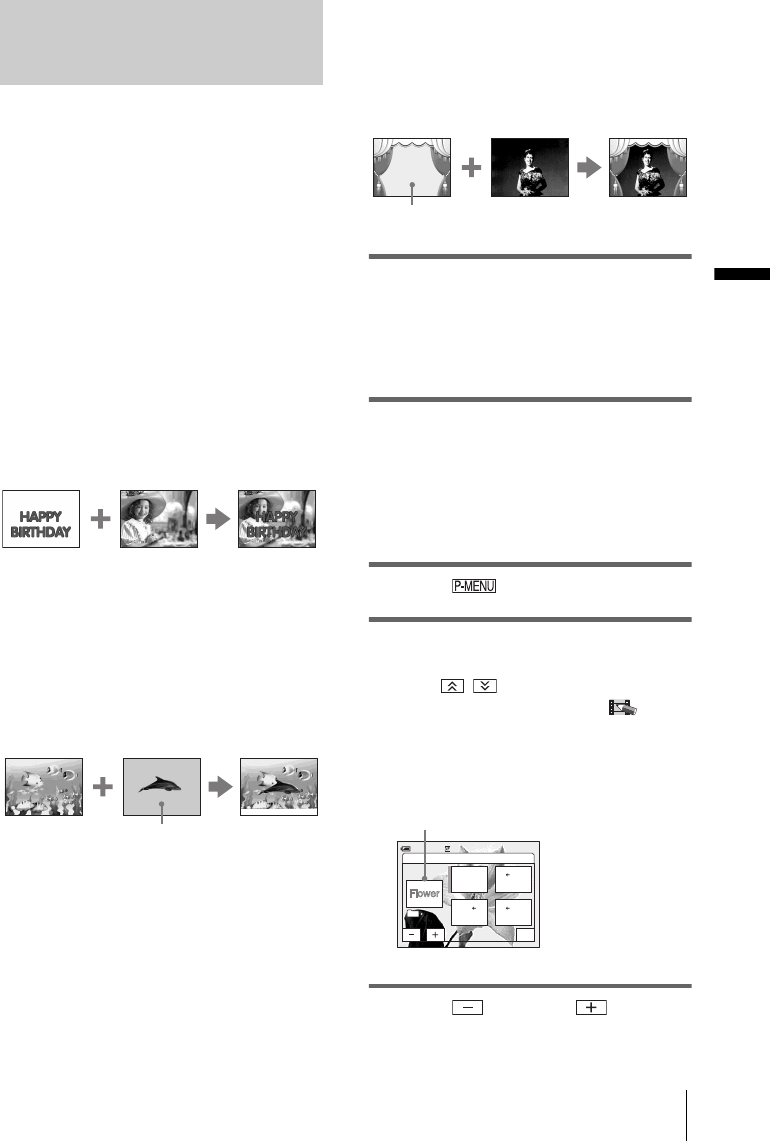
Recording
Recording
45
Overlaying still images on movies
on a tape – MEMORY MIX
You can superimpose a still image you have
recorded on a “Memory Stick Duo” over the
movie you are currently recording on a tape.
You can then record the superimposed
pictures on a tape or a “Memory Stick Duo.”
(You cannot superimpose a still image on a
tape which you have already finished
recording.)
[MTCAM LUMI.] (Memory Luminance
key)
You can swap the brighter (white) area of a still
image into a movie. To use this function, have a
still image of an illustration or title handwritten
on white paper recorded on a “Memory Stick
Duo” beforehand.
[CAMTM CHROMA] (Camera Chroma
key)
You can superimpose a movie on top of a still
image, such as an image which can be used as
background. Shoot the movie with the subject
against a blue background. Only the blue area of
the movie will be swapped with the still image.
[MTCAM CHROMA] (Memory Chroma
key)
You can have the movie swap into the blue area
of a still image such as an illustration or into a
frame with a blue area enclosed by the frame.
1 Check that you have a “Memory Stick
Duo” with the still image to be
superimposed and a tape (only if you
are recording on tape) in your
camcorder.
2 Slide the POWER switch repeatedly to
select the CAMERA-TAPE mode
(when you are recording on a tape) or
the CAMERA-MEMORY mode
(when you are recording on a
“Memory Stick Duo”).
3 Touch .
4 Touch [MEMORY MIX].
If the item is not displayed on the screen,
touch / . If you cannot find it, touch
[MENU], and select it from the (PICT.
APPLI.) menu.
The still image stored in the “Memory Stick
Duo” will be displayed on the thumbnail
screen.
5 Touch (previous)/ (next) to
select the still image to overlap.
Still image
Movie
Still image
Blue
Movie
Still image
Movie
Blue
OFF
M CAM
CHROMA
M CAM
LUMI.
CAM M
CHROMA
101
OK
MEMORY MIX: OFF
0:00:00
60min STBY
101–0001
Thumbnail screen
,continued