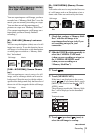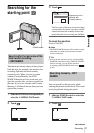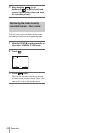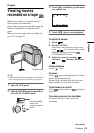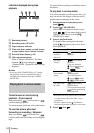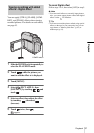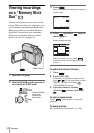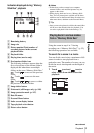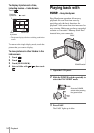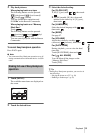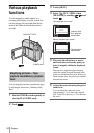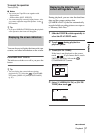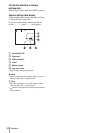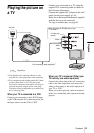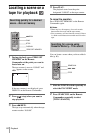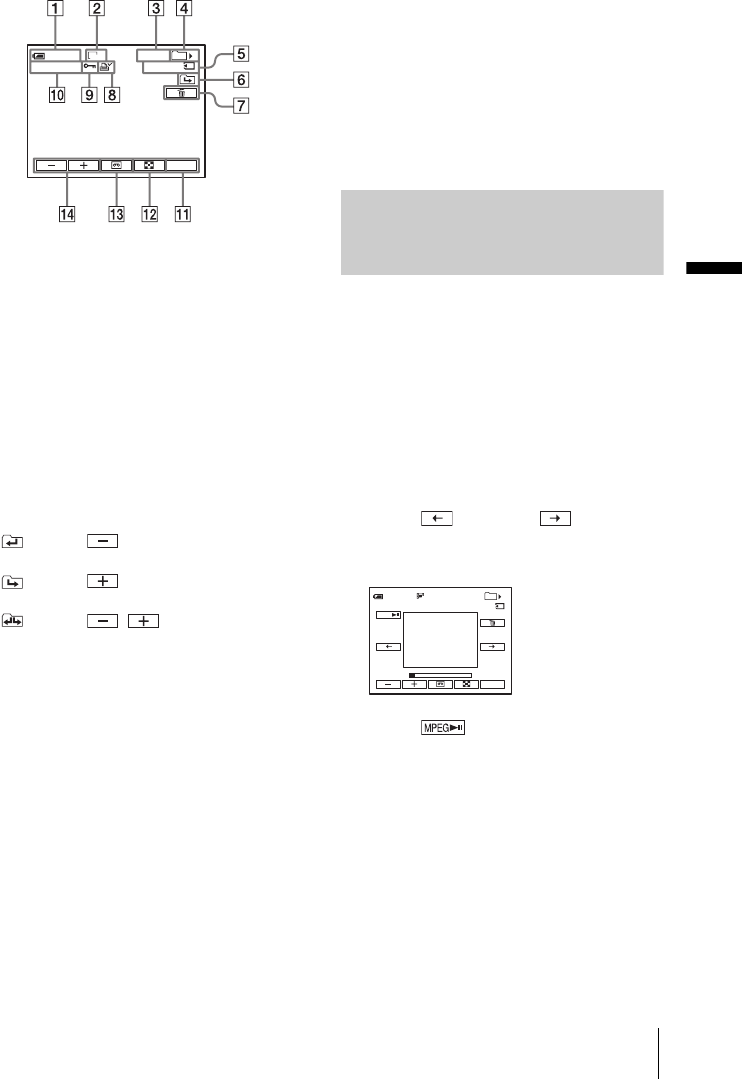
Playback
Playback
53
Indicators displayed during “Memory
Stick Duo” playback
A Remaining battery
B Image size
C Picture number/Total number of
recorded pictures in the current
playback folder
D Playback folder
E Playing time (movies only)
F Previous/next folder icon
The following indicators appear when the
first or last picture of the current folder is
displayed and when there are multiple
folders on the same “Memory Stick Duo.”
: Touch to move to the previous
folder.
: Touch to move to the next
folder.
: Touch / to move to either
the previous or the next folder.
G Image delete button
H Print mark (still images only) (p. 108)
I Image protection mark (p. 107)
J Data file name
K Personal Menu button
L Index screen display button
M Tape playback select button
N Picture select button
b Notes
• Folders that you have created on a computer,
renamed folders, and modified pictures may not
appear on the screen.
• While playing back movies on a “Memory Stick
Duo,” the only menu items available will be those
with short cuts on the Personal Menu. In order to use
other menu items, add them to the Personal Menu.
z Tip
• Once you record a picture in a folder, the same folder
will be set as the default folder for playback. You
can select a playback folder in the menu (p. 73).
Playing back in various modes
from a “Memory Stick Duo”
Using the screen in step 4 in “Viewing
recordings on a “Memory Stick Duo”” (p. 52),
the following operations are available.
To search for a scene in a movie
You can divide a movie into a maximum of 60
scenes in order to start playback from a
particular scene. The number of scenes you can
divide the movie into depends on the length of
the movie.
1 Touch (previous)/ (next) to
select a scene from which to start the
playback.
2 Touch .
0:00:00
101
10/10
101–0010
60min
P-MENU
1152
101
2/10
MOV00002
60min
P-MENU
MPEG
320
0:00:00
,continued