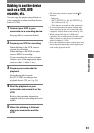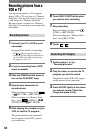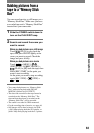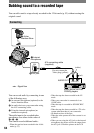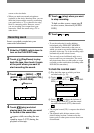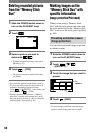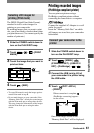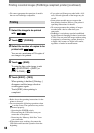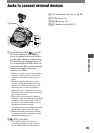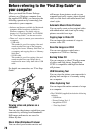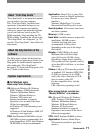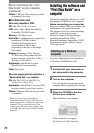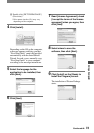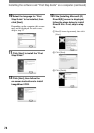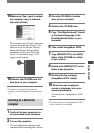68
DCR-HC90 2-548-307-11(1)
• We cannot guarantee the operation of models
that are not PictBridge compatible.
Printing
1 Select the image to be printed
with / .
2 Touch
[COPIES].
3 Select the number of copies to be
printed with / .
You can set a maximum of 20 copies of
one image to be printed.
4 Touch
[END].
To print the date on the image, touch
[DATE/TIME][DATE] or
[DAY & TIME] .
5 Touch [EXEC]
[YES].
When printing is finished, [Printing...]
disappears and the image selection
screen appears again.
Touch [END] when printing is
completed.
• Refer also to the operating instructions for the
printer to be used.
• Do not attempt the following operations when
is on the screen. The operations may not be
performed properly.
– Operating the POWER switch.
– Disconnecting the USB cable from your
camcorder or the printer.
– Removing the “Memory Stick Duo” from
your camcorder.
• If the printer stops working, disconnect the
USB cable and restart the operation from the
beginning.
• If you print a still image recorded with a 16:9
ratio, left and right ends of the image may be
cut off.
• Some printer models may not support the
date printing function. Refer to your printer’s
operating instructions for details.
• We cannot guarantee the printing of images
recorded with a device other than your
camcorder.
• PictBridge is an industry standard established
by the Camera & Imaging Products Association
(CIPA). You can print still images without using
a computer by connecting a printer directly to
a digital video camera or digital still camera,
regardless of model or manufacturer.
Printing recorded images (PictBridge compliant printer) (continued)