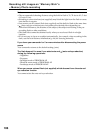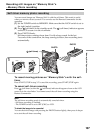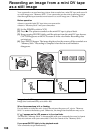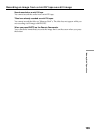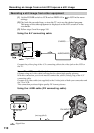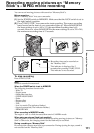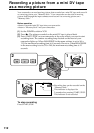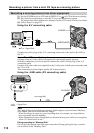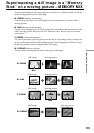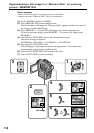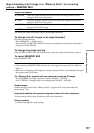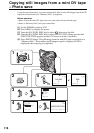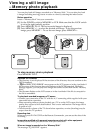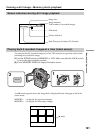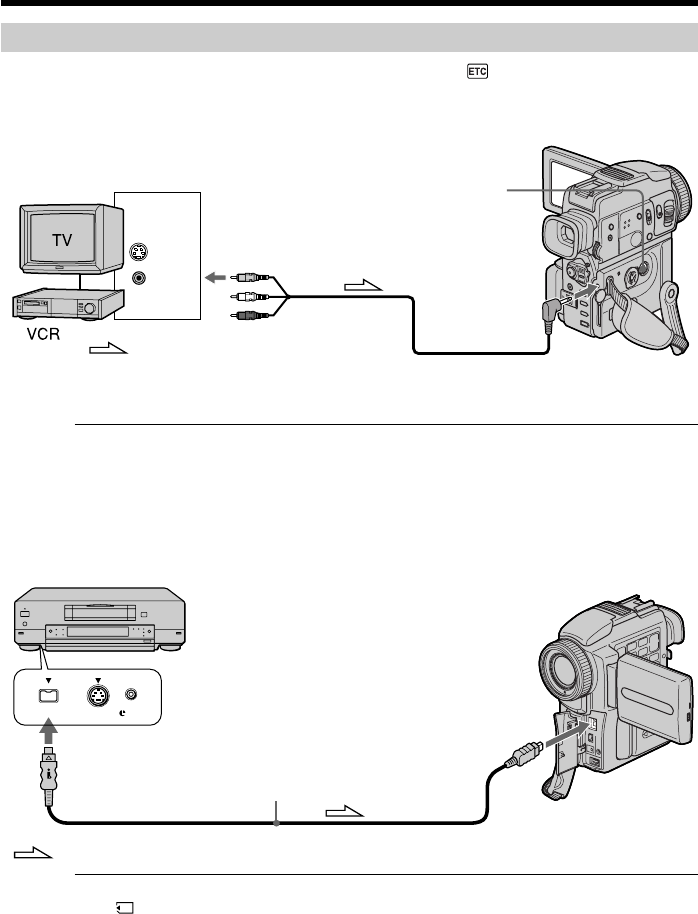
114
S VIDEO LANC
DV
DV IN/OUT
DV OUT
(not supplied)
: Signal flow
S VIDEO
VIDEO
OUT
S VIDEO
AUDIO/VIDEO
Recording a moving picture from other equipment
(1)
Set the POWER switch to VCR and set DISPLAY in to LCD in the menu settings.
(2)
Play back the recorded tape, or turn the TV on to see the desired program.
The image of the other equipment is displayed on the LCD screen or in the viewfinder.
(3) Follow steps 3 on page 112.
Using the A/V connecting cable
Recording a picture from a mini DV tape as a moving picture
Connect the yellow plug of the A/V connecting cable to the video jack on the VCR or
the TV.
If your TV or VCR has an S video jack
Connect using an S video cable (not supplied) to obtain high-quality pictures.
With this connection, you do not need to connect the yellow (video) plug of the A/V
connecting cable.
Connect an S video cable (not supplied) to the S video jacks of both your camcorder and
the TV or VCR.
This connection produces higher quality DV format pictures.
Using the i.LINK cable (DV connecting cable)
Note
The “ ” flashes in the following instances. If this happens, eject and insert “Memory
Stick“ again, and record distortion-free images.
– When recording on a tape in a poor recording state, for example, on a tape that has
been repeatedly used for dubbing
– When attempting to input images that are distorted due to poor radio wave reception
when a TV tuner unit is in use
During recording on “Memory Stick”
Do not eject the cassette tape from your camcorder. During ejecting the tape, sound is
not recorded on the “Memory Stick.”
: Signal flow