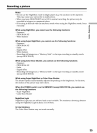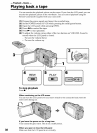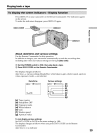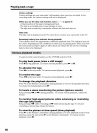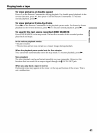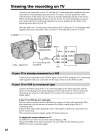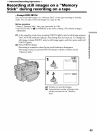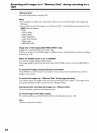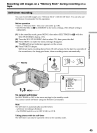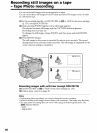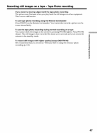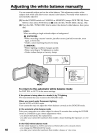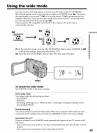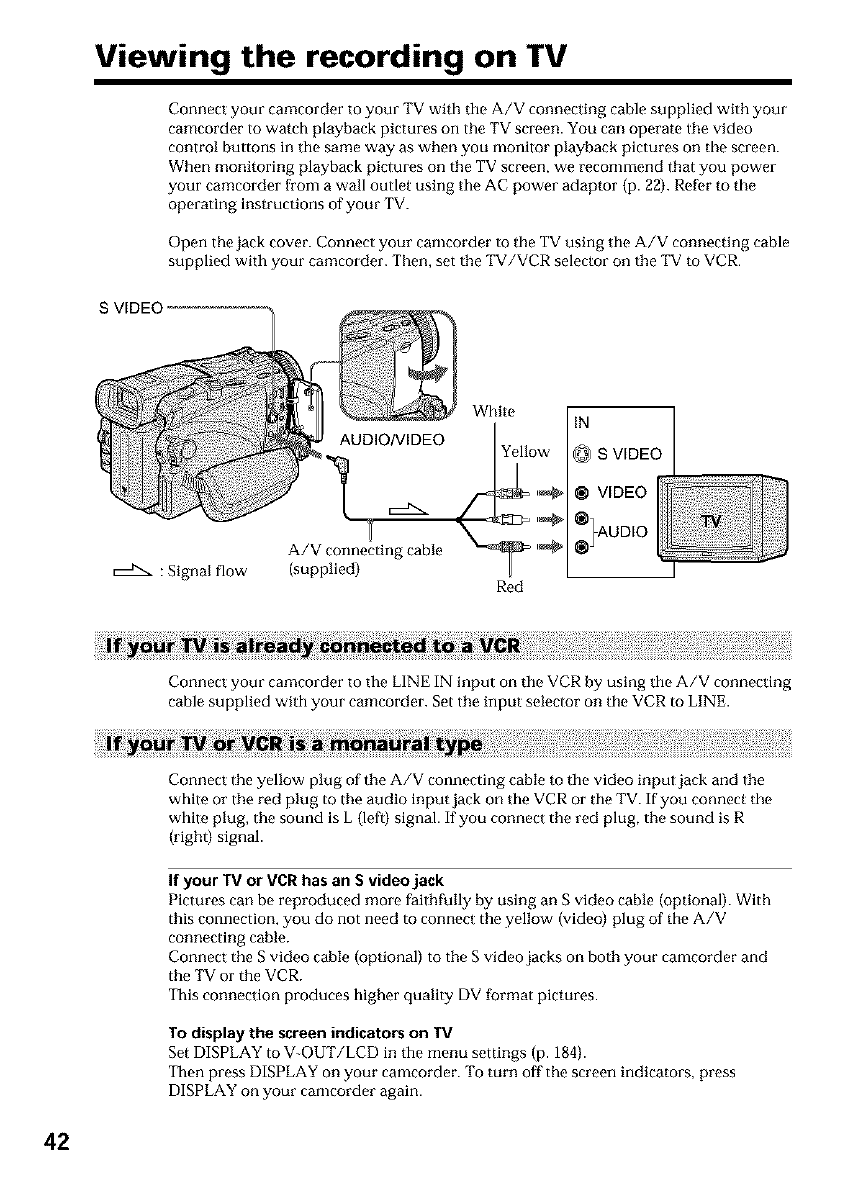
Viewing the recording on TV
Connect your camcorder to your TV with the A/V connecting cable supplied with your
camcorder to watch playback pictures on the TV screen. You can operate tile video
control buttons in the same way as when you monitor playback pictures on the screen.
When monitoring playback pictures on the TV screen, we recommend that you power
your camcorder from a wall outlet using tile AC power adaptor (p. 22). R_f_r to the
operating instructions of your TV.
Open the jack cover. Connect your camcorder to the TV using the A/V connecting cable
supplied with your camcorder. Then, set the TV/VCR selector on the TV to VCR.
S VIDEO
:Signal flow
AUDIO/VIDEO
A/V connecting cable
(supplied}
White
Red
IN
@ S VIDEO
VIDEO
}A0Olo
Connect your camcorder to the LINE IN input on the VCR by using the A/V connecting
cable supplied with your camcorder. Set the input selector on the VCR to LINE.
Connect the yellow plug of the A/V connecting cable to the video input jack and the
white or the red plug to the audio input jack on the VCR or the TV. If you connect the
white plug, the sound is L (left} signal. If you connect the red plug, the sound is R
(right) signal.
If your IV or VCR has an S video jack
Pictures can be reproduced more faithfully by using an S video cable (optional). With
this connection, you do not need to connect the yellow (video} plug of the A/V
connecting cable.
Connect the S video cable (optional) to the S video jacks on both your camcorder and
the TV or the VCR.
This connection produces higher quality DV format pictures.
To display the screen indicators on TV
Set DISPLAY to V OUT/LCD in the menu settings (p. 184).
Then press DISPLAY on your camcorder. To turn off the screen indicators, press
DISPLAY on your camcorder again.
42