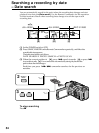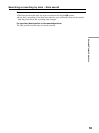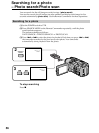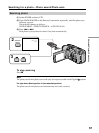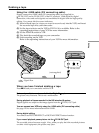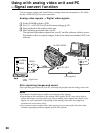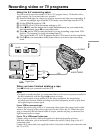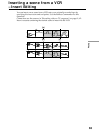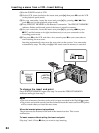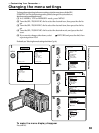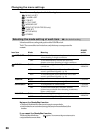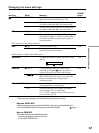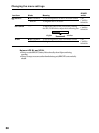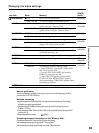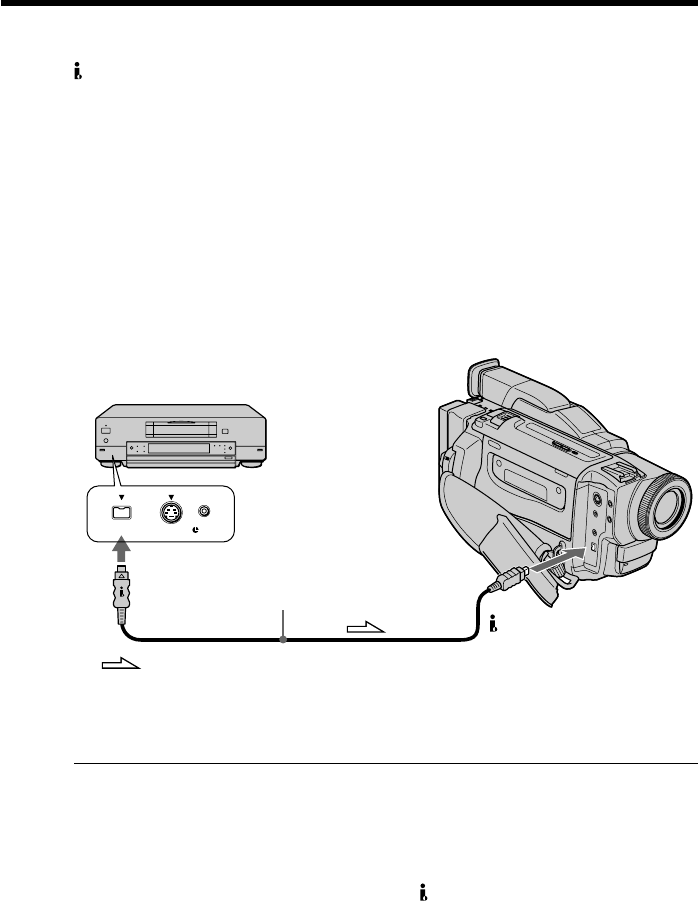
62
Using the i.LINK cable (DV connecting cable)
Simply connect the i.LINK cable (DV connecting cable) (not supplied) to
DV IN/OUT and to DV IN/OUT of the DV products. With digital-to-digital
connection, video and audio signals are transmitted in digital form for high-quality
editing.
(1) Insert a blank tape (or a tape you want to record over) into your camcorder,
and insert the recorded tape into the VCR.
(2) Set the POWER switch to VTR.
(3) Set DISPLAY to LCD in the menu settings (p. 65).
(4) Press z REC and the button on its right simultaneously on your camcorder,
then immediately press X on your camcorder.
(5) Press N on the VCR to start playback.
The picture from a TV or VCR appears on the LCD screen or in the viewfinder.
(6) Press X on your camcorder at the scene where you want to start recording
from.
When you have finished dubbing a tape
Press x on both your camcorder and the VCR.
You can connect one VCR only using the i.LINK cable (DV connecting cable).
During digital editing
The color of the display may be uneven. However this does not affect the dubbed
picture.
If you record playback pause picture with the DV IN/OUT jack
The recorded picture becomes rough. And when you play back the picture using your
camcorder, the picture may jitter.
Before recording
Make sure if the DV IN indicator appears on the LCD screen or in the viewfinder by
pressing DISPLAY. The DV IN indicator may appear on both equipment.
S VIDEO LANC
DV
DV IN/OUT
DV IN/OUT
: Signal flow
Recording video or TV programs
(not supplied)