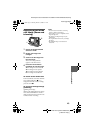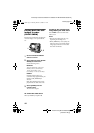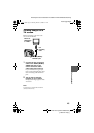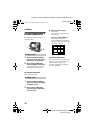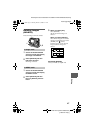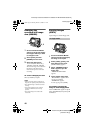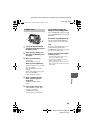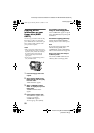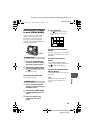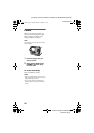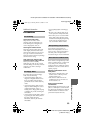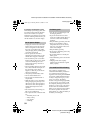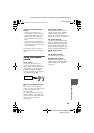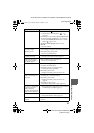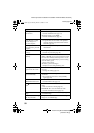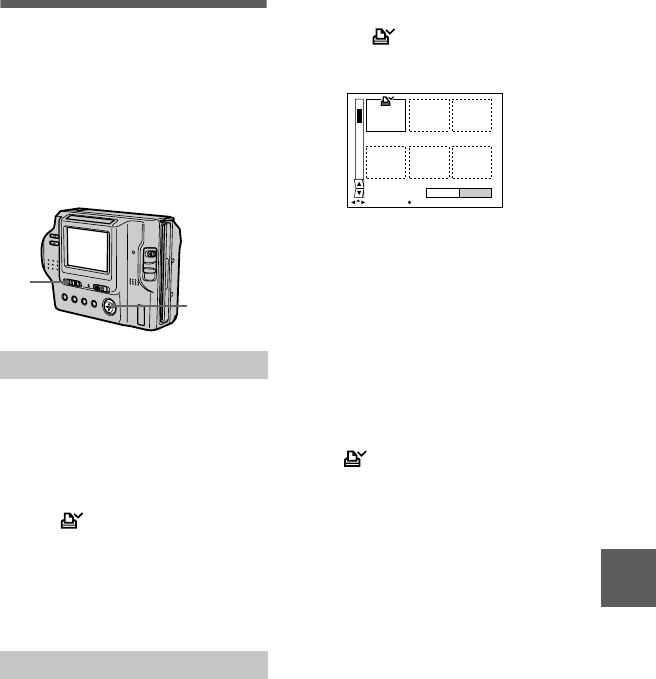
masterpage:Right
filename[D:\nakano's\3060831121\3060831121MVCFD85UC\06adv.fm]
B
BB
B
Editing
51
model name1[MVC-FD85/FD90]
[3-060-831-12(1)]
Selecting still images
to print (PRINT MARK)
You can mark a print mark on still
images recorded with your camera.
This mark is convenient when you
have images printed at a shop that
conforms with the DPOF (Digital Print
Order Format) standard.
To remove the print mark
Select [OFF] in step
2
.
To remove selected print
marks
Select the images to be removed in step
3
with the control button, then select
[ENTER].
To remove all the print
marks
Select [FILE], [PRINT MARK],
[ALL], and then [OFF] from the menu.
The marks on all images are
removed.
To print out using the FVP-1
Mavica Printer
Set PRESET SELECT SW to PC on
the printer.
Note
You cannot mark a print mark on
moving images or TEXT mode
images.
In single mode
1
Set the PLAY/STILL/MOVIE
selector to PLAY and display
the image you want to print.
2
Select [FILE], [PRINT MARK],
and then [ON] from the menu.
The (print) mark is marked on
the displayed image.
In INDEX mode
1
Set the PLAY/STILL/MOVIE
selector to PLAY, then display
the INDEX screen.
2
Select [FILE], [PRINT MARK],
and then [SELECT] from the
menu.
3
Select the images to be
marked with the control
button.
1
2, 3, 4
4
Select [ENTER].
The marks on the selected
images change from green to
white.
0001-0006/0100
ENTERPRINT MARK CANCEL
SELECT OK
01cov.book Page 51 Monday, March 13, 2000 9:21 AM