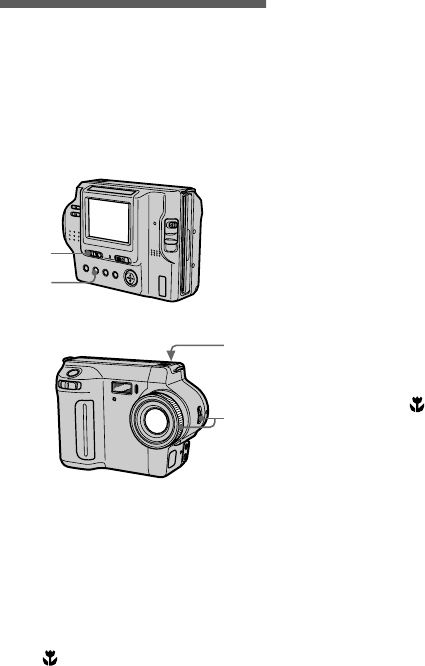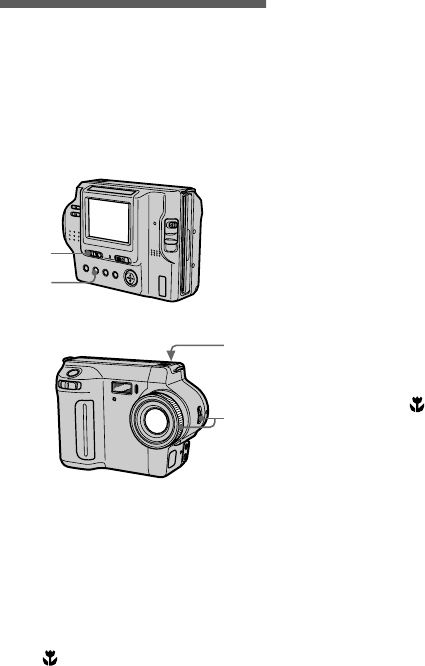
masterpage:Left
filename[D:\nakano's\3060831121\3060831121MVCFD85UC\06adv.fm]
38
model name1[MVC-FD85/FD90]
[3-060-831-12(1)]
Setting the distance
to the subject
Normally the focus is automatically
adjusted. This function is useful when
the auto focus does not work well such
as in dark places.
To reactivate auto focusing
MVC-FD85: Press FOCUS repeatedly
until both the and 9 indicators
disappear.
MVC-FD90: Set the FOCUS AUTO/
MANUAL switch to AUTO.
Notes
•
Focal point information may not
completely show the correct distance. Use
the information as a guide.
•
Focal point information does not show the
correct distance when attaching the
conversion lens.
•
If you shoot a subject within 0.6 m
(23 5/8 inches) (MVC-FD85)/ 0.9 m
(35 1/2 inches) (MVC-FD90) while the
zoom lever is set to T side, you cannot get
a clear focus. In such cases, the focal point
information flashes. Move the zoom lever
to the W side until the indicator stops
flashing.
•
You cannot use this function if you have
selected the Panfocus mode in the
PROGRAM AE function.
1
Set the PLAY/STILL/MOVIE
selector to MOVIE or STILL.
2
• MVC-FD85:
Press FOCUS repeatedly until a
sharp focus is achieved.
The 9 (manual focus) indicator
appears on the LCD screen. You
can select from six focus settings:
(macro), 0.5 m, 1.0 m, 3.0 m,
7.0 m, and
∞
(infinity)
1
2
MVC-FD85
2
1
MVC-FD90
• MVC-FD90:
1
Set the FOCUS AUTO/MANUAL
switch to MANUAL.
The
9
(manual focus) indicator
appears on the LCD screen.
2
Turn the focus ring to achieve a
sharp focus.
When you shoot still images, the
image on the LCD screen is
enlarged (double*) and the focal
point information appears while the
focus is being adjusted. After
adjusting, the image returns to
normal size. The range is from
3 cm (1 3/16 inches) to
∞
(infinity).
∗
When using the digital zoom
function, the enlarged image will
be less than double size.
01cov.book Page 38 Monday, March 13, 2000 9:21 AM