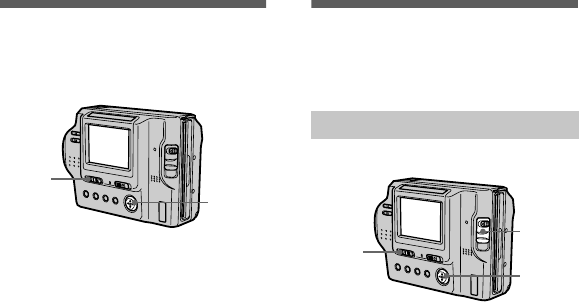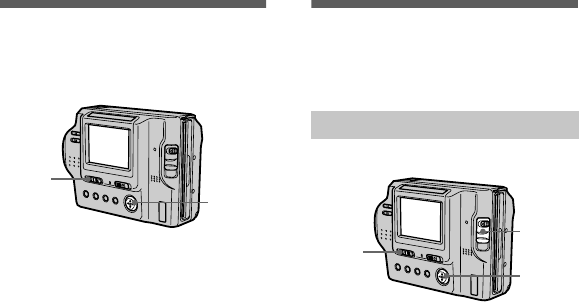
masterpage:Left
filename[D:\nakano's\3060831121\3060831121MVCFD85UC\06adv.fm]
48
model name1[MVC-FD85/FD90]
[3-060-831-12(1)]
Changing the
recorded still image
size (RESIZE)
To cancel changing the size
Select [CANCEL] in step
3
.
Notes
•
When you change from a small size to a
large size, the picture quality deteriorates.
•
The original image is retained even after
resizing.
•
You cannot change the size of images
recorded in TEXT mode or moving
pictures.
•
The resized image is recorded as the
newest file.
Copying images
(COPY)
Copies images to another floppy disk.
To continue copying the
image to other floppy disks
After “COMPLETE” appears in step
4
,
select [CONTINUE] and repeat steps
3
and
4
above.
1
Set the PLAY/STILL/MOVIE
selector to PLAY, then display
the image of which you want
to change the size.
2
Select [TOOL] and then
[RESIZE] from the menu.
3
Select the desired size.
1472×1104 (MVC-FD90 only),
1280×960, 1024×768, 640×480.
The resized image is recorded and
the image on the LCD screen
returns to the previous size after
recording.
1
2, 3
In single mode
1
Set the PLAY/STILL/MOVIE
selector to PLAY, then display
the image to be copied.
2
Select [TOOL], [COPY], and
then [OK] from the menu.
[DISK ACCESS] appears.
3
When “CHANGE FLOPPY
DISK” appears, eject the
floppy disk.
“INSERT FLOPPY DISK”
appears.
4
Insert another floppy disk.
“RECORDING” appears. When
copying is completed,
“COMPLETE” appears.
To end copying, select [EXIT].
1
2
3
01cov.book Page 48 Monday, March 13, 2000 9:21 AM