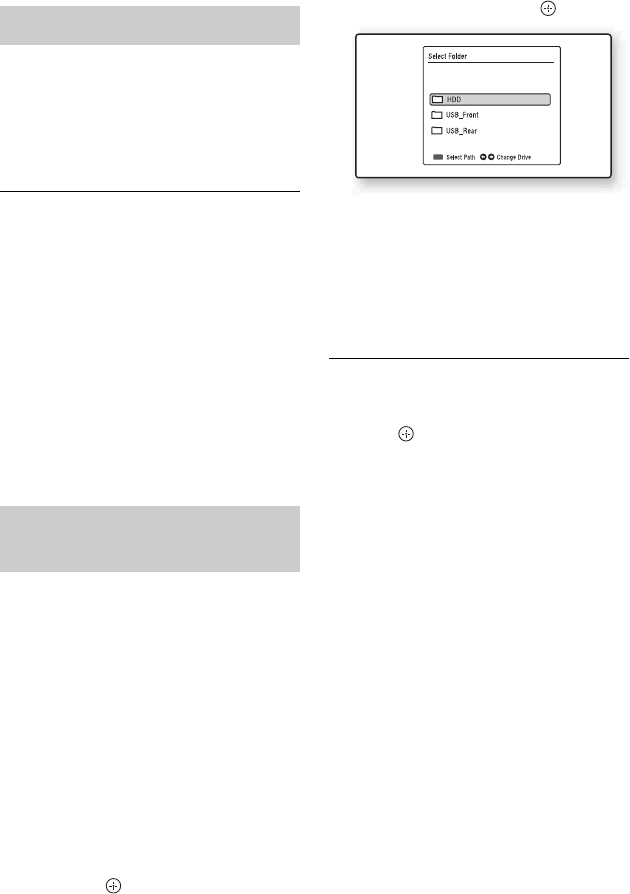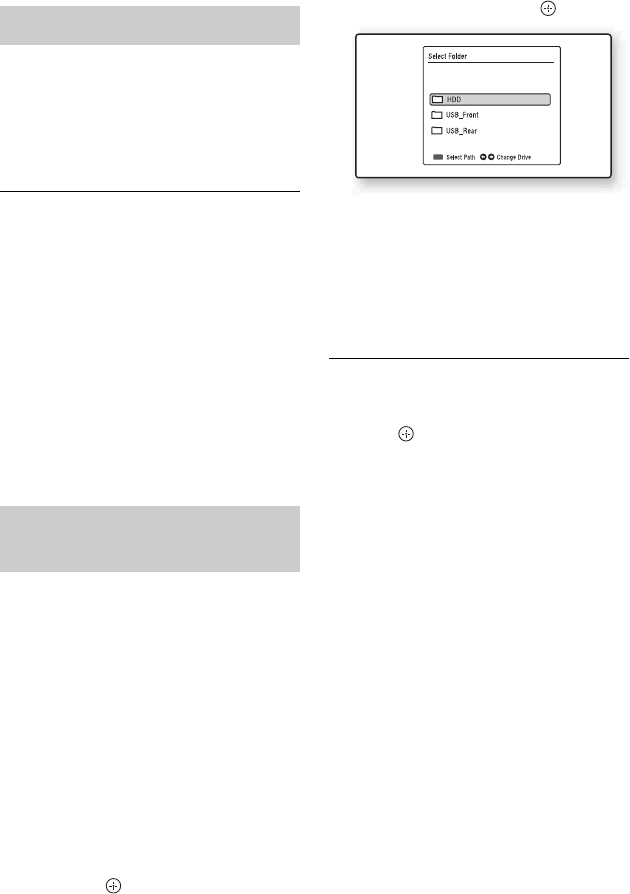
28
1 Follow steps 1 to 3 of “Playing photo
files” on page 26.
2 Select a music or video (data) file,
and press
N.
Playback starts.
To stop playback
Press x (stop).
Various playback options
See “Various playback options” on page 25.
To play a file repeatedly
See “Playing repeatedly (Repeat)” on
page 25.
To disconnect the USB device
See “To disconnect the USB device” on
page 27.
Before you start copying…
• Check that the HDD has enough available
space for the copying (page 37).
• You can open up disc space by erasing
titles/files (page 29).
1 Follow steps 1 to 3 of “Playing photo
files” on page 26.
2 Select the folder/file you want to copy
using M/m.
• To copy multiple folders/files, press
the green button (“Select”).
3 Press OPTIONS to select “Copy To,”
and press .
4 Select “HDD” and press .
5 Select a folder you want to copy to
using
</, .
6 Press the red button (“Select Path”).
Copying starts.
Wait until the copying status bar
disappears.
To cancel copying
Select “Cancel” in the copying status bar,
and press .
To disconnect the USB device
See “To disconnect the USB device” on
page 27.
z
To copy the folders/files to an external HDD
device, see “Copying to an External HDD Device”
(page 31).
b
• If you select “Move To” in step 3, the folder/file
is moved and the original folder/file is deleted.
• Folders/files cannot be copied or moved during
playback of titles (including Radio titles) or
photo/music/video (data) files.
Playing MP3/video (data) files
Copying photo/music/video
(data) files to the HDD