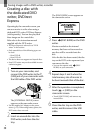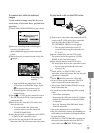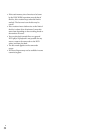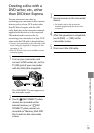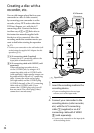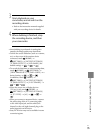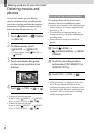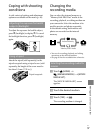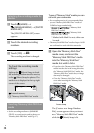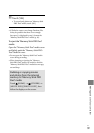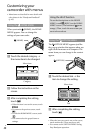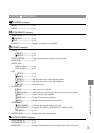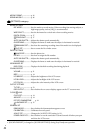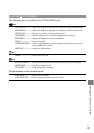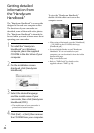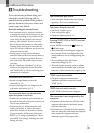38
US
Selecting the recording media for
photos
T
ouch (HOME)
(MANAGE MEDIA) [PHOTO
MEDIA SET].
The [PHOTO MEDIA SET] screen
appears.
Touch the desired recording
medium.
Touch [YES]
.
The recording medium is changed.
To check the recording media
settings
Light up the (Movie) lamp to check
the recording medium used for movies,
or the
(Photo) lamp for photos. The
media icon is displayed at the top right
corner of the screen.
: Internal memory
: “Memory Stick PRO Duo” media
Inserting “Memory Stick PRO Duo”
media
Set the recording medium to [MEMORY
STICK] to record movies and/or photos on
“Memory Stick PRO Duo” m
edia (p. 37).
Types of “Memory Stick” media you can
use with your camcorder
For recording movies, it is recommended that
you use “Memory Stick PRO Duo” media of
512MB or larger marked with:
(“Memory Stick
PRO Duo” media)
*
(“Memory Stick
PRO-HG Duo” media)
* Marked with Mark2 or not, either can
be used.
“Memory Stick PRO Duo” media of up to 16 GB
are confirmed to work with this camcorder.
Open the “Memory Stick Duo”
media cover, and insert the
“Memory Stick PRO Duo” media
into the “Memory Stick Duo”
media slot until it clicks.
If you force the “Memory Stick PRO Duo”
media into the slot in the wrong direction,
the “Memory Stick PRO Duo” media, the
“Memory Stick Duo” media slot, or image
data may be damaged.
Close the “Memory Stick Duo” media
cover after inserting the “Memory Stick
PRO Duo” media.
The [Create a new Image Database
File.] screen appears when you insert
new “Memory Stick PRO Duo” media
while the
(Movie) lamp is lit.
Access lamp