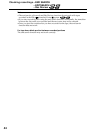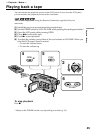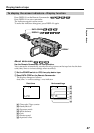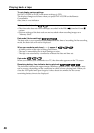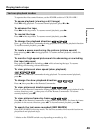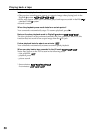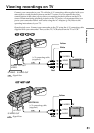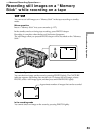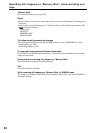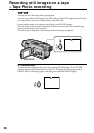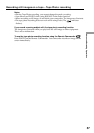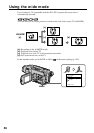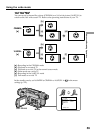52
Viewing recordings on TV
If your TV is already connected to a VCR
Connect your camcorder to the LINE IN input on the VCR by using the A/V connecting
cable supplied with your camcorder. Set the input selector on the VCR to LINE.
If your TV or VCR is a monaural type
Connect the yellow plug of the A/V connecting cable to the video input jack and the
white or the red plug to the audio input jack on the VCR or the TV. When the white
plug is connected, the left channel audio is output, and when the red plug is connected,
the right channel audio is output.
To connect to a TV without Video/Audio input jacks
Use an NTSC system RFU adaptor (optional).
Refer to the operating instructions of your TV and the RFU adaptor.
If your TV is a stereo type
Connect the audio plug of the A/V connecting cable supplied to the left (white) input
jack of your TV.
Note
Noise appears on the TV screen in the various playback modes.
If your TV has an S video jack
Pictures can be reproduced more faithfully by using an S video cable (optional). With
this connection, you do not need to connect the yellow (video) plug of the A/V
connecting cable. Connect the S video cable (optional) to the S video jacks on both your
camcorder and the TV.
To display the screen indicators on TV
Set DISPLAY to V-OUT/LCD in the menu settings (p. 222).
Then, press DISPLAY on your camcorder. To turn the screen indicators off, press
DISPLAY on your camcorder again.