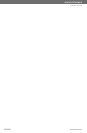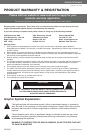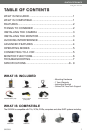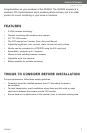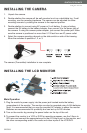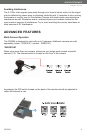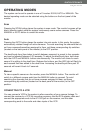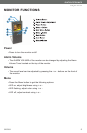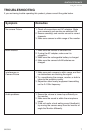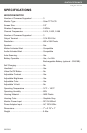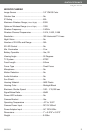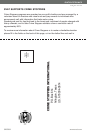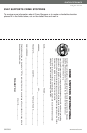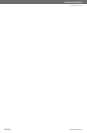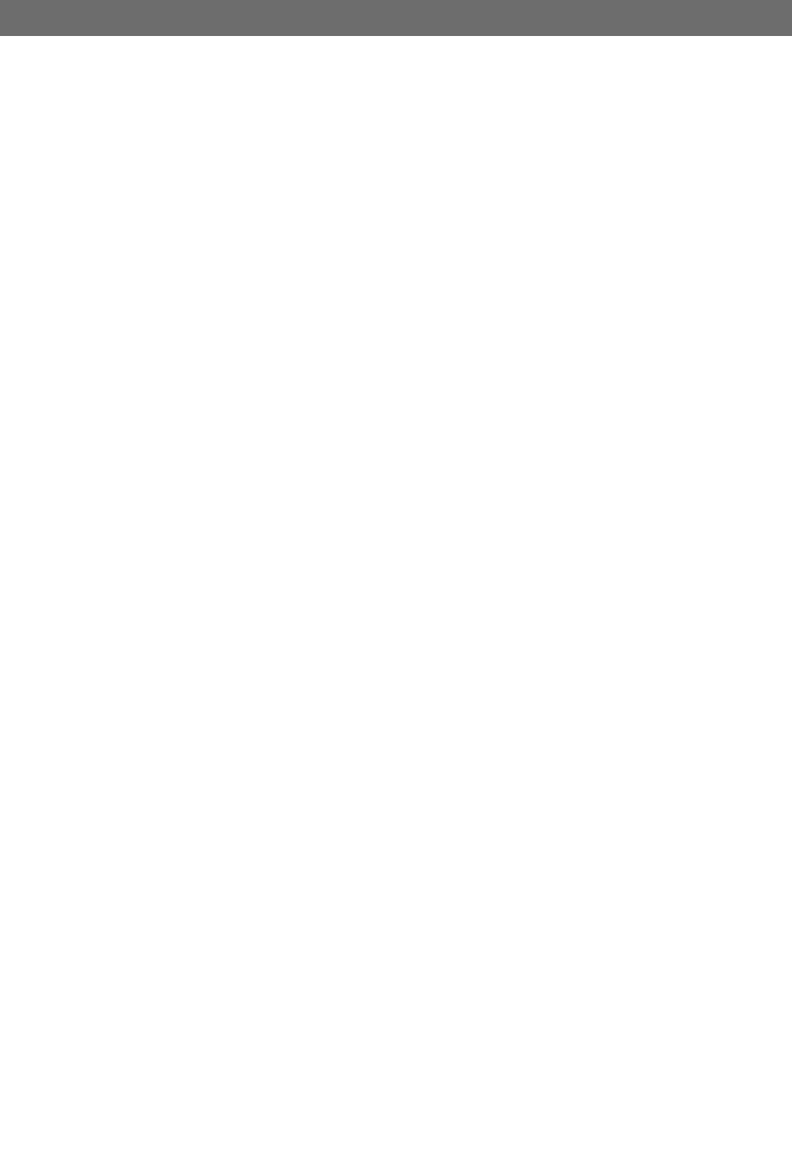
GX5204
5
SVAT ELECTRONICS
now you can see
OPERA
OPERA
TING MODES
TING MODES
The system can be set to operate in one of 3 modes: SCAN, AUTO or MANUAL. The
desired operating mode can be selected using the buttons on the front panel of the
monitor.
Scan
Pressing the SCAN button places the system in scan mode. The monitor's screen will go
blank (standby mode) while the system continuously scans active cameras. Press the
MANUAL or AUTO button to cancel this mode.
Auto
Pressing the AUTO button places the system into auto mode. In this mode, the system
automatically rotates through all active cameras. To avoid searching the channels that do
not have cameras/transmitters assigned to them, set those corresponding dip switches
(located on the back panel of the monitor) to the OFF position.
The dwell/cycle time (time taken to switch between cameras) is preset to four seconds
and can be adjusted between 2-30 seconds. To adjust the dwell/cycle time, hold down
both the AUTO and MANUAL buttons simultaneously. The monitor will chime for each
second it is adding to the dwell time. Release the buttons, and the LED light will flash for
each second that was added to the dwell time. Increasing the dwell/cycle time past 30
seconds will revert it back to 2 seconds.
Manual
To view a specific camera on the monitor, press the MANUAL button. The monitor will
switch to a different camera each time the MANUAL button is pressed. To avoid
searching the channels that do not have cameras assigned to them, set those
corresponding dip switches (located on the back panel of the monitor) to the OFF
position.
CONNECTING TO A VCR
You can connect a VCR to the system to allow recording of your camera footage. To
connect the receiver to a VCR for recording purposes, use the RCA adapter cable and
connect the appropriate ends to the A/V Out jack on the receiver, and the other
corresponding ends to the audio and video inputs of the VCR.