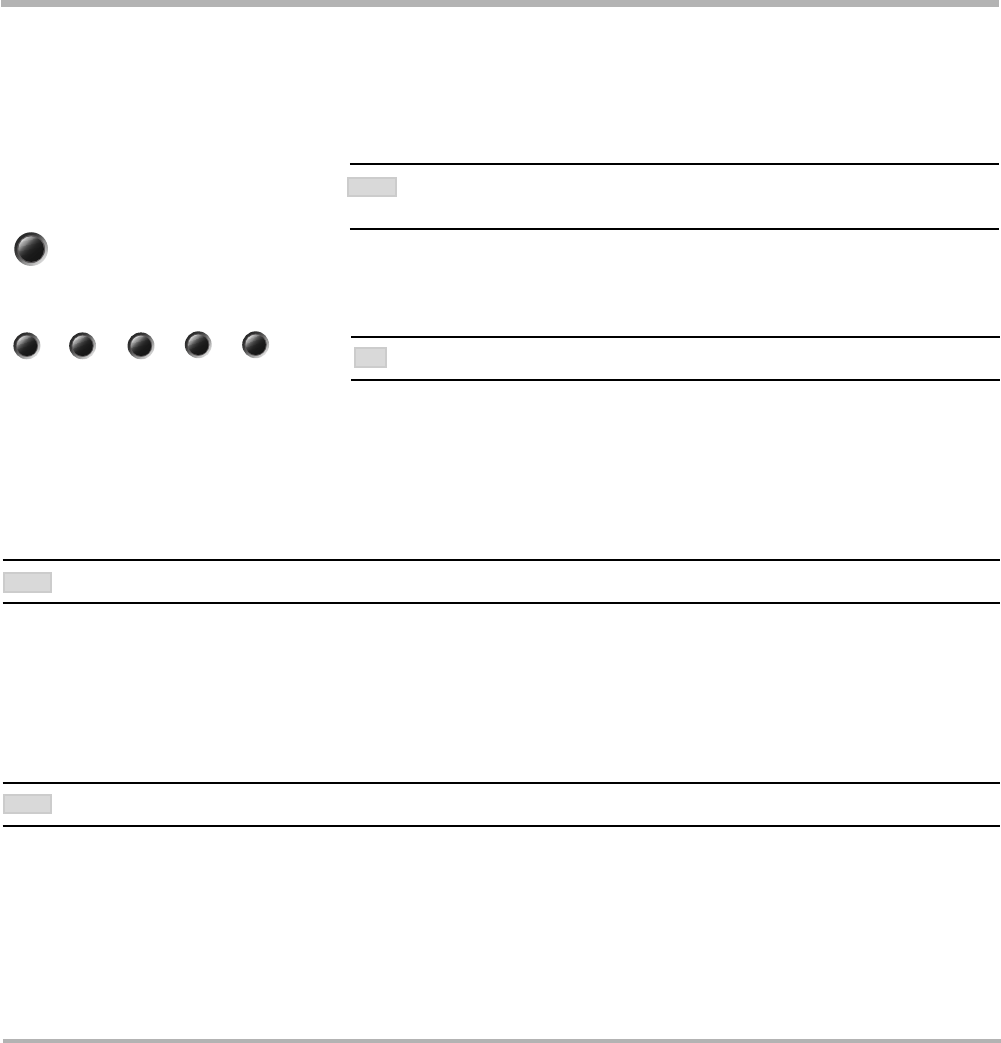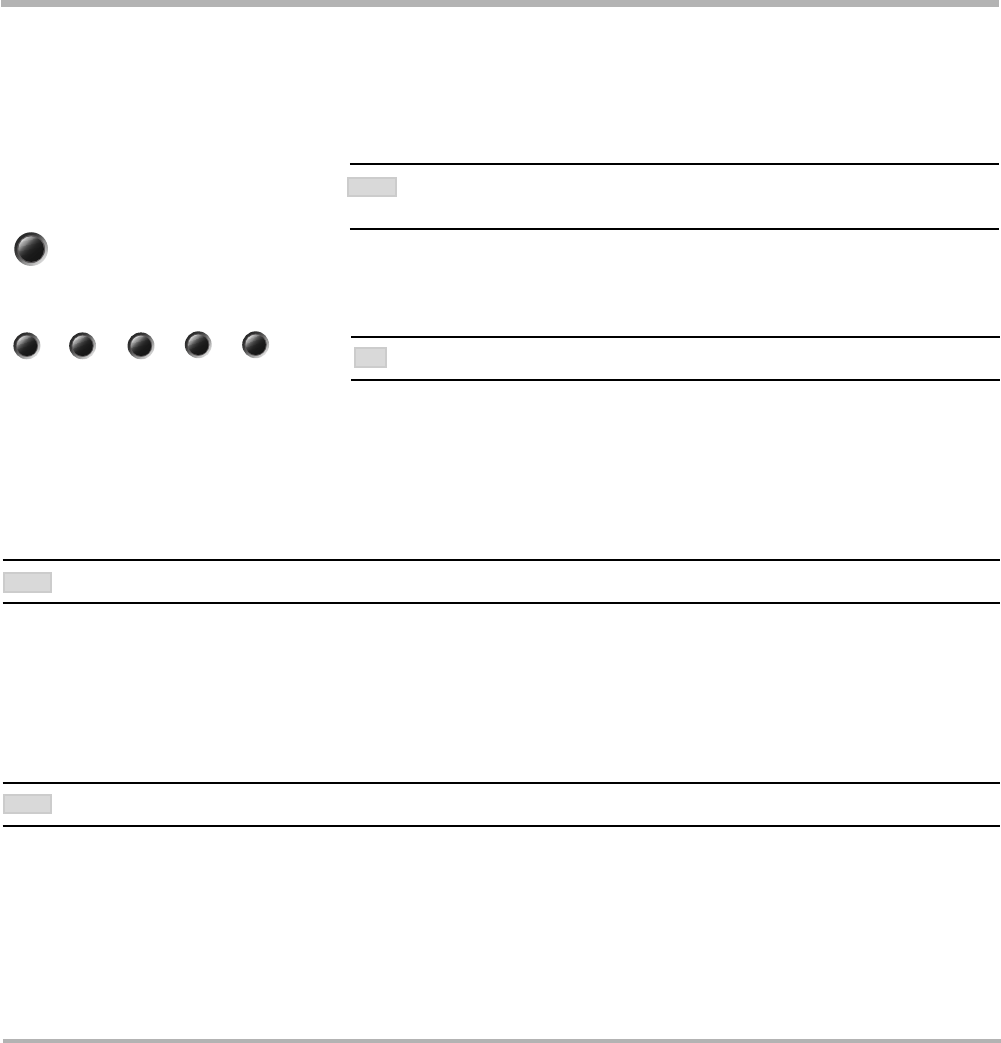
TANDBERG Videoconferencing System
33
General use
Sending and receiving snapshots
When a snapshot is sent, received or requested, it will be stored in the graphics memory. When a new image is
sent or received, the old image will be erased. When disconnecting the call, the image will be erased.
Sending a snapshot
• Press SNAPSHOT.
• To send a snapshot from another video source (e.g. the document camera), select source:
• Press SNAPSHOT.
Viewing a snapshot
The last sent or received snapshot will automatically be displayed on your screen.
• Press SELFVIEW to return to normal view.
REQUIRES ‘AUTO-DISPLAY SNAPSHOT: ON’ IN ‘PRESENTATIONS’
Receiving a snapshot
A received snapshot will automatically be displayed on your screen.
• Press SELFVIEW to return to normal view.
REQUIRES ‘AUTO-DISPLAY SNAPSHOT: ON’ IN ‘PRESENTATIONS’
Requesting a snapshot
• Press FAR END until the ‘FarEndCamera’ on screen indicator is displayed.
• Press SNAPSHOT . A snapshot from the far end is automatically displayed.
snapshot
doc cam
main cam
vcr pc
aux
SEE ‘PRESENTATIONS’ MENU FOR AUTOMATIC SETUP OF THIS OPERATION.
TIP
NOTE
NOTE
WHEN IN A MCU CONFERENCE AS MULTISITE HOST OR CONNECTED TO AN EXTERNAL
MCU, SENDING A SNAPSHOT WILL AUTOMATICALLY INITIATE A FLOOR REQUEST.
NOTE