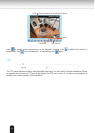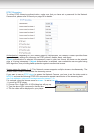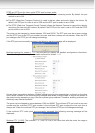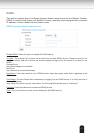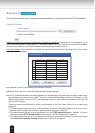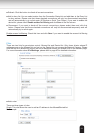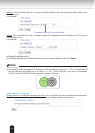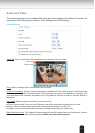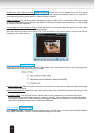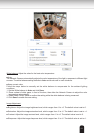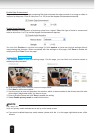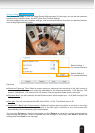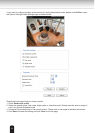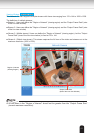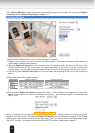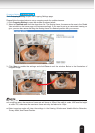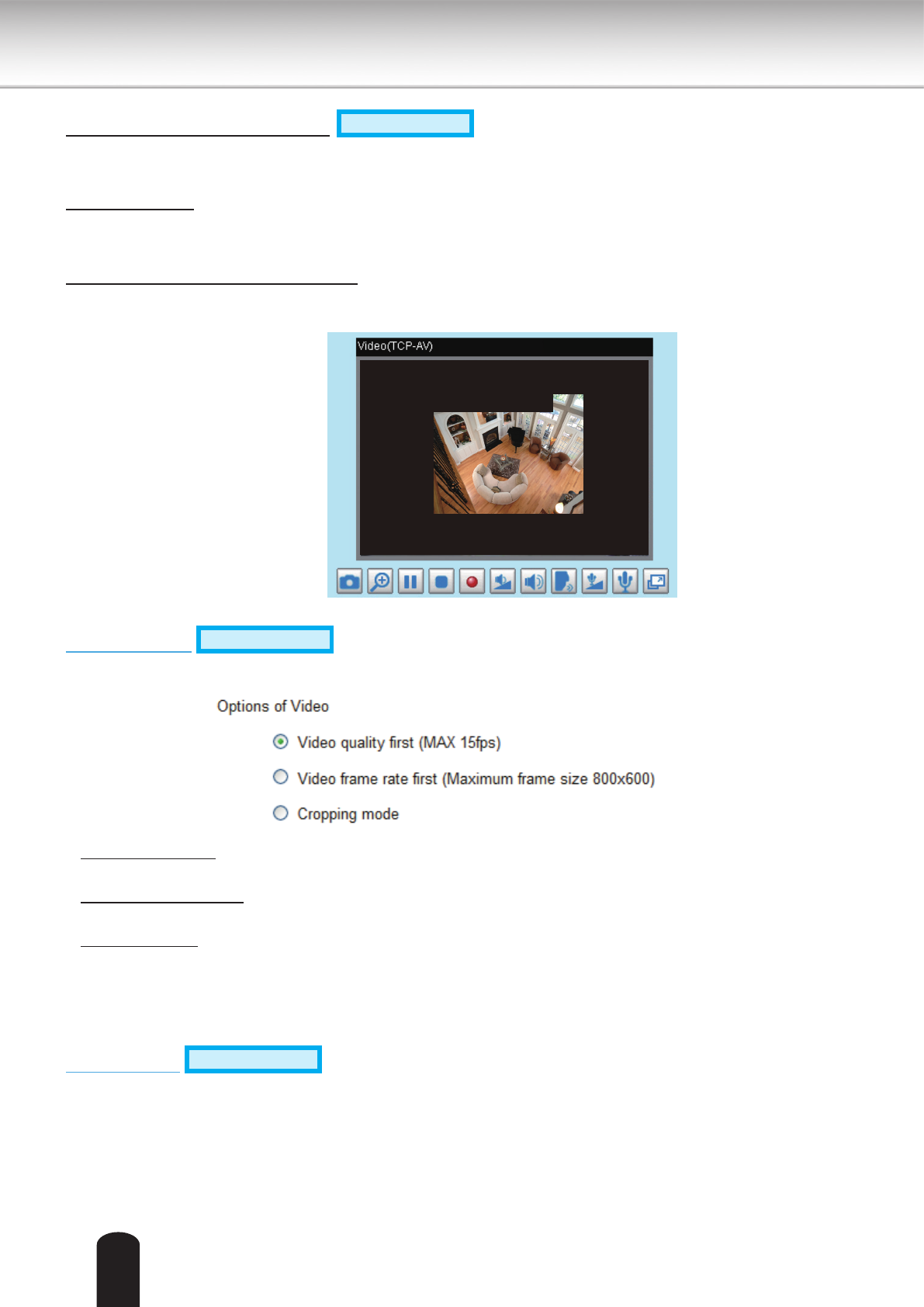
62
Enable time shift caching stream
Advanced Mode
: Check this item to enable the time shift cache
stream on the Network Camera, which stores video in the camera’s embedded memory for a period of
time depending on the cache memory of each Network Camera.
Video orientation: Flip--vertically reect the display of the live video; Mirror--horizontally reect the display
of the live video. Select both options if the Network Camera is installed upside-down (ex. on the ceiling)
to correct the image orientation.
Overlay title and time stamp on video: Select this option to place the video title and time on the video
streams. The time refers to System Time on page 34.
Note that when the frame size is set to 176 x 144 as shown in the picture below, only the time will be
stamped on the video streams.
Options of Video
Advanced Mode
There are three options for you to choose: Video Quality rst, Video frame rate rst, and Cropping mode.
Select either one mode according to your needs.
■ Video quality rst: Select this option will reduce the maximum frame rate to 15fps and clear the settings
in the Viewing Window.
■ Video frame rate rst: Select this option will limit the frame size to 800x600 and clear the settings in the
Viewing Windows.
■ Cropping mode: The cropping function allows users to crop unnecessary information and simply
transmit the image of the target region for viewing or storage. With the trimming, the transmitting data
size and thus, the network load is reduced and a higher frame rate is obtained. As a result, bandwidth
resources and storage space can be used more efciently.
Image Settings
Advanced Mode
Click Image settings to open the Image Settings page. On this page, you can tune the White balance,
Brightness, Saturation, Contrast, and Sharpness settings for the video.
17:08:56 2010/01/15
2010/01/15 17:08:56