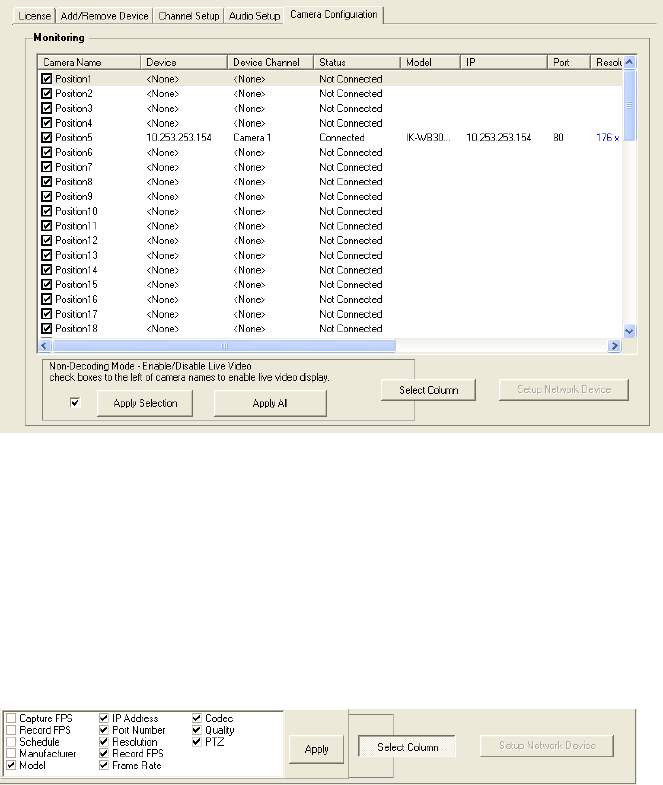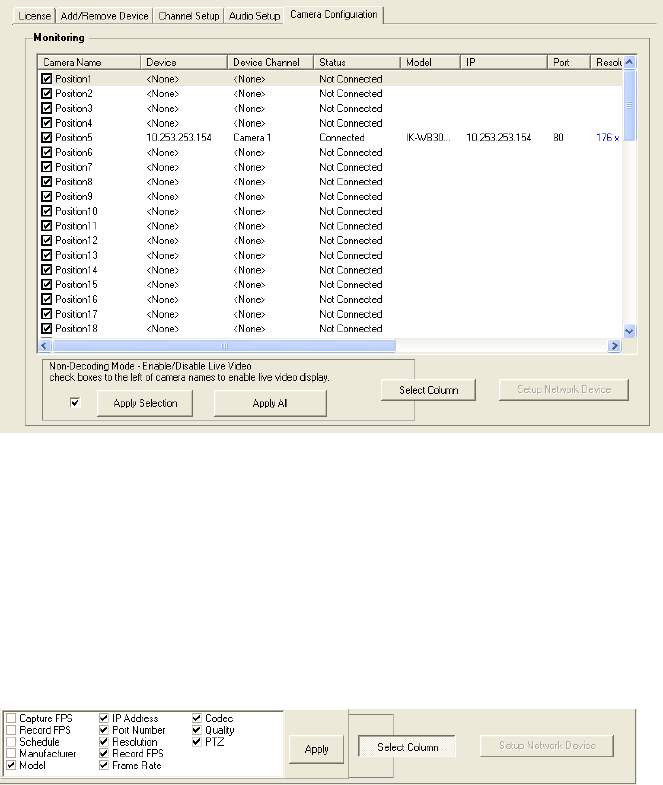
22
Camera Configuration
The Camera Configuration tab displays information on all cameras (analog and network) connected to the Surveillix recorder
Note The maximum bit rate with a non-RAID recording solution is 90megabits per second.
Enable/Disable Live Video
To enable a network device to display as live video select the check box next to the Camera Name that you want available for
live video display.
To disable live video for a network device, clear the check box next to the Camera Name.
Note If you have dual monitors enabled, the second monitor may show the last frame of video. If you change the screen
division view the frame will clear and you will see the black Non-Decoding screen.
Displaying More Columns
The Camera Configuration tab can be customized to display the information you use most. Click Select Column to add or remove
specific columns.
Capture FPS
Record FPS
Schedule
Manufacturer
Model
IP Address
Port Number
Resolution
Record FPS
Frame Rate
Codec
Quality
PTZ
Accessing the Configuration Menu
Use the Surveillix interface to access basic network device menu functions.
1. From the Display screen, click Setup.
2. Click Network Video.
3. Click the Camera Configuration tab.
4. Highlight the desired camera.
5. Click Setup Network Device.
Note When connecting to an IK-WB21A, ensure that the flip image option is not selected.