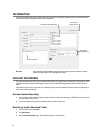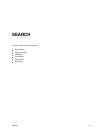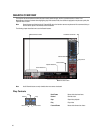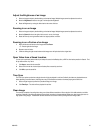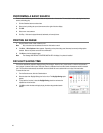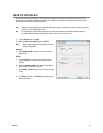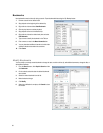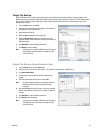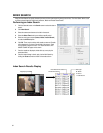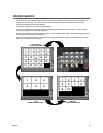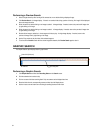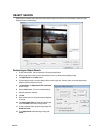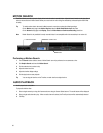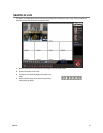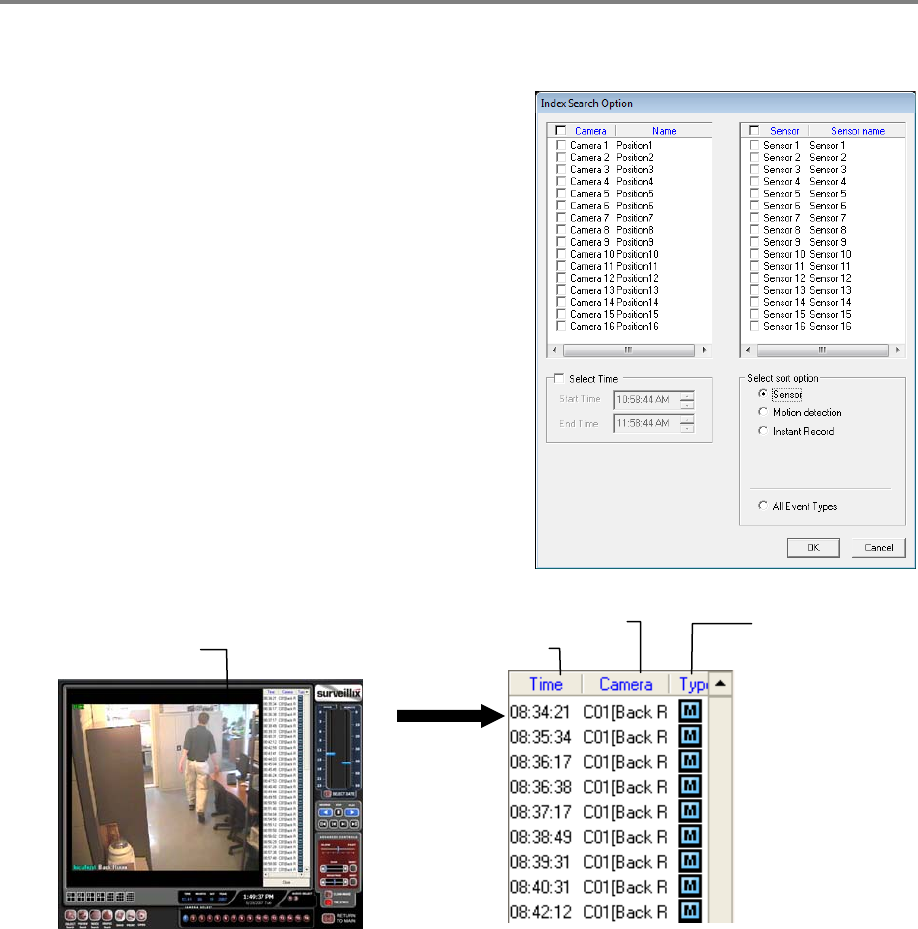
52
INDEX SEARCH
Using the Index Search can greatly decrease the amount of time spent searching through saved video. The Index Search allows a user
to perform a search based on criteria such as Sensor, Motion and Instant Record events
Performing an Index Search
1. Click the Calendar button on the Search screen to select the date to
search.
2. Click Index Search.
3. Select the cameras and sensors to include in the search.
4. Select the Select Time check box to define a specific period.
5. Select an event type to search (Sensor, Motion, Instant Record)
or select the All Event option.
6. Click OK. There may be a delay while results are returned. Results
will be displayed in a column on the left side of the screen – Each
line represents a segment of video. If no results are found, “NO
IMAGE FOUND” will appear in the column.
7. Once the results are displayed, double-click any one to play the
associated video.
8. Once the desired image is found, apply it to the Main Search by
clicking the Close button at the bottom of the results column.
Index Search Results Display
Ima
g
e Dis
p
la
y
Area
Time Event Occurred
Event Recorded on Camera #
Event Type:
M – Motion
S – Sensor
I – Instant Record